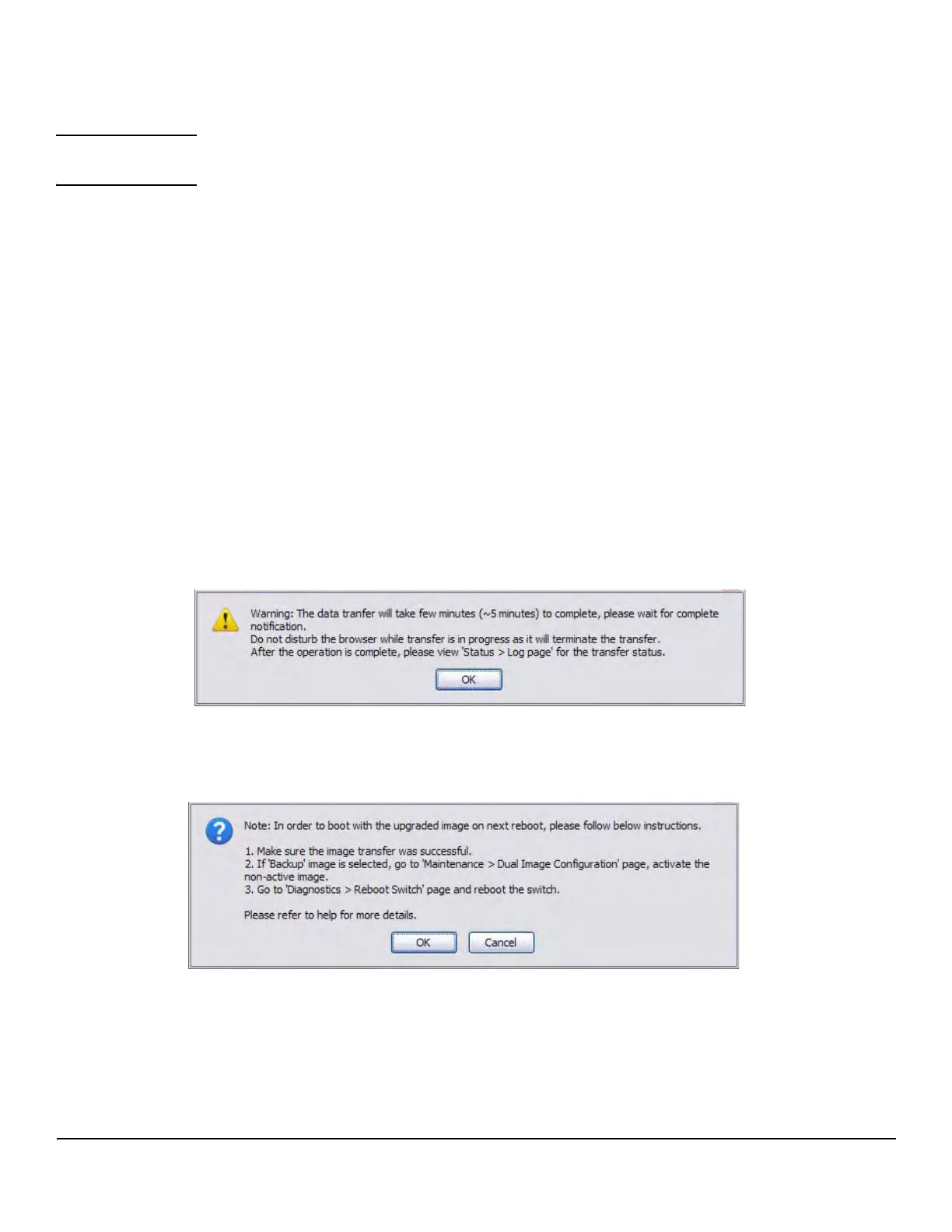5
Software Management
Updating the Switch Software
Example—Updating the Switch Software
CAUTION It is recommended that you back up the image file before updating it. For information on Backup
Manager, see the Management and Configuration Guide for your switch.
Follow these instructions to update the switch software (that is, a firmware code image):
1. In the Update Method field, select the protocol to use to upload the file to the system. If the file is located on a local or
network drive, select HTTP. If the file is located on a TFTP server, select TFTP.
2. If TFTP is selected, specify the IP address of the TFTP server and the name of the file as it appears on the server.
If HTTP is selected, browse to locate the file on your network or local drive.
3. In the Update Type field, select Code.
4. In the Image field, choose Backup or Active.
If you choose Backup, the inactive (backup) image file will be updated. In the example in Figure 1 on page 4, the Backup
image file is selected for update.
If you choose Active, the active image file will be updated.
5. Click Download.
A warning page like the following displays (the text may differ depending on the protocol selected):
6. Click OK.
The following page displays: