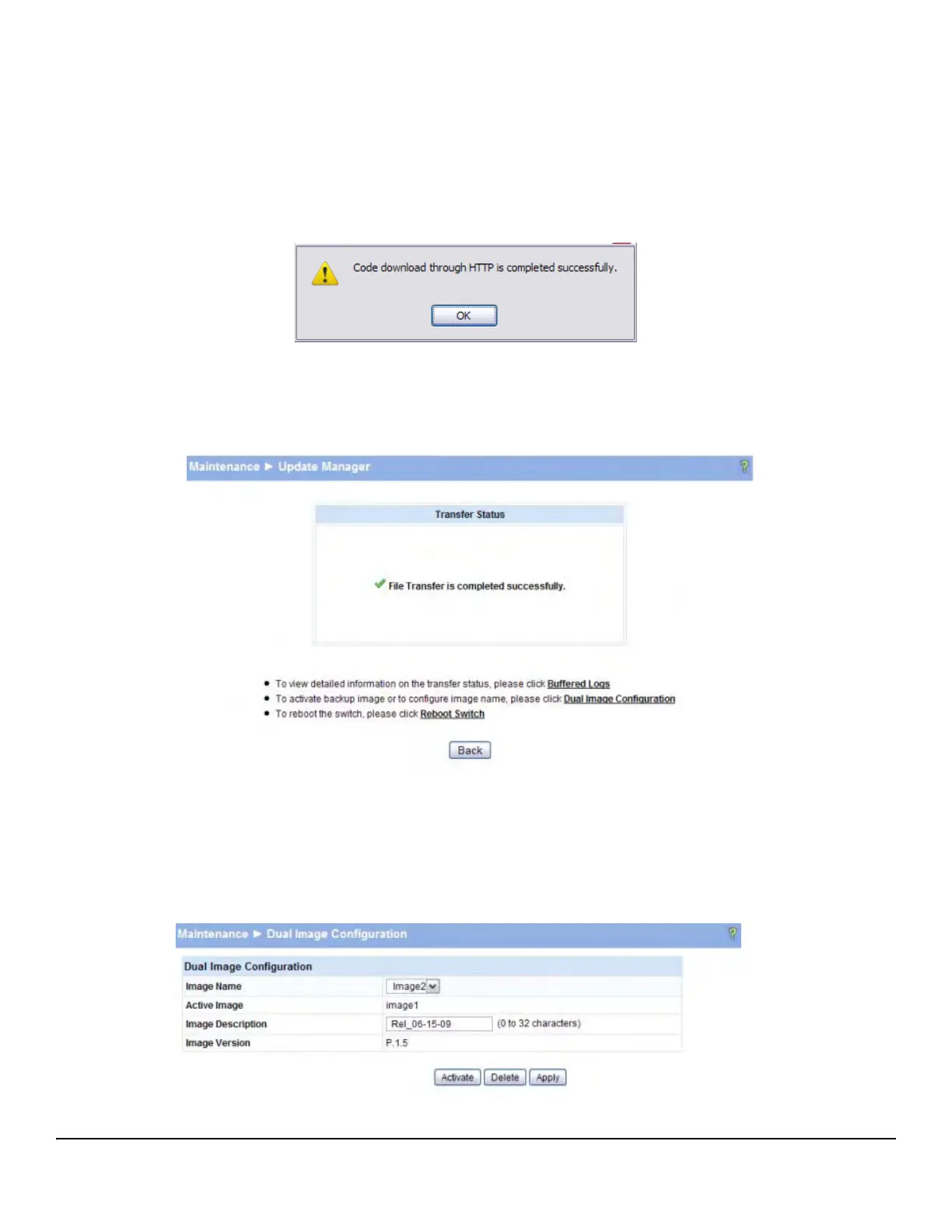6
Software Management
Updating the Switch Software
7. Click OK.
The following message displays on the Update Manager page:
Code (Configuration) download through HTTP (TFTP) is in Progress.
Please wait...
When the transfer is complete, a window like the following displays:
8. Click OK.
Update Manager displays the following status message:
9. Click Back to redisplay the Update Manager page.
Note that, in this example, the image was downloaded as the inactive (backup) image. To complete the update process
and to activate the backup image as the operating software, use the Dual Image Configuration page.
In the following example, Image1 is the active image, and Image2 is the newly updated backup image. Image2 is to be
activated on the next reboot (and Image1 will become the inactive backup image).