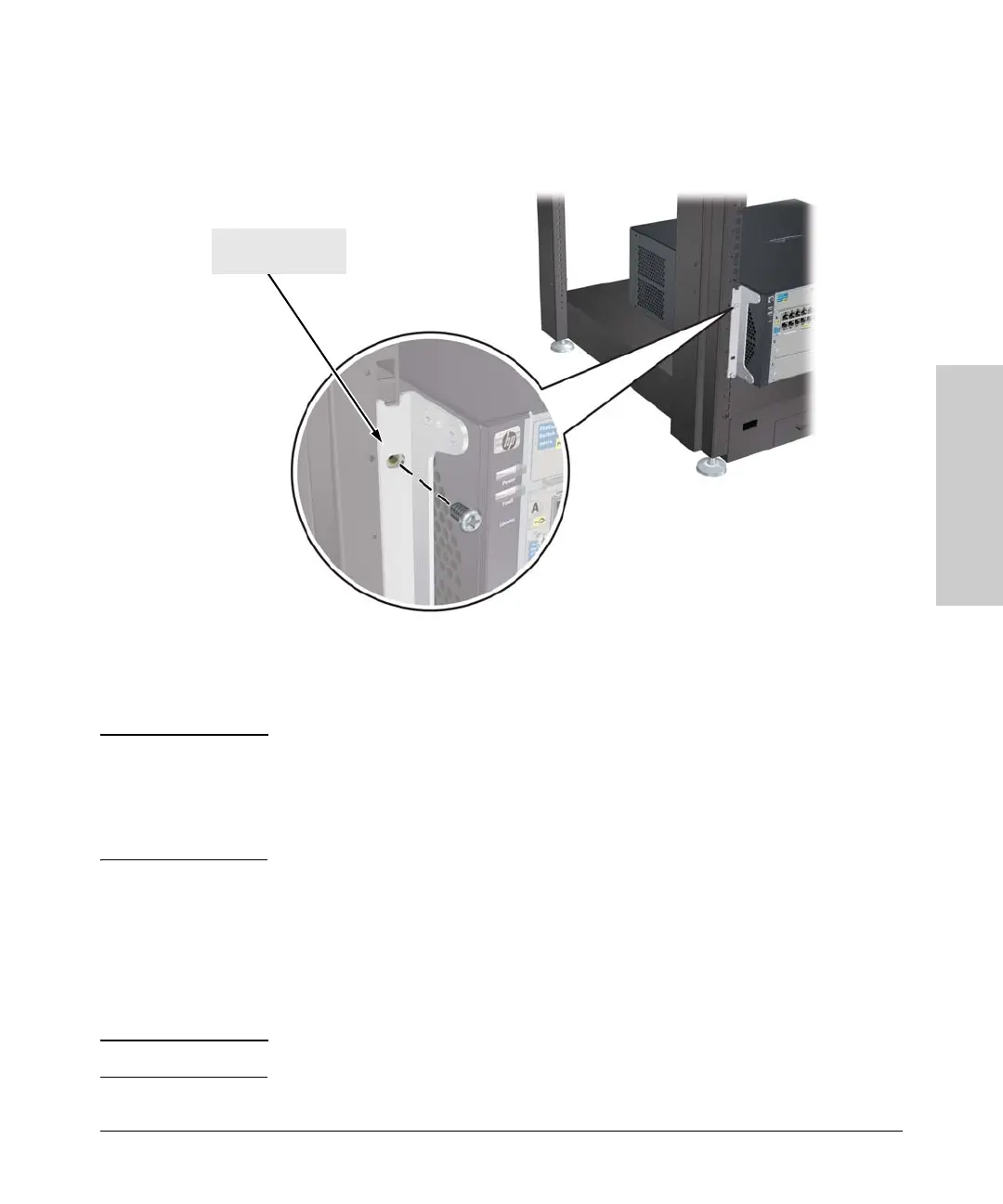2-17
Installing the Series 5400zl Switches
Installation Procedures
Installing the Series 5400zl
Switches
4. Install the other number 12-24 screw into the upper hole in each bracket.
Tighten these screws.
Figure 2-10. Screws in Bracket Being Installed
Equipment
Cabinet
Note
If you are installing the switch in an equipment cabinet, in place of the
12-24 screws supplied with the switch, use the clips and screws that came with
the cabinet. Plan which four holes you will be using in the cabinet and install
all four clips and partially install the two bottom screws, as described in step
2 on the previous page, before proceeding to step 3.
Horizontal Surface Mounting
Place the switch on a table or other horizontal surface. Use a sturdy surface
in an uncluttered area. You may want to secure the networking cables and
switch power cord to the table legs or other part of the surface structure to
help prevent people from tripping over the cords.
Note Ensure the air flow is not restricted around the sides and back of the switch.
install and tighten the
other 12-24 screws