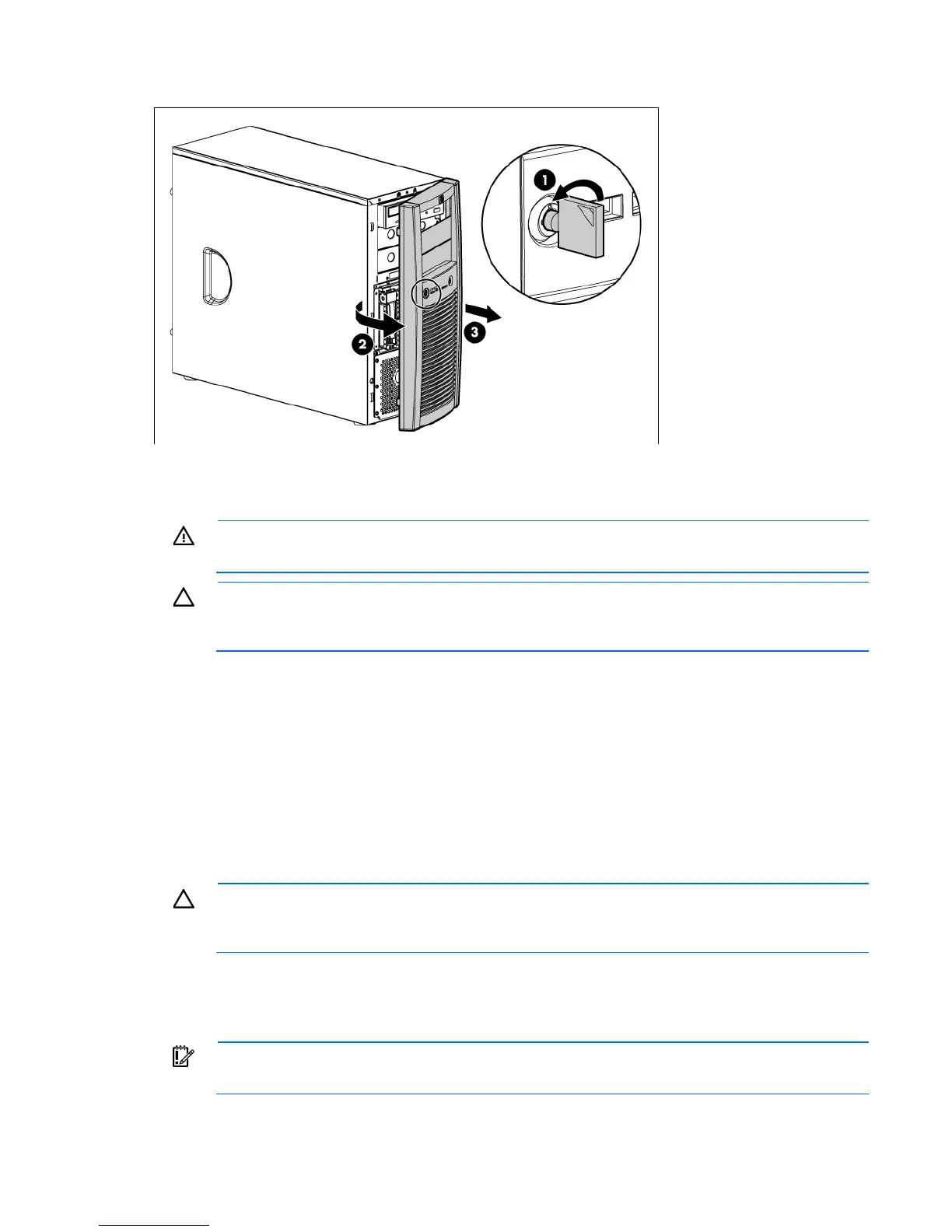Operations 18
3.
Remove the bezel.
Remove the access panel
WARNING: To reduce the risk of personal injury from hot surfaces, allow the drives and the
internal system components to cool before touching them.
CAUTION: Do not operate the server for long periods with the access panel open or removed.
Operating the server in this manner results in improper airflow and improper cooling that can
lead to thermal damage.
1. Power down the server (on page 16).
2. Unlock the bezel (on page 17).
3. Loosen the two thumbscrews.
4. Slide the access panel toward the rear of the server and remove from the server.
After installing hardware options, install the access panel. Be sure that the panel is locked into place securely
before powering up the server.
Install the access panel
CAUTION: Do not operate the server for long periods with the access panel open or removed.
Operating the server in this manner results in improper airflow and improper cooling that can
lead to thermal damage.
1. Place the access panel on the chassis and slide it toward the front of the server.
2. Tighten the two thumbscrews.
3. Close the tower bezel.
IMPORTANT: Be sure that the panel is locked into place securely before powering up the server.
