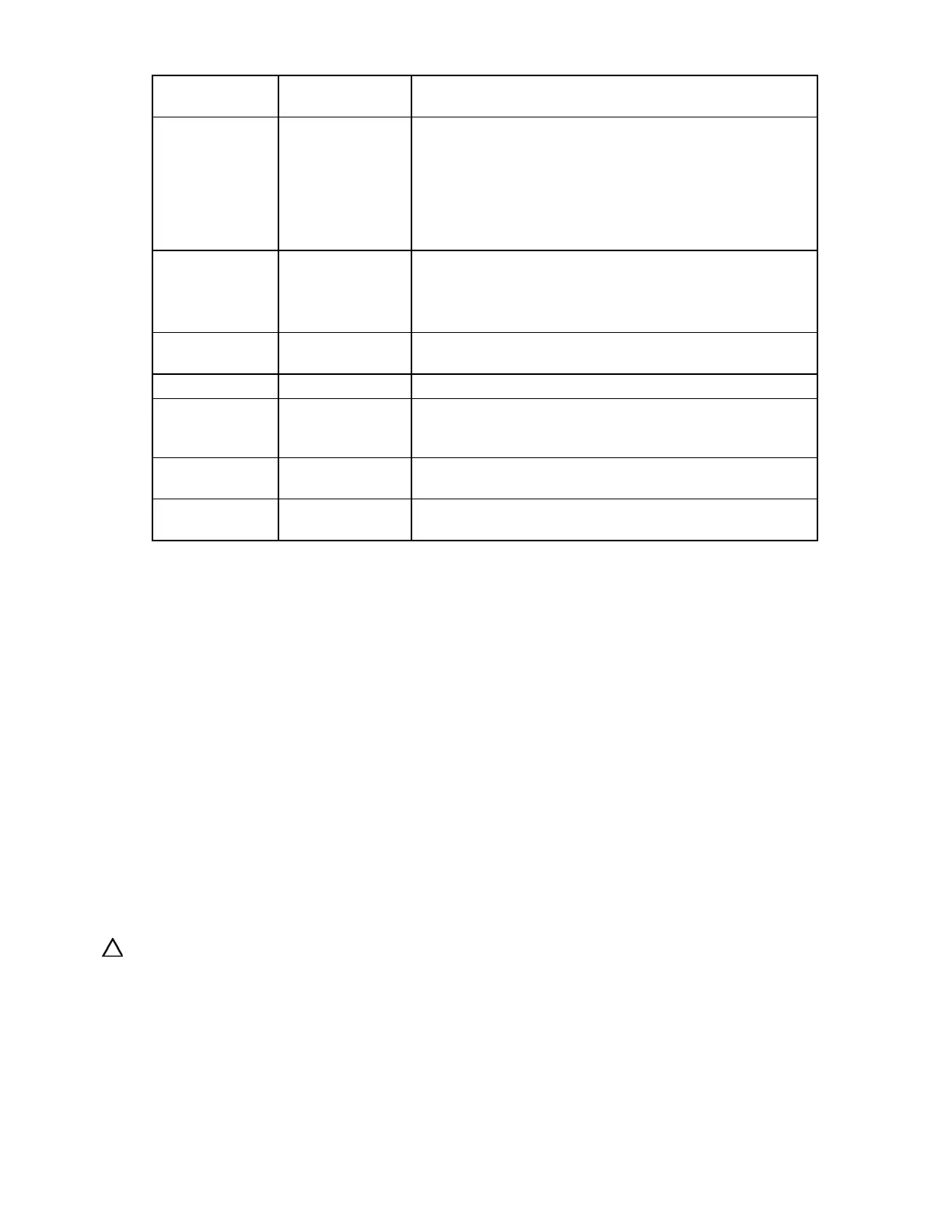Replacing, moving, or adding hard drives 27
Online/activity LED
(green)
Fault/UID LED
(amber/blue)
Interpretation
Flashing regularly
(1 Hz)
Amber, flashing
regularly (1 Hz)
Do not remove the drive. Removing a drive may
terminate the current operation and cause data loss.
The drive is part of an array that is undergoing capacity
expansion or stripe migration, but a predictive failure alert has
been received for this drive. To minimize the risk of data loss, do
not replace the drive until the expansion or migration is
complete.
Flashing regularly
(1 Hz)
Off
Do not remove the drive. Removing a drive may
terminate the current operation and cause data loss.
The drive is rebuilding, or it is part of an array that is undergoing
capacity expansion or stripe migration.
Flashing irregularly
Amber, flashing
regularly (1 Hz)
The drive is active, but a predictive failure alert has been
received for this drive. Replace the drive as soon as possible.
Flashing irregularly Off The drive is active, and it is operating normally.
Off Steadily amber
A critical fault condition has been identified for this drive, and
the controller has placed it offline. Replace the drive as soon as
possible.
Off
Amber, flashing
regularly (1 Hz)
A predictive failure alert has been received for this drive.
Replace the drive as soon as possible.
Off Off
The drive is offline, a spare, or not configured as part of an
array.
Recognizing hard drive failure
A steadily glowing Fault LED indicates that that drive has failed. Other means by which hard drive failure
is revealed are:
• The amber LED on the front of a storage system illuminates if failed drives are inside. (However, this
LED also illuminates when other problems occur, such as when a fan fails, a redundant power supply
fails, or the system overheats.)
• A POST message lists failed drives whenever the system is restarted, as long as the controller detects
at least one functional drive.
• ACU represents failed drives with a distinctive icon.
• Systems Insight Manager can detect failed drives remotely across a network. (For more information
about Systems Insight Manager, refer to the documentation on the Management CD.)
• ADU lists all failed drives.
For additional information about diagnosing hard drive problems, refer to the HP Servers Troubleshooting
Guide.
CAUTION: Sometimes, a drive that has previously been failed by the controller may seem to be
operational after the system is power-cycled or (for a hot-pluggable drive) after the drive has been removed
and reinserted. However, continued use of such marginal drives may eventually result in data loss. Replace
the marginal drive as soon as possible.