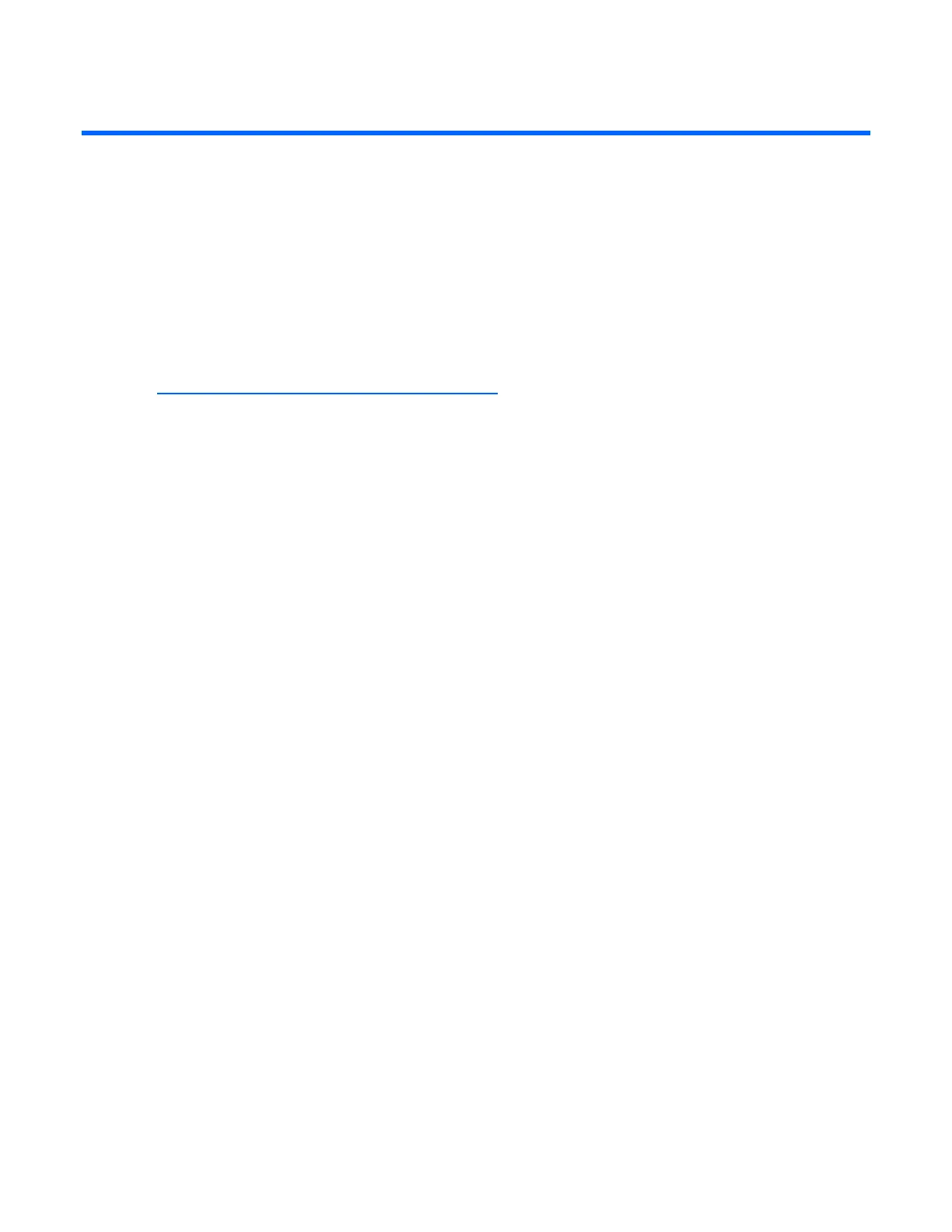Overview of the installation procedure 7
Overview of the installation procedure
In this section
Quick installation procedure (Windows or Linux) ......................................................................................... 7
Quick installation procedure (Windows or Linux)
Before installing the controller, refer to the support matrix on the HP website
(http://www.hp.com/products1/serverconnectivity
) to confirm that the server and operating system
support the controller.
To install the controller:
1. Power down the server.
2. Unplug the AC power cord from the power outlet.
3. Unplug the power cord from the server.
4. Install the controller hardware ("Installing the controller hardware" on page 9).
5. If necessary, install additional physical drives.
The number of drives in the server determines the RAID level that is autoconfigured when the server is
powered up (next step).
6. Power up the server.
7. Update the controller firmware.
When the firmware update process is complete, the server reboots and runs through a POST
procedure. This POST procedure halts briefly during controller initialization and prompts you to open
ORCA.
8. Open ORCA ("Configuring an array" on page 13).
• If using a headless console, press the Esc+8 key combination.
• Otherwise, press the F8 key.
9. Configure the logical boot drive, and then exit from ORCA.
If the server is using Linux, controller installation is complete. When the server is next rebooted, the
operating system detects the controller hardware and automatically installs the required driver.
If the server is using Microsoft® Windows®, continue as follows:
1. Load the controller driver from EBSU on the Smart Setup media. (To load the driver, select Load
OEM Boot Drivers in EBSU. For more information about Smart Setup, refer to the HP Smart Setup
Guide on the Smart Setup media.)
2. Run Express Setup.
3. When you have finished installing the operating system as directed during the Express Setup
procedure, remove the operating system CD, and then insert the Smart Setup media.
4. Install the Integrity Support Pack ("Installing device drivers and Management Agents" on page 16).
Controller installation is complete.
