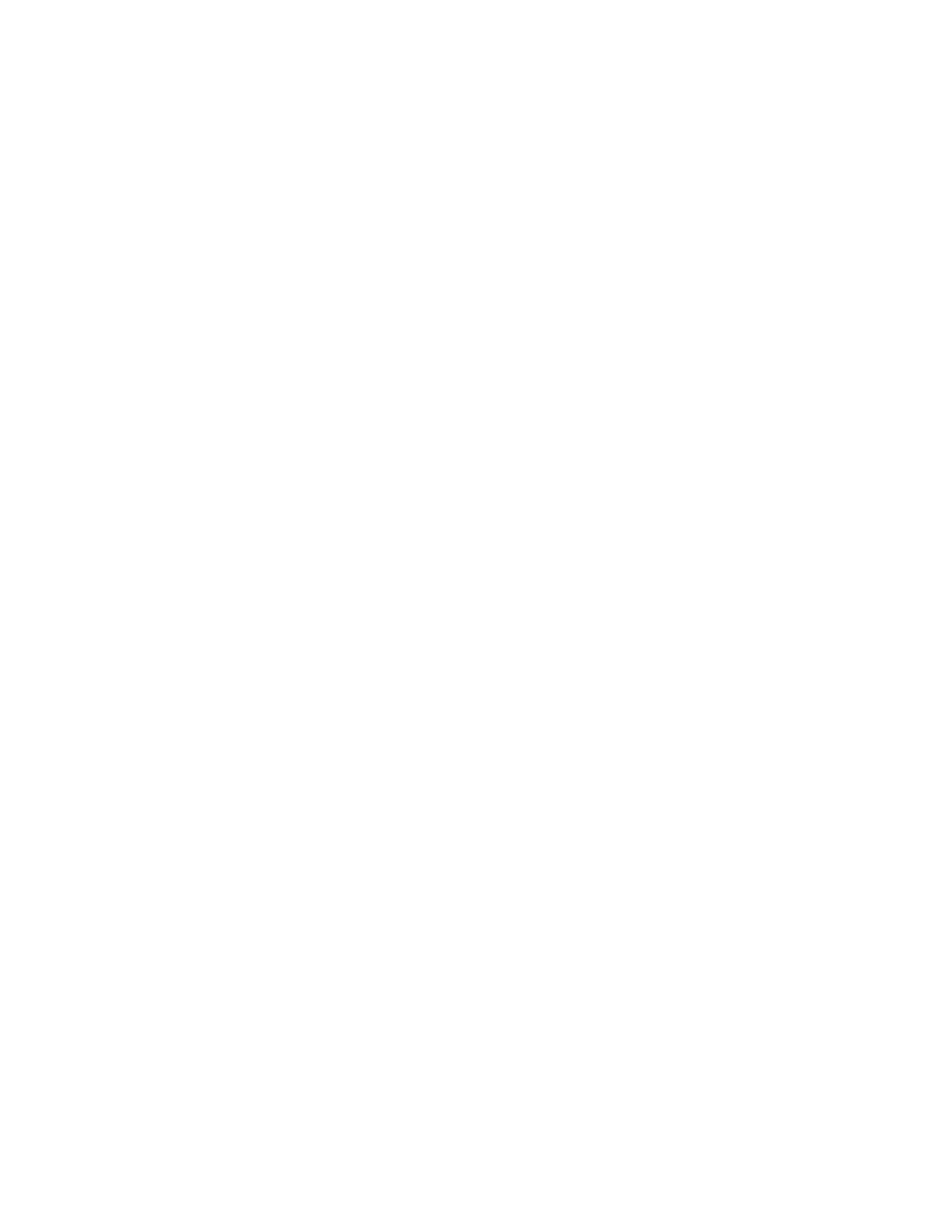Replacing, moving, or adding hard drives 32
3.
Repeat the previous step for the other drives in the array, one at a time.
When you have replaced all drives, you can use the extra capacity to either create new logical drives or
extend existing logical drives. For more information about these procedures, refer to the HP Array
Configuration Utility User Guide.
Moving drives and arrays
You can move drives to other ID positions on the same array controller. You can also move a complete
array from one controller to another, even if the controllers are on different servers.
Before you move drives, the following conditions must be met:
• The server must be powered down.
• If moving the drives to a different server, the new server must have enough empty bays to
accommodate all the drives simultaneously.
• The array has no failed or missing drives, and no spare drive in the array is acting as a replacement
for a failed drive.
• The controller is not running capacity expansion, capacity extension, or RAID or stripe size
migration.
• The controller is using the latest firmware version (recommended).
If you want to move an array to another controller, all drives in the array must be moved at the same time.
When all the conditions have been met:
1. Back up all data before removing any drives or changing configuration. This step is required if you
are moving data-containing drives from a controller that does not have a battery-backed cache.
2. Power down the system.
3. Move the drives.
4. Power up the system. If a 1724 POST message appears, drive positions were changed successfully
and the configuration was updated.
If a 1785 (Not Configured) POST message appears:
a. Power down the system immediately to prevent data loss.
b. Return the drives to their original locations.
c. Restore the data from backup, if necessary.
5. Verify the new drive configuration by running ORCA or ACU ("Configuring an array" on page 13).
Adding drives
You can add hard drives to a system at any time, as long as you do not exceed the maximum number of
drives that the controller supports. You can then either build a new array from the added drives or use the
extra storage capacity to expand the capacity of an existing array.
To perform an array capacity expansion, use ACU. If the system is using hot-pluggable drives, you can
expand array capacity without shutting down the operating system (that is, with the server online) if ACU
is running in the same environment as the normal server applications. (For more information, refer to the
HP Array Configuration Utility User Guide.)
The expansion process is illustrated in the following figure, in which the original array (containing data) is
shown with a dashed border and the newly added drives (containing no data) are shown unshaded. The
array controller adds the new drives to the array and redistributes the original logical drives over the
enlarged array one logical drive at a time. This process liberates some storage capacity on each of the