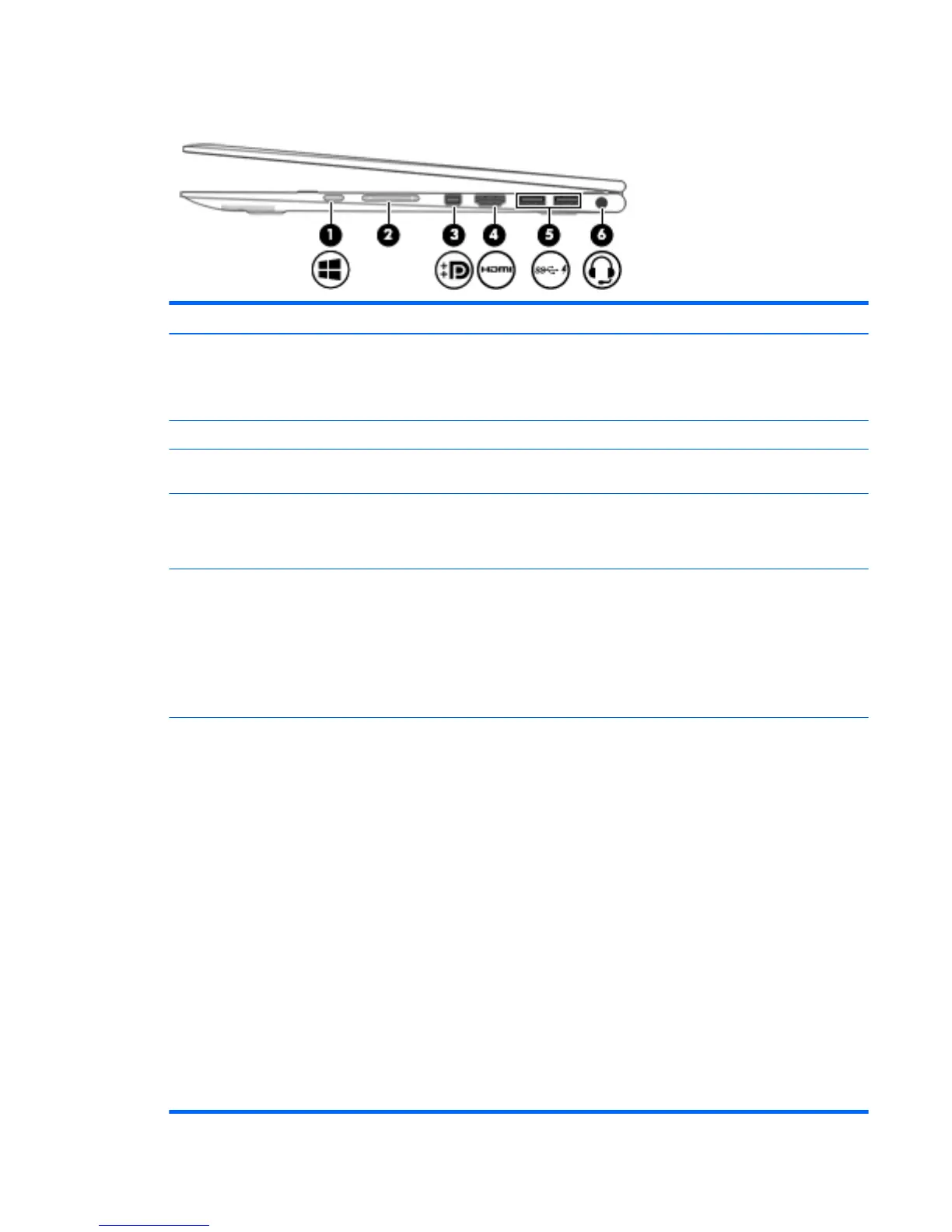Right side
Item Component Description
(1) Windows button Returns you to the Start screen from an open app
or the Windows desktop.
NOTE: Pressing the Windows button again will return you
to the previous screen.
(2) Volume button Controls speaker volume.
(3) Mini DisplayPort Connects an optional digital display device, such as a high-
performance monitor or projector.
(4) HDMI port Connects an optional video or audio device, such as a high-
denition television, any compatible digital or audio
component, or a high-speed High-Denition Multimedia
Interface (HDMI) device.
(5) USB 3.0 charging (powered) ports Connect an optional USB device, such as a keyboard,
mouse, external drive, printer, scanner or USB hub.
Standard USB ports will not charge all USB devices or will
charge using a low current. Some USB devices require
power and require you to use a powered port.
NOTE: USB charging ports can also charge select models
of cell phones and MP3 players, even when the computer
is o.
(6) Audio-out (headphone)/Audio-in (microphone) jack Connects optional powered stereo speakers, headphones,
earbuds, a headset, or a television audio cable. Also
connects an optional headset microphone. This jack does
not support optional microphone-only devices.
WARNING! To reduce the risk of personal injury,
adjust the volume before putting on headphones, earbuds,
or a headset. For additional safety information, refer
to the Regulatory, Safety, and Environmental Notices.
To access this document:
▲
From the Start screen, type support, and then
select the HP Support Assistant app.
‒ or –
From the Windows desktop, click the question mark
icon in the notication area, at the far right
of the taskbar.
NOTE: When a device is connected
to the jack, the computer speakers are disabled.
NOTE: Be sure that the device cable has a 4-conductor
connector that supports both audio-out (headphone) and
audio-in (microphone).
Right side 11
