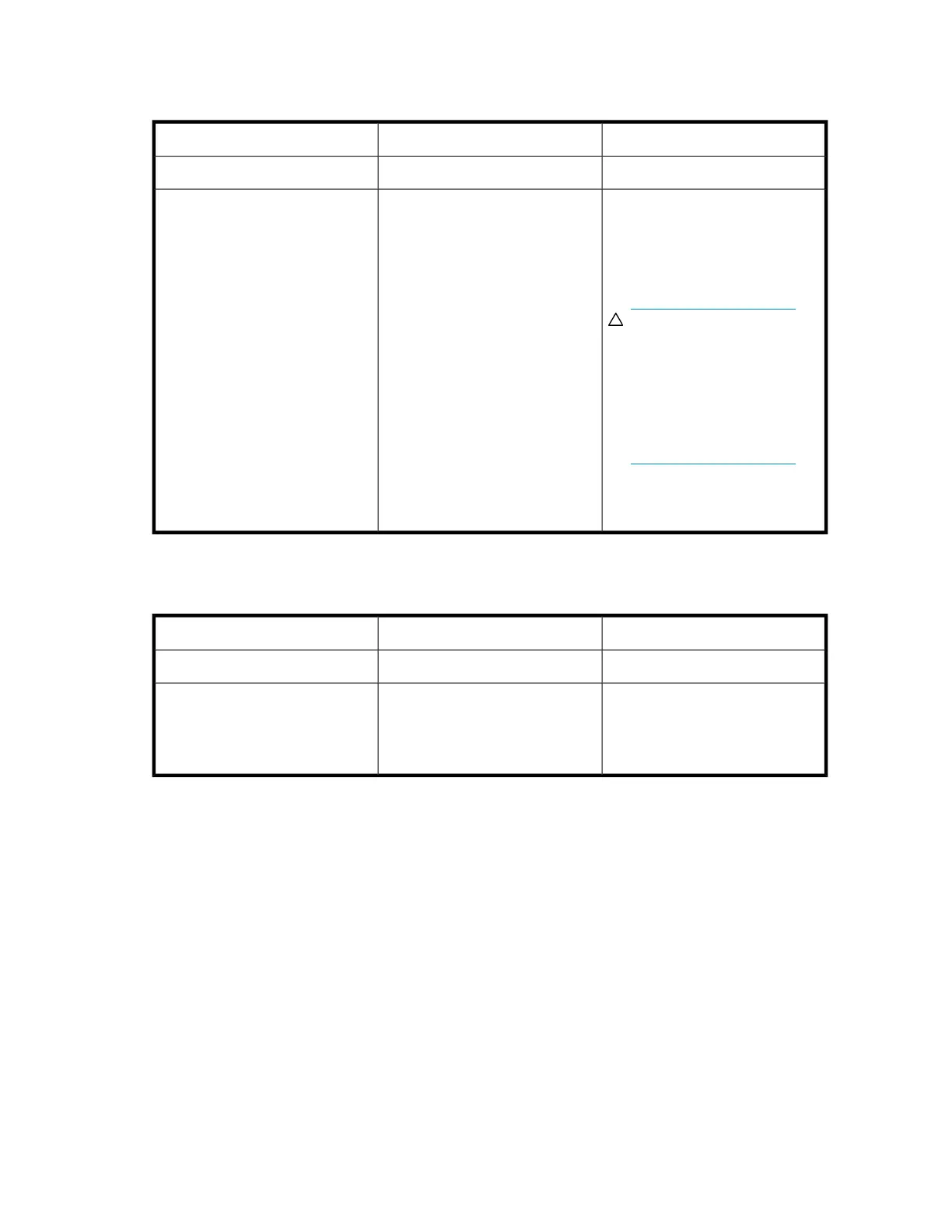Is the I/O module fault LED amber?
Possible SolutionsPossible ReasonsAnswer
No action required.Functioning properly.No
• Make sure that the I/O module
is seated properly by pressing
the I/O module firmly into its
bay after the handle has clicked
in place.
CAUTION:
Never remove an I/O
module from the chassis
while the status LED is
green. Removing an
active I/O module can
result in data loss.
• Contact an authorized service
provider for assistance.
• The I/O module is locked.
• The I/O module has failed.
• Other fault condition exists.
Yes
Is the fan LED amber?
ActionsPossible ReasonsAnswers
No action requiredFunctioning properly.No
• Be sure that the fan is undam-
aged and is fully seated.
• Contact an authorized service
provider for assistance.
Fan might not be inserted properly,
might have a damaged connector,
or might have failed.
Yes
D2600/D2700 Disk Enclosure User Guide 57
