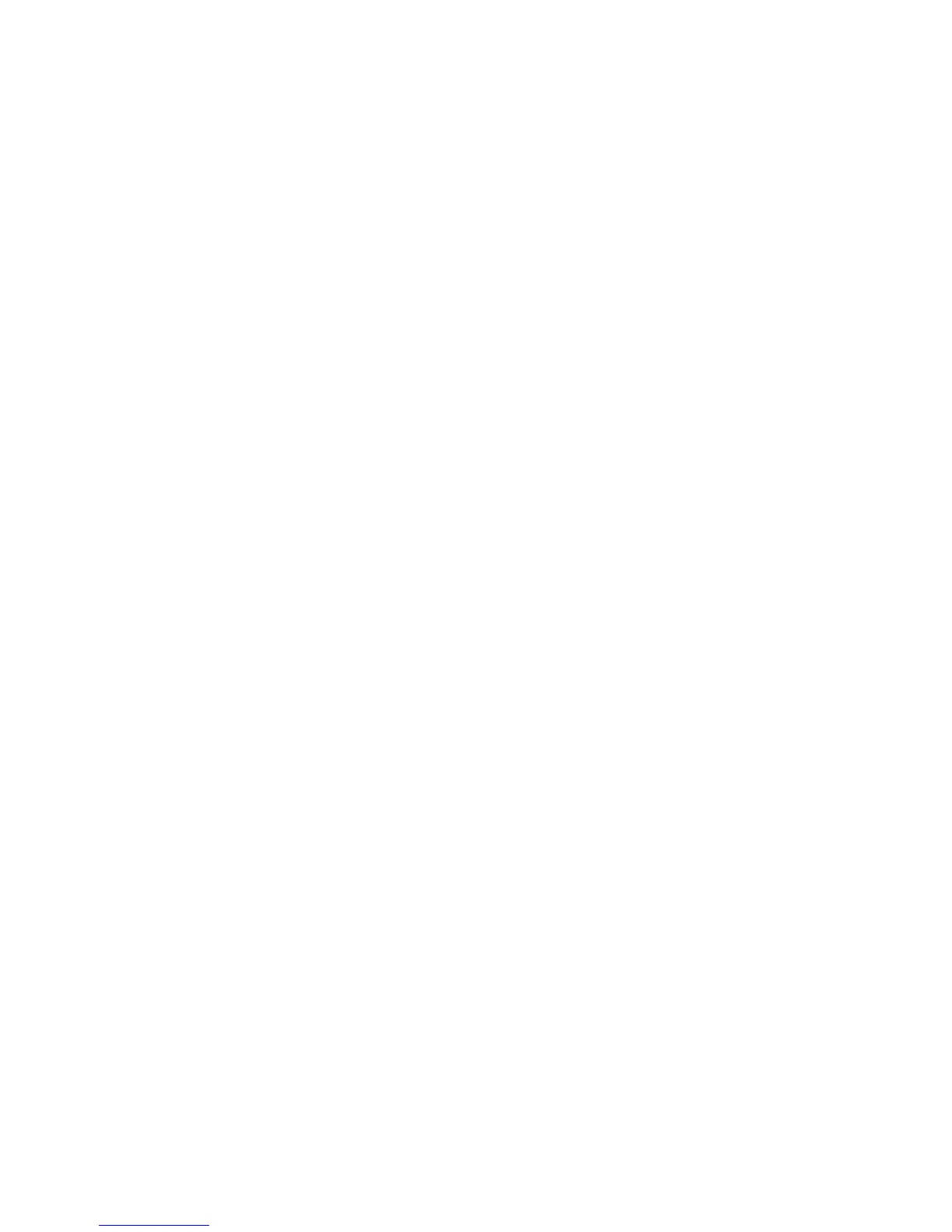36 Installing the enclosures
2. Power up the controller enclosure next.
Press the power switches at the back of each drive enclosure to the On position. Allow several seconds
for the disks to spin up.
To power off the system:
1. Stop all I/O from hosts to the system.
2. Shut down both controllers using either method described below:
• Use SMU to shut down both controllers, as described in the online help and HP StorageWorks
P2000G3MSA System SMU Reference Guide.
Proceed to step 3
• Use the command line interface (CLI) to shut down both controllers, as described in the HP
StorageWorks P2000 G3 MSA System CLI Reference Guide.
3. Press the power switches at the back of the controller enclosure to the Off position.
4. Press the power switches at the back of each drive enclosure to the Off position.
Obtaining IP values
Three methods for setting Network port IP addresses are described below. The MSA Device Discovery Tool
provides the optimal approach for setting Network Port IP addresses on Windows or Linux platforms.
• For help with configuring your P2000 G3 MSA System products, see the P2000 G3 Software
Support/Documentation CD that shipped with your product.
• From the CD, customers should install and run Log Collector to gather log information for use during
customer support calls. See the Software Support CD for details.
Alternatively, you can set Network Port IP addresses using CLI on HP-UX, Windows, and Linux platforms.
Setting Network port IP addresses using DHCP
1. Look in the DHCP server’s pool of leased addresses for two IP addresses assigned to “HP
StorageWorks MSA Storage.”
2. Use the MSA Device Discovery Tool to discover P2000 G3 MSA System storage devices on the local
LAN through SNMP.
If the MSA Device Discovery tool is not installed on your system, then install the program:
a. Insert the P2000 G3 Software Support/Documentation CD into the computer’s CD drive.
b. When the dialog appears onscreen, double-click AUTORUN.exe.
c. From the dialog’s Tools tab, select MSA Device Discovery Tool.
d. Complete the installation.
Refer to the MSA Device Discovery Tool’s online Help for instructions and usage.
3. Use a ping broadcast to try to identify the device through the host’s ARP table.
If you do not have a DHCP server, you will need to use one of the following alternative methods for
setting Network port IP addresses.
Setting Network port IP addresses for non-DHCP networks
The MSA Device Discovery Tool allows you to set Network port IP addresses for non-DHCP networks.
1. Locate the P2000 G3 Software Support/Documentation CD included with your P2000 G3 MSA
System storage device.
2. Insert the P2000 G3 Software Support/Documentation CD into the computer’s CD drive.
a. When the dialog appears onscreen, double-click AUTORUN.exe.
b. From the dialog’s Tools tab, select MSA Device Discovery Tool.
c. Complete the installation.
Refer to the MSA Device Discovery Tool’s online Help for instructions and usage.
