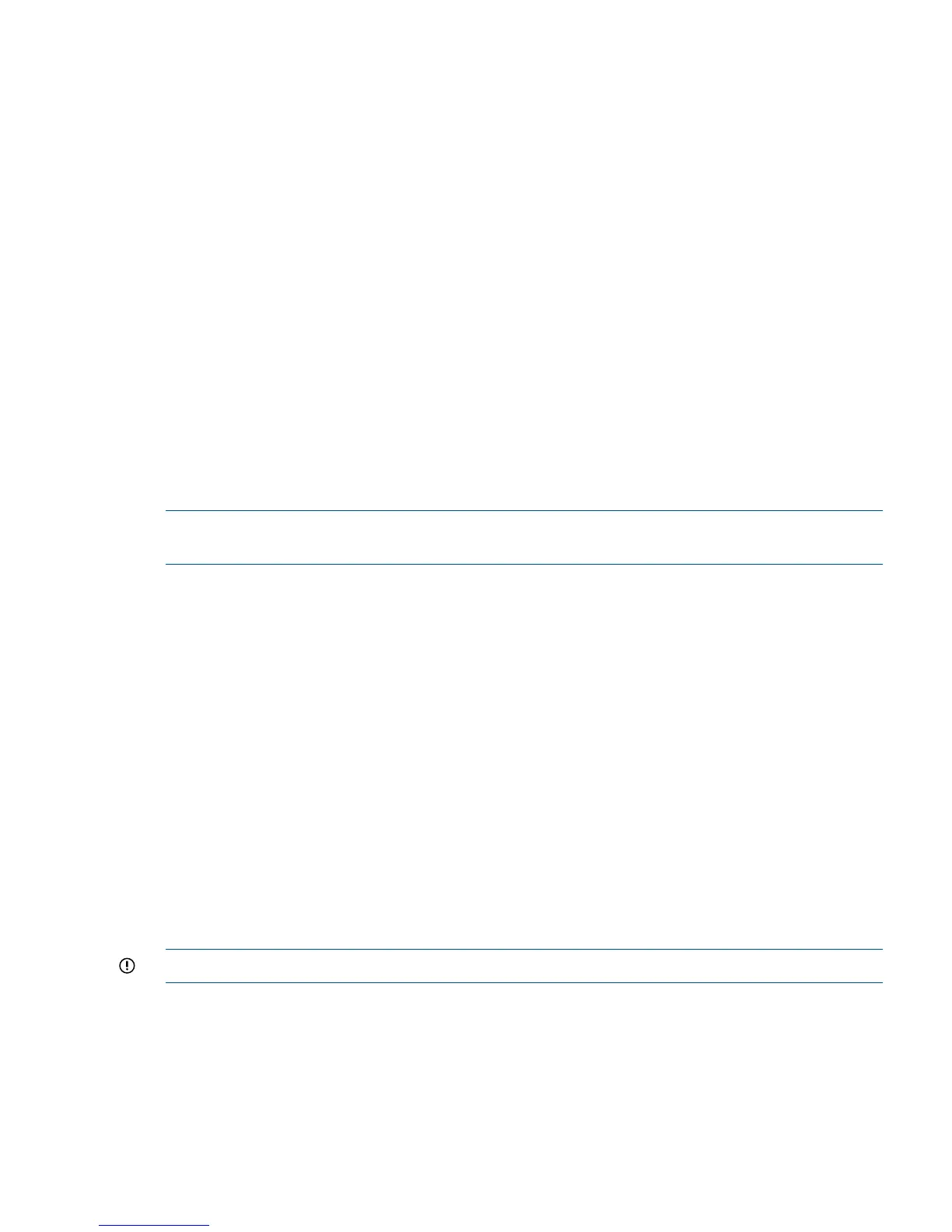Prerequisites
Windows Server 2003
• 32-bit or 64-bit version of Windows Server 2003
• The latest Microsoft iSCSI Initiator
• Microsoft DSM installed
Windows Server 2008 and Server Core option
• 32-bit or 64-bit version of Windows Server 2008, the Server Core, Windows Server 2008
R2, or R2 Server Core installations
• The Microsoft iSCSI Initiator, which comes installed with all Windows Server 2008 and the
Server Core installation
• The Microsoft Multipath IO optional component installed
If installing the DSM for MPIO into an existing Microsoft cluster
1. Move all cluster resources and related file shares to one system that will stay active.
2. Pause the system that holds no resources and install the DSM for MPIO.
Updating the DSM for MPIO
NOTE: The preferred update order is to update the DSM for MPIO first, then update the SAN/iQ
software.
Choose one of the following options:
• If you are running a Version 7.x of the DSM for MPIO
◦ Uninstall the previous version of the DSM for MPIO.
◦ Reboot the server.
◦ Download and install the latest version of the MS iSCSI Initiator. You must select the
Microsoft MPIO Multipathing Support for iSCSI option when installing the Microsoft iSCSI
Initiator.
◦ Install the Version 9.x DSM for MPIO.
• If you are running Version 8.0 or 8.1 of the DSM for MPIO, use the HP LeftHand Application
Integration Solution Pack DVD to upgrade to Version 9.0.
After upgrading to Version 9.0, use the new installer provided in the HP LeftHand Application
Integration Solution Pack DVD.
To install the DSM for MPIO
IMPORTANT: Installing the DSM for MPIO requires a server reboot to complete the installation.
1. Begin the installer one of the following ways:
• Insert the HP LeftHand Application Integration Solution Pack DVD in the DVD drive.
• Double-click the executable that you downloaded to start the installation.
2. From the Home page of HP LeftHand Application Integration Solution Pack installer, click DSM
for MPIO.
3. From the HP LeftHand DSM for Microsoft MPIO page, click Install DSM for MPIO to begin the
installer.
Installing the DSM for MPIO 5
