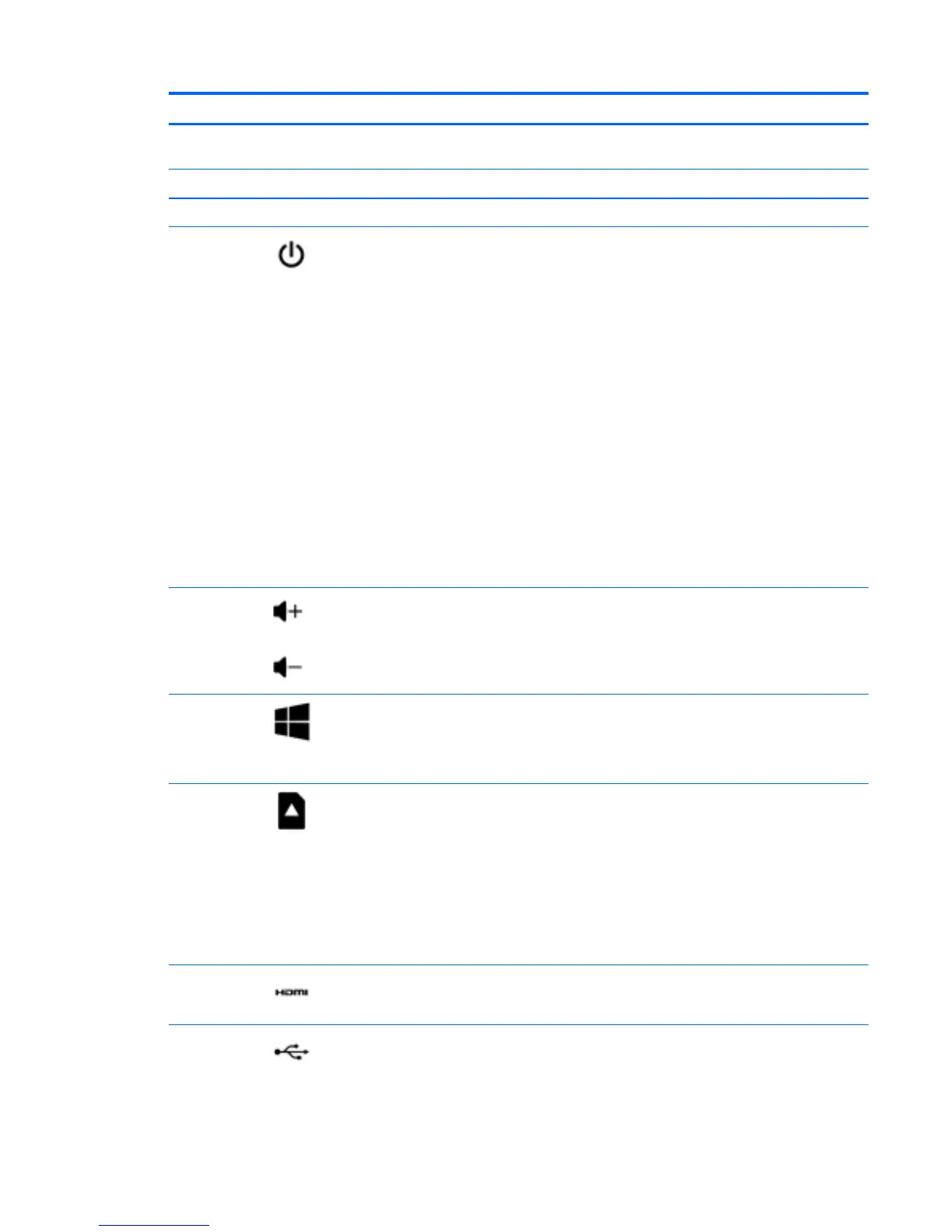Component Description
From the Start screen, type camera, and then select
Camera from the list of applications.
(4) Webcam light On: The webcam is in use.
(5) Internal microphones (2) Record sound.
(6)
Power button
●
When the tablet is off, press the button to turn
on the tablet.
●
When the tablet is on, press the button briefly
to initiate Sleep.
●
When the tablet is in the Sleep state, press the
button briefly to exit Sleep.
●
When the tablet is in Hibernation, press the
button briefly to exit Hibernation.
CAUTION: Pressing and holding down the power
button will result in the loss of unsaved information.
If the tablet has stopped responding and Windows
shutdown procedures are ineffective, press and hold
the power button down for at least 10 seconds to
turn off the tablet.
To learn more about your power settings, see your
power options. From the Start screen, type power,
select Power and sleep settings, and then select
Power and sleep from the list of applications.
(7)
Volume up/down button Increases or decreases speaker volume.
(8)
Windows button Returns you to the Start screen from an open app or
the Windows desktop.
NOTE: Pressing the Windows key again will return
you to the previous screen.
(9)
Memory card reader Reads optional memory cards that store, manage,
share, or access information.
To insert a card:
Hold the card label-side up, with connectors facing
the slot, insert the card into the slot, and then push
in on the card until it is firmly seated.
To remove a card:
Press in on the card until it pops out.
(10)
HDMI port Connects an optional video or audio device, such as
a high-definition television, any compatible digital or
audio component, or a high-speed HDMI device.
(11)
USB 2.0 port Connects an optional USB device, such as a
keyboard, mouse, external drive, printer, scanner or
USB hub.
Multimedia features 19