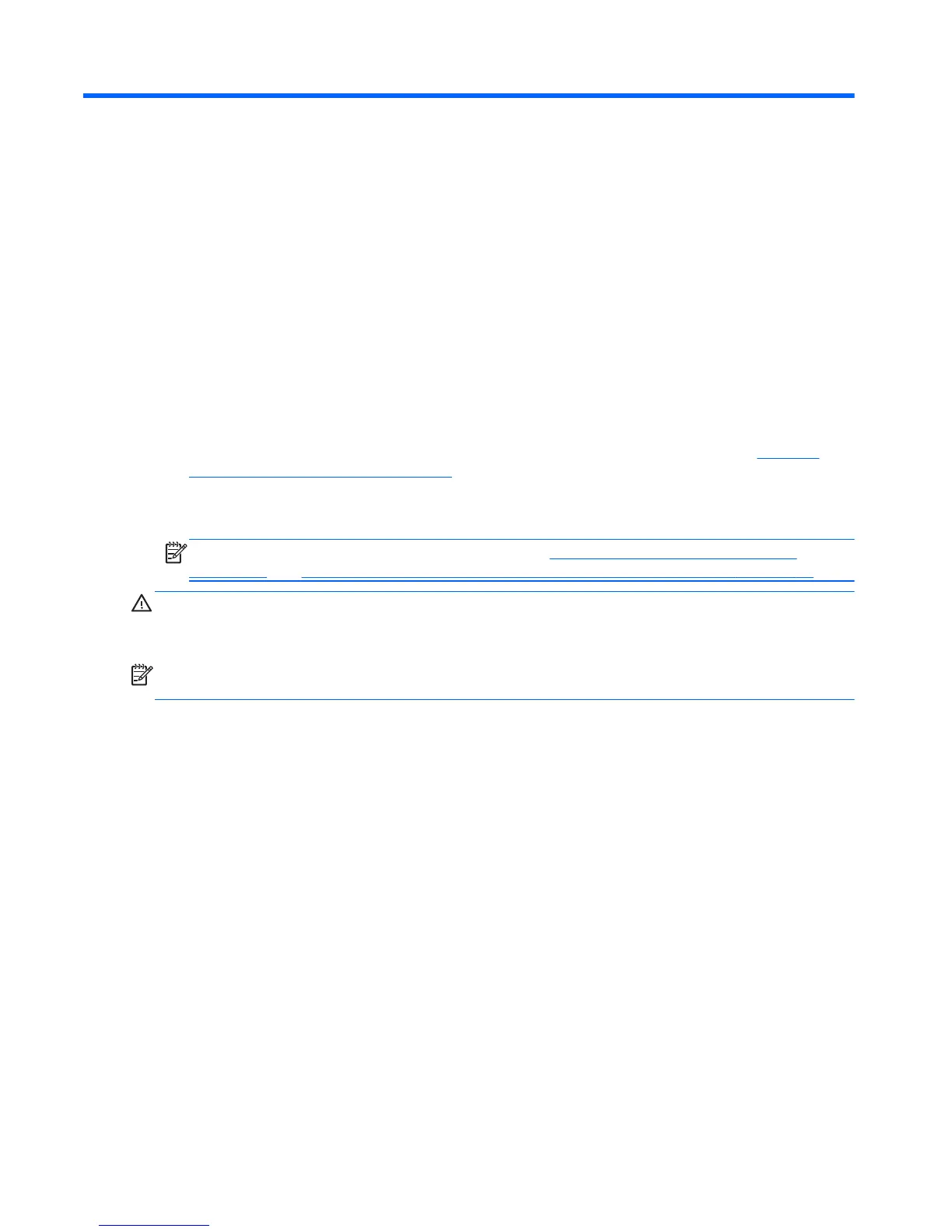7 Managing power
Your tablet can operate on either battery power or external power. When the tablet is running on
battery power only and an AC power source is not available to charge the battery, it is important to
monitor and conserve the battery charge. Your tablet supports an optimal power plan to manage how
your tablet uses and conserves power so that tablet performance is balanced with power
conservation.
Initiating Sleep and Hibernation
Windows has two power-saving states, Sleep and Hibernation.
●
Sleep—The Sleep state is automatically initiated after a period of inactivity when running on
battery power or on external power. Your work is saved to memory, allowing you to resume your
work very quickly. You can also initiate Sleep manually. For more information, see
Manually
initiating and exiting Sleep on page 31.
●
Hibernation—The Hibernation state is automatically initiated if the battery reaches a critical level.
In the Hibernation state, your work is saved to a hibernation file and the tablet powers down.
NOTE: You can manually initiate Hibernation. See Manually initiating and exiting Sleep
on page 31 and Manually initiating and exiting Hibernation (select models only) on page 31.
CAUTION: To reduce the risk of possible audio and video degradation, loss of audio or video
playback functionality, or loss of information, do not initiate Sleep while reading from or writing to a
disc or an external media card.
NOTE: You cannot initiate any type of networking connection or perform any tablet functions while
the tablet is in the Sleep state or in Hibernation.
30 Chapter 7 Managing power