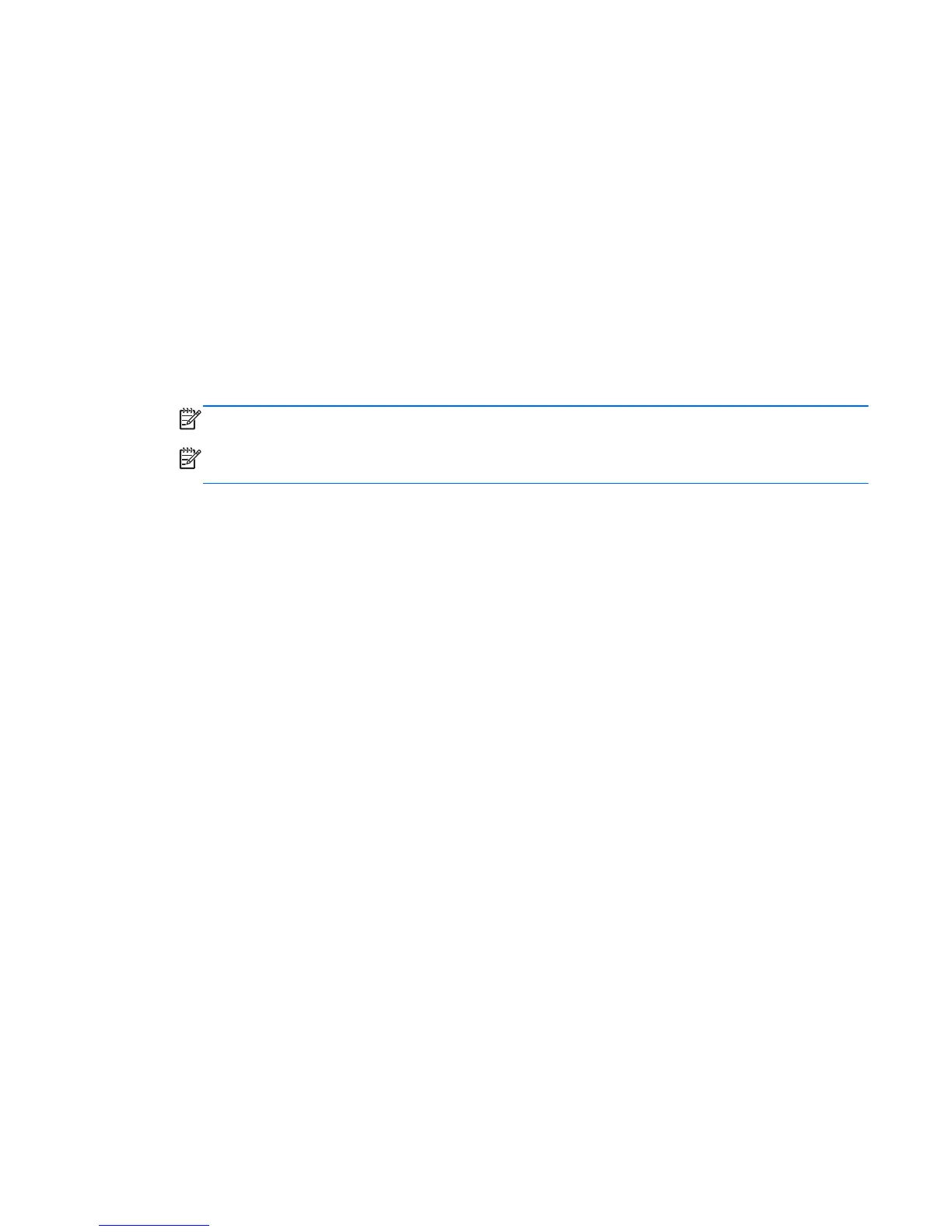Using the on-screen keyboard
You may want to enter data into a data field. This may be required when you set up a wireless
network configuration or a weather reporting location, or when you access user accounts on Internet
sites. The tablet has an on-screen keyboard that is displayed when you need to enter such
information.
1. To display the keyboard, tap in the first data field. Tap the small keyboard icon that is displayed.
– or –
Tap the keyboard icon on the right side of the notification area.
2. To enlarge the size of the on-screen keyboard, tap the lower-right corner and drag it to the
desired size.
3. Tap each character, continuing until you have spelled out the name or word that you are
entering into the data field.
NOTE: Hot keys do not display or function on the on-screen keyboard.
NOTE: Suggested words may be displayed at the top of the on-screen keyboard. If an
appropriate word is displayed, tap it to select it.
4. Tap enter on the keyboard.
Using the on-screen keyboard 29
