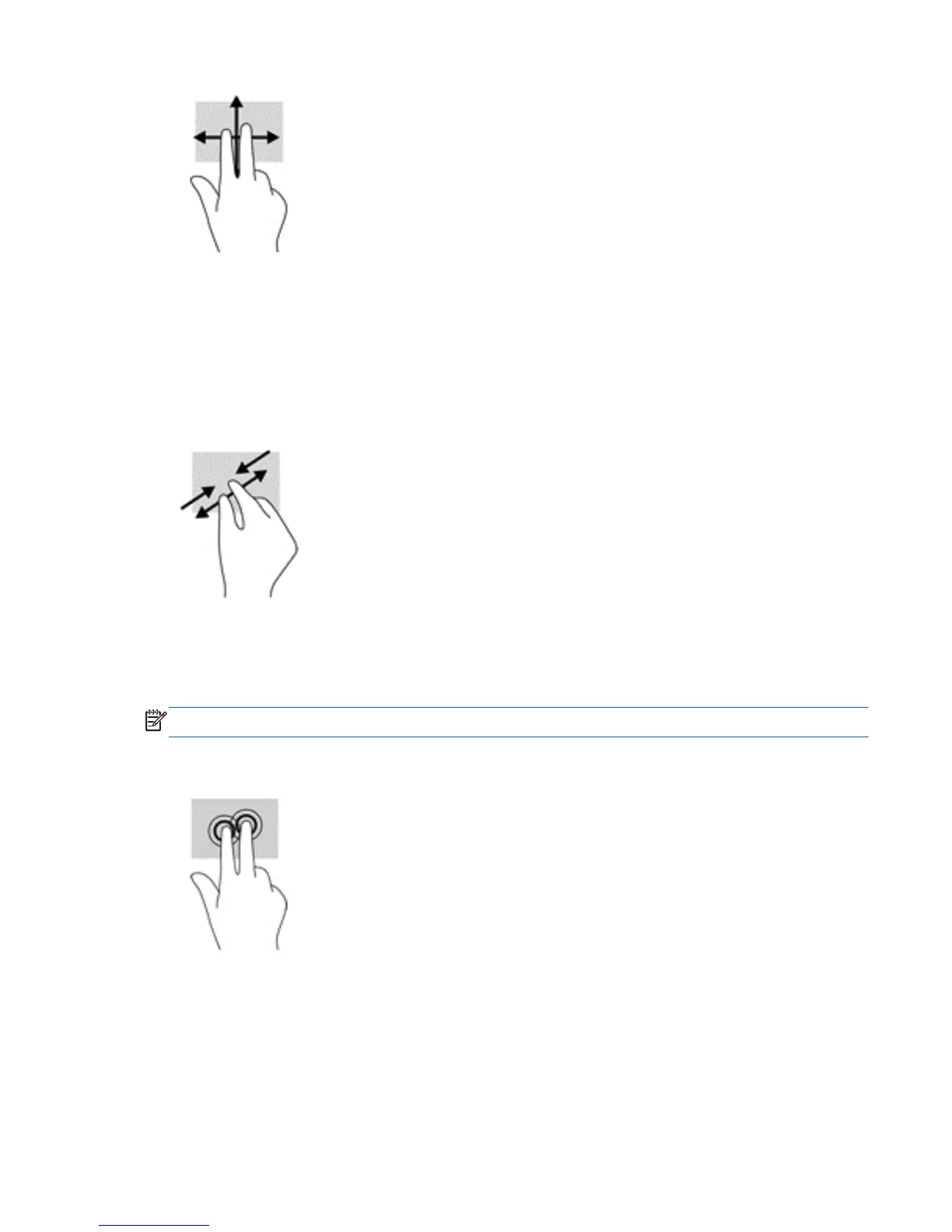Two-finger pinch zoom
Use the two-finger pinch zoom to zoom out or in on images or text.
●
Zoom out by placing two fingers apart on the TouchPad zone and then moving your fingers
together.
●
Zoom in by placing two fingers together on the TouchPad zone and then moving your fingers
apart.
Two-finger click
Use the two-finger click gesture to open the menu for an object on the screen.
NOTE: The two-finger click performs the same function as right-clicking with the mouse.
●
Place two fingers on the TouchPad zone and press down to open the options menu for the
selected object.
Right-edge swipe
Use the right-edge swipe to reveal the charms, which let you search, share, start apps, access
devices, or change settings.
●
Gently swipe your finger inward from the right edge of the TouchPad to reveal the charms.
Using the TouchPad and touch screen gestures 25