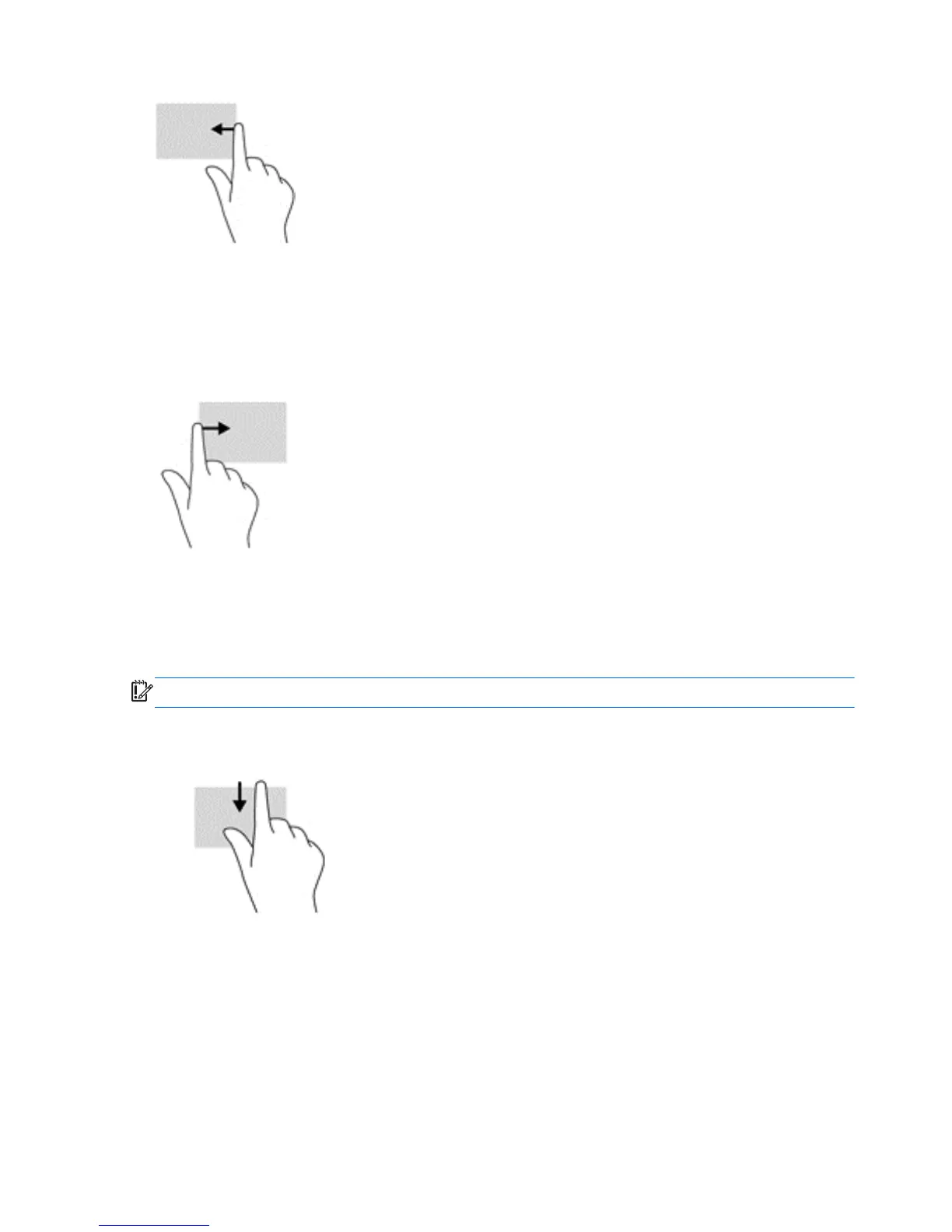Left-edge swipe
Use the left-edge swipe to reveal your open apps so that you can access them quickly.
●
Gently swipe your finger inward from the left edge of the TouchPad to switch between apps.
Without lifting your finger, swipe back toward the left edge to reveal all open apps.
Top-edge swipe and bottom-edge swipe
Use the top-edge swipe or bottom-edge swipe to display command options that allow you to
customize an open app.
IMPORTANT: When an app is open, the top-edge swipe varies depending on the app.
●
Gently swipe your finger from the top edge or the bottom edge to reveal the app command
options.
One-finger slide (touch screen only)
Use the one-finger slide to pan or scroll through lists and pages, or to move an object.
●
To scroll across the screen, lightly slide one finger across the screen in the direction you want to
move.
●
To drag, press and hold an object, and then drag the object to move it.
26 Chapter 6 Navigating the screen
