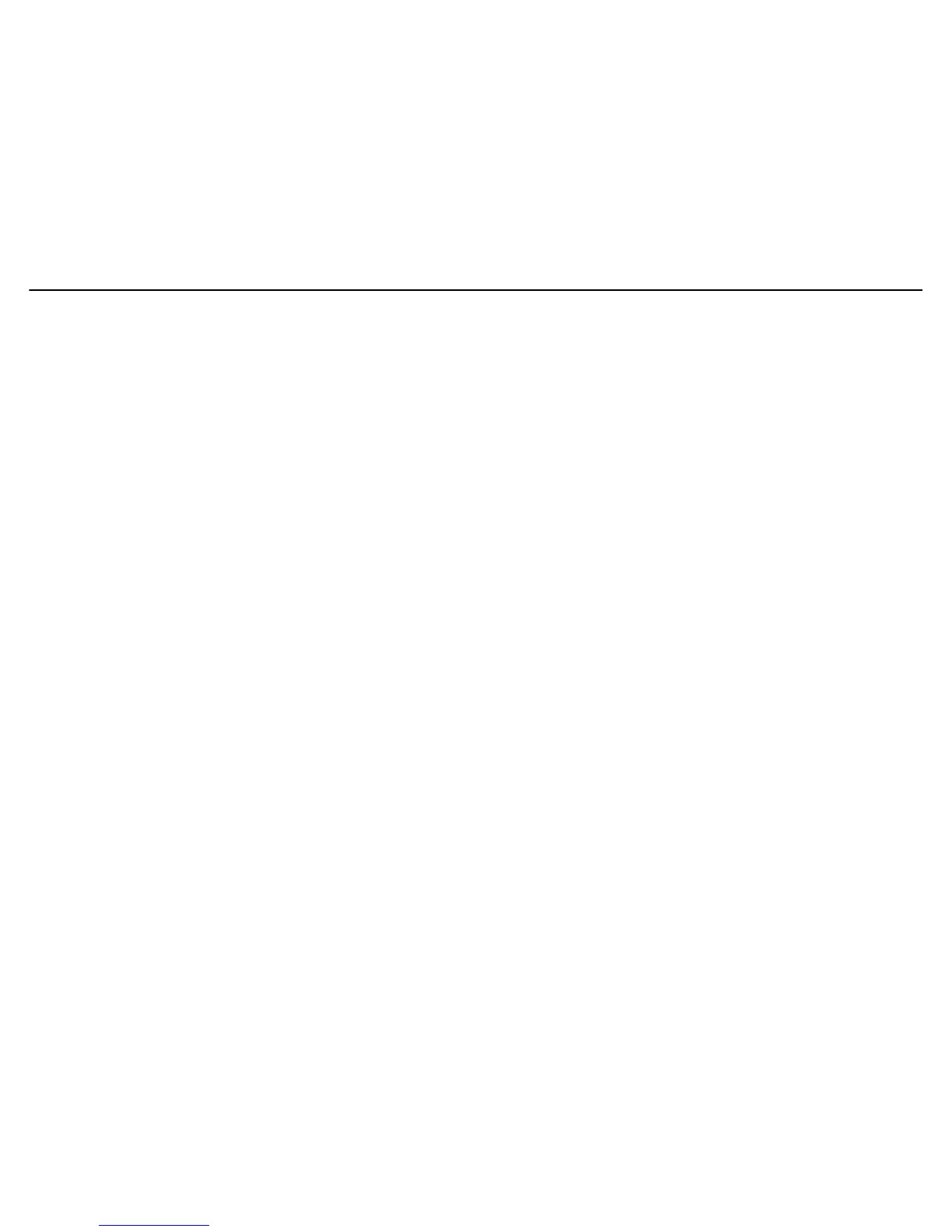HP V-M200 802.11n Access Point Quickstart 6 Configure a simple wireless network
Key source
This option determines how the WPA encryption keys are generated.
• PreShared Key: PreShared key is pre-selected for the Basic wireless network
option. The V-M200 uses a statically defined key to encrypt traffic. To connect to
this community, wireless users must configure their WPA software with this key.
• Key: The V-M200 uses the key you specify in this field to generate the TKIP
or AES/CCMP keys that are used to encrypt the wireless data stream. Specify
a key that is from 8 to 63 alphanumeric characters in length. It is
recommended that the preshared key be at least 20 characters long and be a
mix of letters and numbers. The double quote character (”) should not be
used.
WEP
This is the least secure method of protecting wireless transmissions. It is provided only
for use with devices that do not support better security.
Key
The number of characters you specify for the key determines the level of
encryption.
• For 40-bit encryption, specify 5 ASCII characters or 10 hex digits.
• For 128-bit encryption, specify 13 ASCII characters or 26 hex digits.
When encryption is enabled, wireless stations that do not support encryption
cannot communicate with the V-M200.
Key format
Select the format used to specify the encryption key:
• ASCII: ASCII keys are much weaker than carefully chosen hex keys. You can
include ASCII characters between 32 and 126, inclusive, in the key. However,
note that not all client stations support non-alphanumeric characters such as
spaces, punctuation, or special symbols in the key.
• HEX: Your key must only include the following characters: 0-9, a-f, A-F
Completing Quick Setup
After completing the Step 1 and Step 2 sections, select Save.
D. Testing the wireless network
For the purpose of this example, the network to which you connect the V-M200 must have a
DHCP server and an Internet connection. Furthermore, the Network name (SSID) is assumed
to be HP Networking, and the Security method is WPA2 with PreShared Key.
1. Disconnect your computer from the PoE switch or injector or the V-M200.
2. Power off the V-M200:
• If using a power supply, disconnect it.
• If using a PoE switch or injector, disconnect the Ethernet cable from the V-M200.
3. Use an Ethernet cable to connect the switch or the data in port of the injector to the
network.
4. Reconnect and power on the V-M200:
• If using a power supply, use an Ethernet cable to connect the V-M200 to the network
and reconnect the V-M200 power supply.
• If using a PoE switch or injector, use an Ethernet cable to reconnect the V-M200 to the
PoE switch or the data and power out port of the injector.
5. Enable the wireless network interface of your computer and verify that it is set to Obtain
an IP address automatically.
For example, to do this in Windows Vista, use Control Panel > Network and Sharing
Center > Manage Network Connections > Wireless Network Connection, right-click
Properties and select Internet Protocol Version 4 (TCP/IPv4) > Properties, and make
sure that Obtain an IP address automatically and Obtain a DNS server address
automatically are both enabled.
6. Connect your computer to the new wireless network. For example, in Windows Vista,
from the Network and Sharing Center, select Connect to a network and then select
your network name from the list of available wireless networks. You may have to wait a
short time for your new wireless network name to appear in the wireless networks list.
7. Select WPA2 security and specify your chosen preshared key.
8. Confirm that you can browse the Internet using the wireless network.
E. Configuring additional settings
The V-M200 management tool is now available wirelessly or wired at https://<IP address>
where <IP address> is the V-M200 IP address from IP configuration on page 4.
