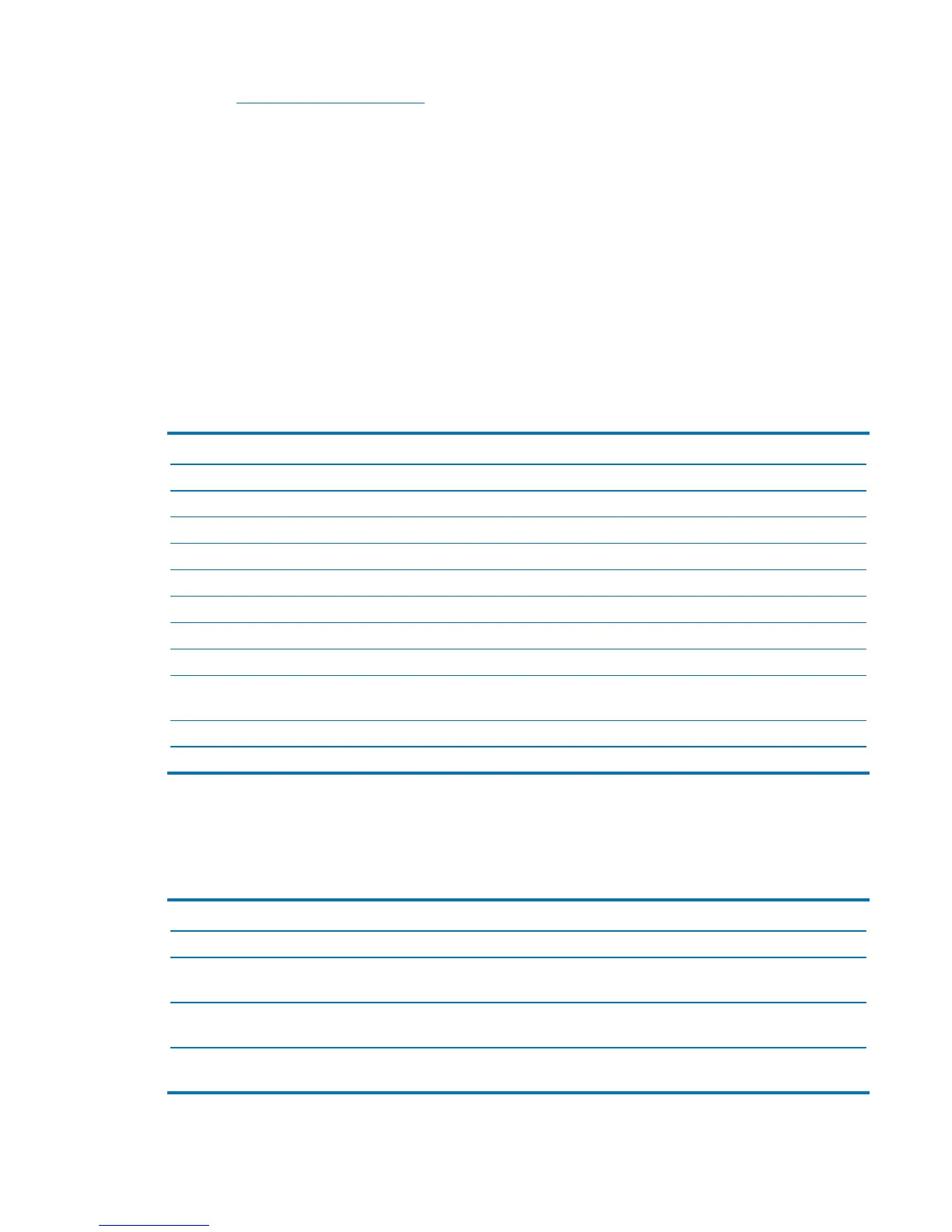Using the on-screen display (OSD) menu 13
1. Go to http://www.hp.com/support.
2. Select Get software and drivers.
3. Follow the on-screen instructions to select your monitor and download the software.
Using the on-screen display (OSD) menu
Use the on-screen display (OSD) menu to adjust the monitor screen image based on your preferences. You
can access and make adjustments in the OSD menu using the buttons on the monitor’s bezel.
To access the OSD menu and make adjustments, do the following:
1. If the monitor is not already on, press the power button to turn on the monitor.
2. Press the Menu button to open the OSD.
3. Use the menu options to navigate, select, and adjust the menu choices. The options are variable
depending on the menu or sub-menu that is active.
The following table lists the menu selections in the OSD menu.
Main Menu Description
Brightness Adjusts the brightness level of the screen.
Contrast Adjusts the screen contrast.
Color Control Selects and adjusts the screen color.
Input Control Selects the video input signal.
Image Control Adjusts the screen image.
Audio Control Adjusts the audio settings.
Power Control Adjusts the power settings.
Menu Control Opens and closes the OSD menu.
Management Enables/disables DDC/CI support and returns all OSD menu settings to the
factory default settings.
Information Displays important information about the monitor.
Exit Exits the OSD menu screen.
Assigning the Function buttons
Pressing one of the four Function buttons activates the buttons and displays the icons on the screen. The
factory default button functions are shown below.
Button Function
1 Menu Opens the OSD (On-Screen Display) menu.
2 Next Input Switches to the next input or next active video input port. (Function 2 button
assignable.)
3 Viewing
Modes
Opens the Viewing Modes menu. (Function 3 button assignable.)
4 Information /
auto adjust
Open the information at HDMI and Do auto adjust at VGA(Function4 button
assignable.)
