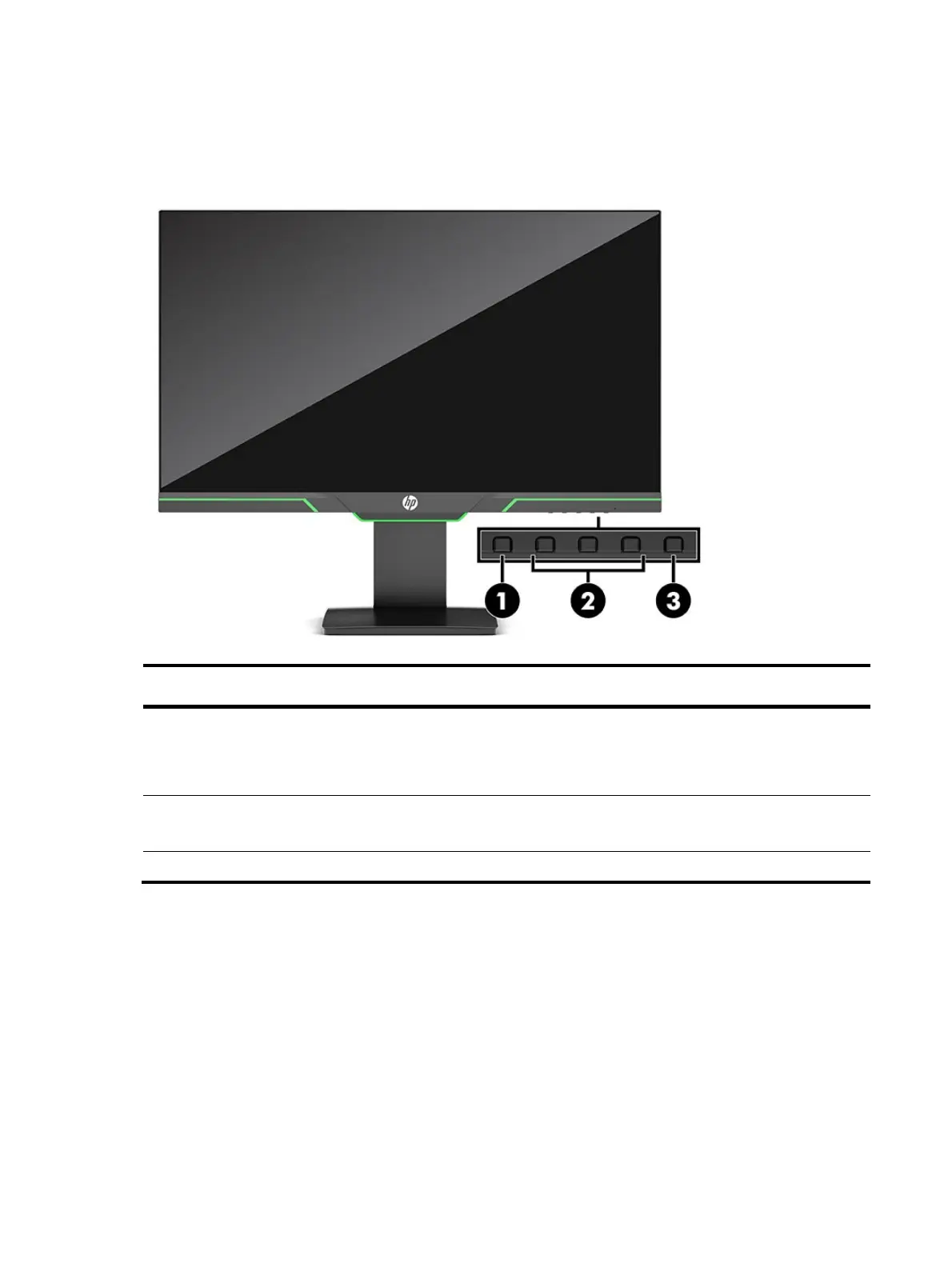6
Front components
To identify the components on the front of the monitor, use this illustration and table.
Table 1-1: Front components and their descriptions
Function
1 Menu button
Press to open the OSD menu, select a menu
item from the OSD, or close the OSD menu.
When the OSD menu is open, the Menu light
turns on.
2
(assignable)
When the OSD menu is open, press the buttons
to navigate through the menu. The function light
icons indicate the default button functions.
3 Power button Turns the monitor on or off.
