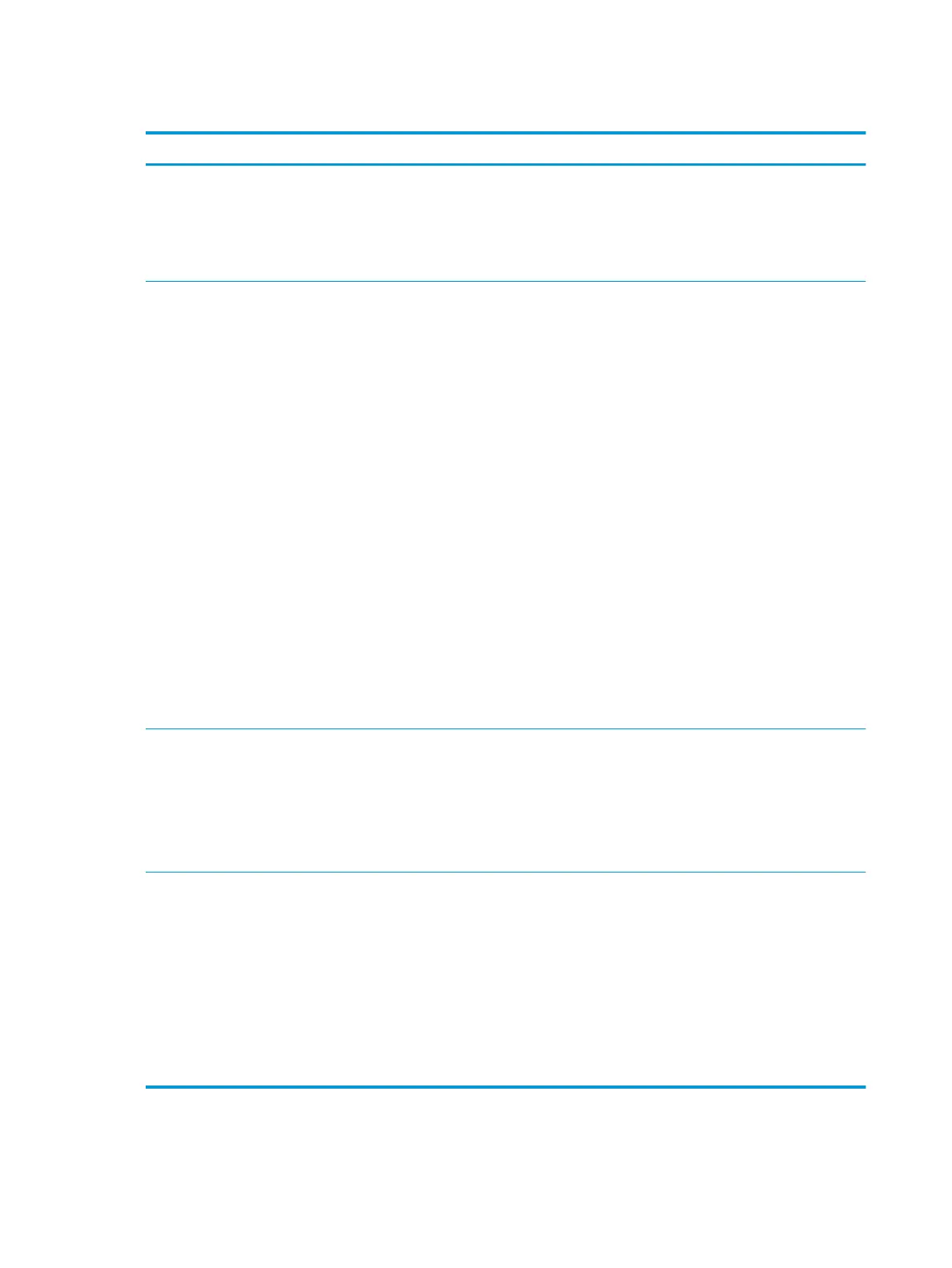Speaker, headphone - audio issues
Items Procedures
Symptoms
●
No sound from external or internal
speakers
●
Distorted sound, too soft, too
loud, intermittent
Possible causes
Volume turned down, sound card not recognized, malfunctioning hardware, electronic
interference.
Troubleshooting steps
1. Remove any device connected to the Audio jack to enable the internal speaker.
2. Close all open programs.
3. Adjust volume by pressing Fn + F6/F7. Be sure that volume button light is not amber
(mute).
- or -
Adjust Windows volume control by clicking the speaker icon on the Windows taskbar. Be
sure that the sound is not muted.
4. Verify that sound card is detected in Windows Device Manager.
5. Reinstall the latest audio driver.
6. Test audio device using HP PC Hardware Diagnostics (UEFI) tool (F2 > Component Tests >
Audio).
7. Test with a veried working operating system. If issue is resolved, restore full operating
system.
8. Test with veried working external speakers or headset.
9. Reseat internal speaker connections.
10. Test with veried working internal speakers.
11. Replace internal speakers.
No sound from headphones 1. Adjust volume by pressing Fn + F6/F7. Be sure that volume button light is not amber
(mute). Or adjust Windows volume control by clicking the speaker icon on the Windows
taskbar. Be sure that the sound it not muted.
2. Check headphone cable connection.
3. Test with a veried working audio board.
4. Replace audio board and verify the change.
No sound from external speakers 1. Verify that external speakers are turned on.
2. Disconnect headphones from headphone jack.
3. Adjust volume by pressing Fn + F6/F7. Be sure that volume button light is not amber
(mute).
- or -
Adjust Windows volume control by clicking the speaker icon on the Windows taskbar. Be
sure that the sound is not muted.
4. Check for possible interference devices nearby that may impact the audio (cell phone or
portable communications handset.)
74 Chapter 7 Troubleshooting guide
