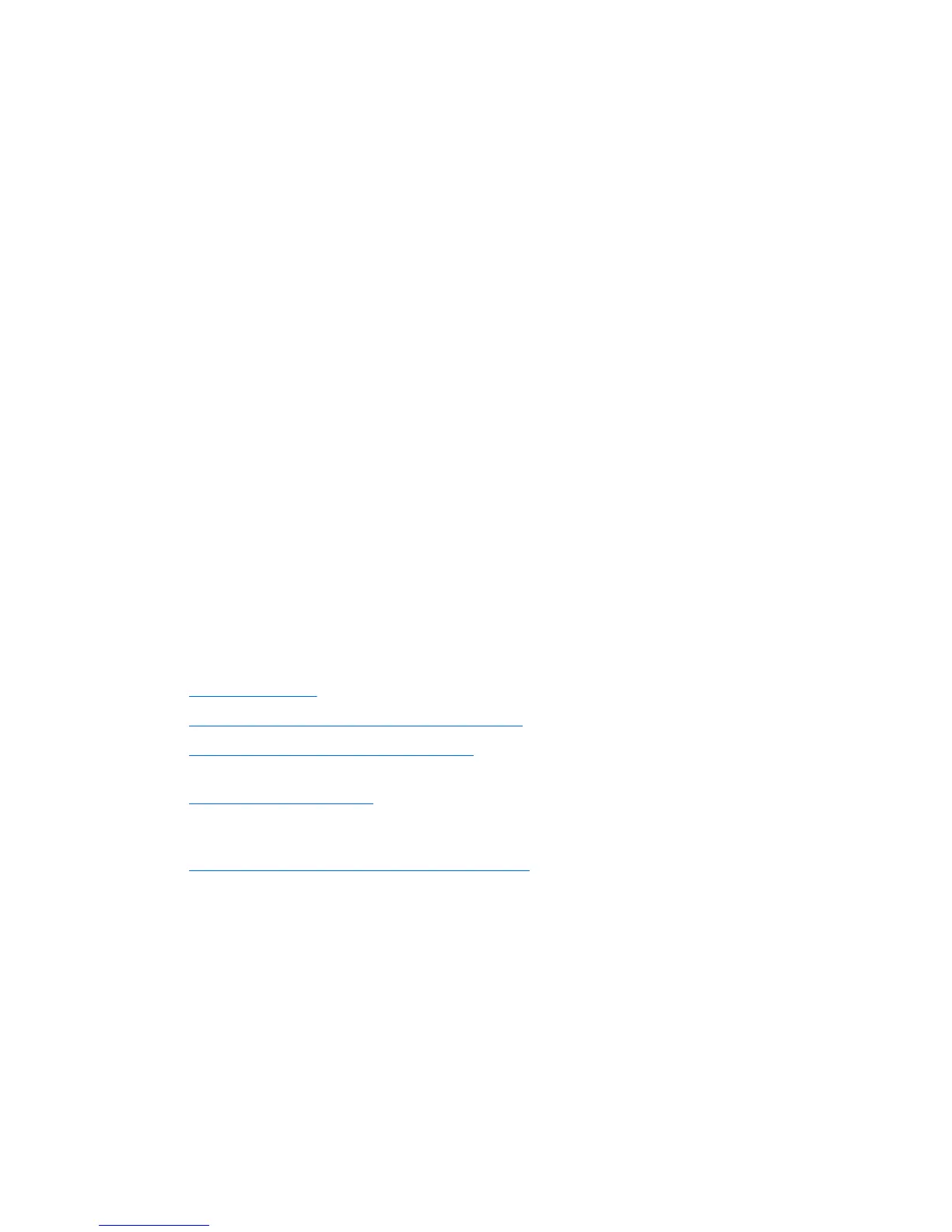Troubleshooting checklist
Before running diagnostic utilities, make sure that the following conditions are met:
●
The computer is connected to a working electrical outlet and powered on, and the power light is
illuminated.
●
The monitor (for tower or desktop configurations) is connected to a working electrical outlet and
powered on, and the power light is illuminated.
●
The monitor brightness and contrast are properly adjusted.
●
The keyboard is operating correctly (press and hold any key and listen for a beep).
●
All cables are properly connected.
●
All necessary device drivers are installed.
●
All external media (such as optical disks or USB drive keys) are removed before startup.
●
The latest version of BIOS, drivers, and software are installed.
HP troubleshooting resources and tools
This section provides information on the HP Support Center (HPSC), Online support, and Helpful
Hints for troubleshooting.
Online support
Online access and support resources include web-based troubleshooting tools, technical knowledge
databases, driver and patch downloads, online communities, and product change notification
services.
The following websites are also available to you:
●
http://www.hp.com—Provides useful product information.
●
http://www.hp.com/support/workstation_manuals—Provides the latest online documentation.
●
http://www.hp.com/go/workstationsupport—Provides technical support information for
workstations.
●
http://www.hp.com/support—Provides a listing of the worldwide technical support phone
numbers. Access the telephone numbers by visiting the website, then select your region, and
click Contact HP in the upper-left corner.
●
http://www.hp.com/support/workstation_swdrivers—Provides access to software and drivers for
workstations.
78 Chapter 4 Diagnostics and troubleshooting
