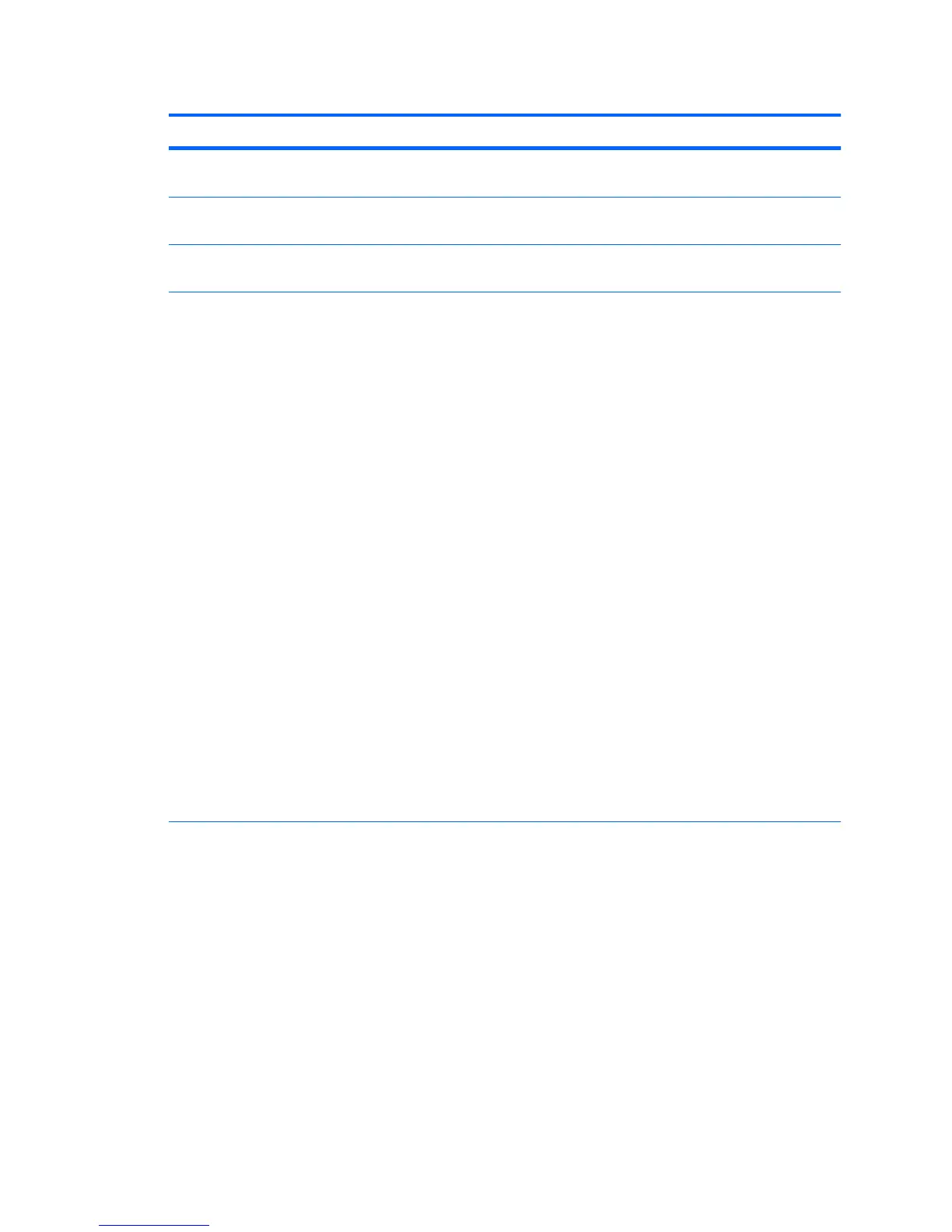Table 4-1 Computer Setup (F10) Utility menu descriptions (continued)
Heading Option Description
Apply Defaults
and Exit
Restores the default settings defined in Default Setup.
Ignore Changes
and Exit
Exits workstation setup without applying or saving changes.
Save Changes
and Exit
Saves changes to system configuration and exits the workstation setup.
Storage Device
Configuration
Lists installed non-SCSI storage devices (except SATA devices) and provides
options for obtaining specific information about each device:
●
Hard Disk—Provides information about the hard disk drives in the
workstation. It is available in IDE Mode only.
●
CD-ROM—Provides information about the optical disk drives in the
workstation. (IDE mode only.)
●
Diskette Type (for legacy diskette drives only)—Identifies the highest
capacity media type accepted by the diskette drive. Options are 3.5"
(1.44 MB), 5.25" (1.2 MB), and Not Installed.
●
Default Values—Resets devices to their default configuration (SATA is the
default).
◦
Multisector Transfers—Defines the transfer of data per interrupt.
Options are 8, 16, and Disable (16 is the default).
◦
Transfer Mode—Specifies the active data transfer mode. Options
(subject to device capabilities) are Max UDMA, PIO 0, Max PIO,
Enhanced DMA, and Ultra DMA0. (Max UDMA is the default).
◦
Translation Mode—Lets the BIOS determine the translation mode used
to configure a formatted SATA or USB mass storage device. This
prevents you from needing to know how the mass storage device was
formatted. Options are Automatic, Bit Shift, LBA Assisted, Use
(Cylinders, Heads, Sectors), and Off. Automatic is the default.
Ordinarily, you should not change the translation mode selected by
the BIOS. If the selected translation mode is not compatible with the
translation mode that was active when the drive was partitioned and
formatted, the data on the disk is inaccessible.
ENWW
The Computer Setup (F10) Utility
35
