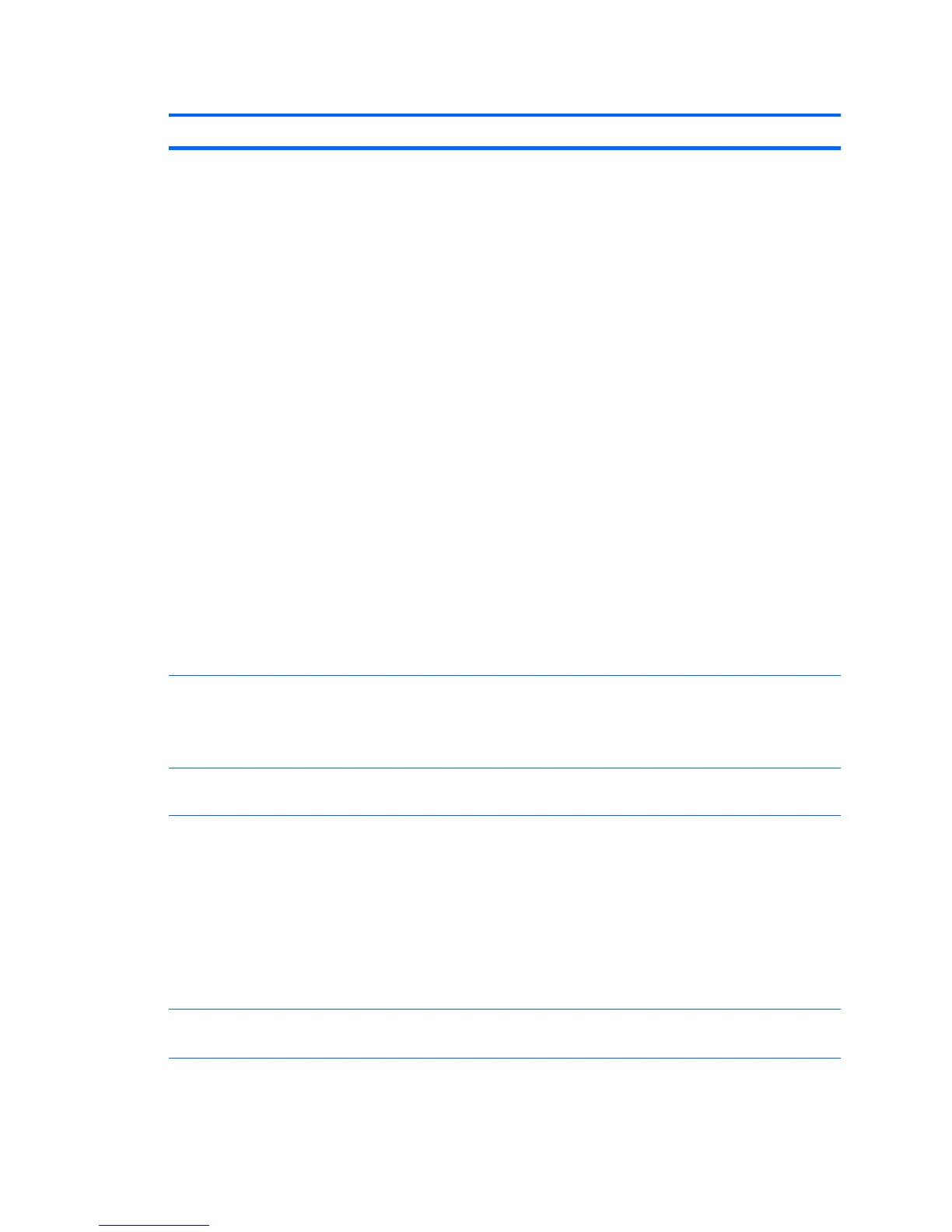Table 4-1 Computer Setup (F10) Utility menu descriptions (continued)
Heading Option Description
Boot Order Lets you configure the boot order of diskette drive and hard disk drive by
physically reordering the menu entries. The menu presents the following default
boot order:
●
Optical Drive
●
Diskette Drive
●
USB Device
●
Hard Drive
●
Embedded Ethernet controller
●
Embedded Ethernet controller (ASF) Second embedded LAN. (Not
available in some configurations.)
Press Enter to drag a device to a preferred place.
Press F5 to remove the device from consideration as a bootable device.
MS-DOS drive lettering assignments might not apply after an operating system
other than MS-DOS has started.
Boot devices can be disabled in the boot order process. These order changes
are stored in the physical ROM when the F10 Setup changes are confirmed with
File>Save Changes and Exit.
You can temporarily override the boot order. To start one time from a device
other than the default device specified in Boot Order, restart the workstation and
press F9 when the F9=Boot Menu message appears on the screen. After POST
completes, a list of bootable devices is displayed. Use the arrow keys to select
the preferred bootable device and press Enter. The workstation then starts from
the selected nondefault device for this one time.
Security Setup Password Enables you to set and enable a setup password for the administrator.
If you create a setup password, you must use it to change workstation setup
options, to flash the ROM, and to make changes to certain Plug and Play
settings under Windows.
Power-On
Password
Enables you to set and enable the power-on password.
Password Options This option becomes available when you create a setup and/or power-on
password. It provides these options:
●
Lock Legacy Resources—Prevents the operating system from changing
resources to serial, parallel, or diskette controller.
●
Network Server Mode—Enables network server mode.
●
Password Prompt on Warm Boot—Enables a password prompt on a warm
boot.
●
Setup Browse Mode—Enables read-only functionality for password info.
Smart Cover Lets you enable and disable the cover removal sensor, or notify you if the sensor
is activated.
ENWW
The Computer Setup (F10) Utility
37
