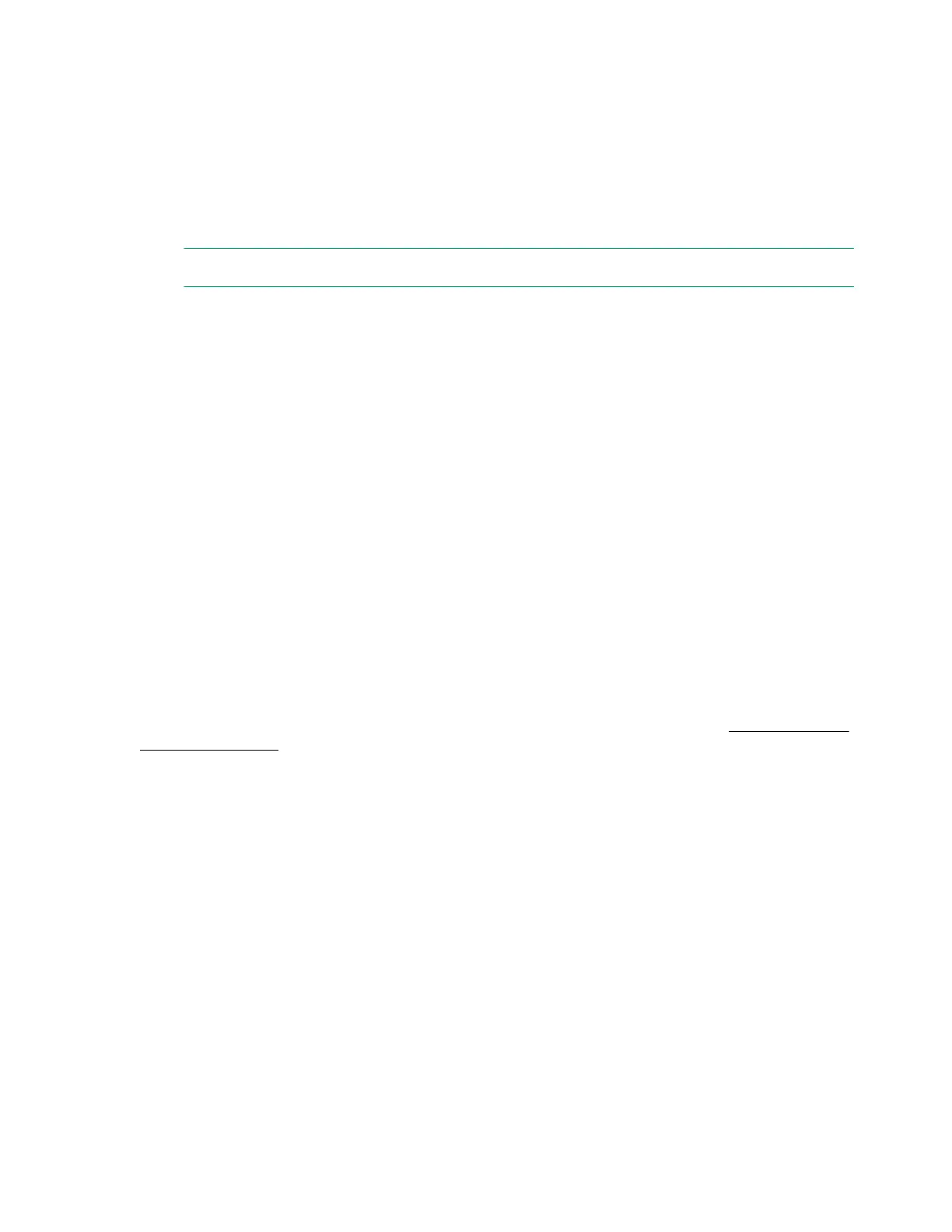Selecting a boot mode
Procedure
1. From the System Utilities screen, select System Configuration > Boot Options > Boot Mode, and
press the Enter key.
2. Select a setting and press the Enter key.
• UEFI Mode (default) - Configures the system to boot to a UEFI-compatible operating system.
NOTE: When booting to the UEFI Mode, configure the system to use native UEFI graphic drivers.
• Legacy BIOS Mode - Configures the system to boot to a traditional operating system in Legacy
BIOS compatibility mode.
3. Press the F10 key to save your selection.
4. Reboot the server.
Powering on and selecting boot options in UEFI Boot Mode
On servers operating in UEFI Boot Mode, the boot controller and boot order are set automatically.
1. Press the Power On/Standby button.
2. During the initial boot:
• To modify the server configuration ROM default settings, press the F9 key in the ProLiant POST
screen to enter the UEFI System Utilities screen. By default, the System Utilities menus are in the
English language.
• If you do not need to modify the server configuration and are ready to install the system software,
press the F10 key to access Intelligent Provisioning.
For more information on automatic configuration, see the UEFI documentation on the Hewlett Packard
Enterprise website.
Changing the Legacy BIOS boot order
Prerequisite
Boot Mode is set to Legacy BIOS Mode.
Procedure
1. From the System Utilities screen, select System Configuration > BIOS/Platform Configuration
(RBSU) > Boot Options > Legacy BIOS Boot Order and press Enter.
2. Use the arrow keys to navigate within the boot order list.
3. Press the + key to move an entry higher in the boot list.
4. Press the - key to move an entry lower in the list.
5. Press F10.
32 Installation
