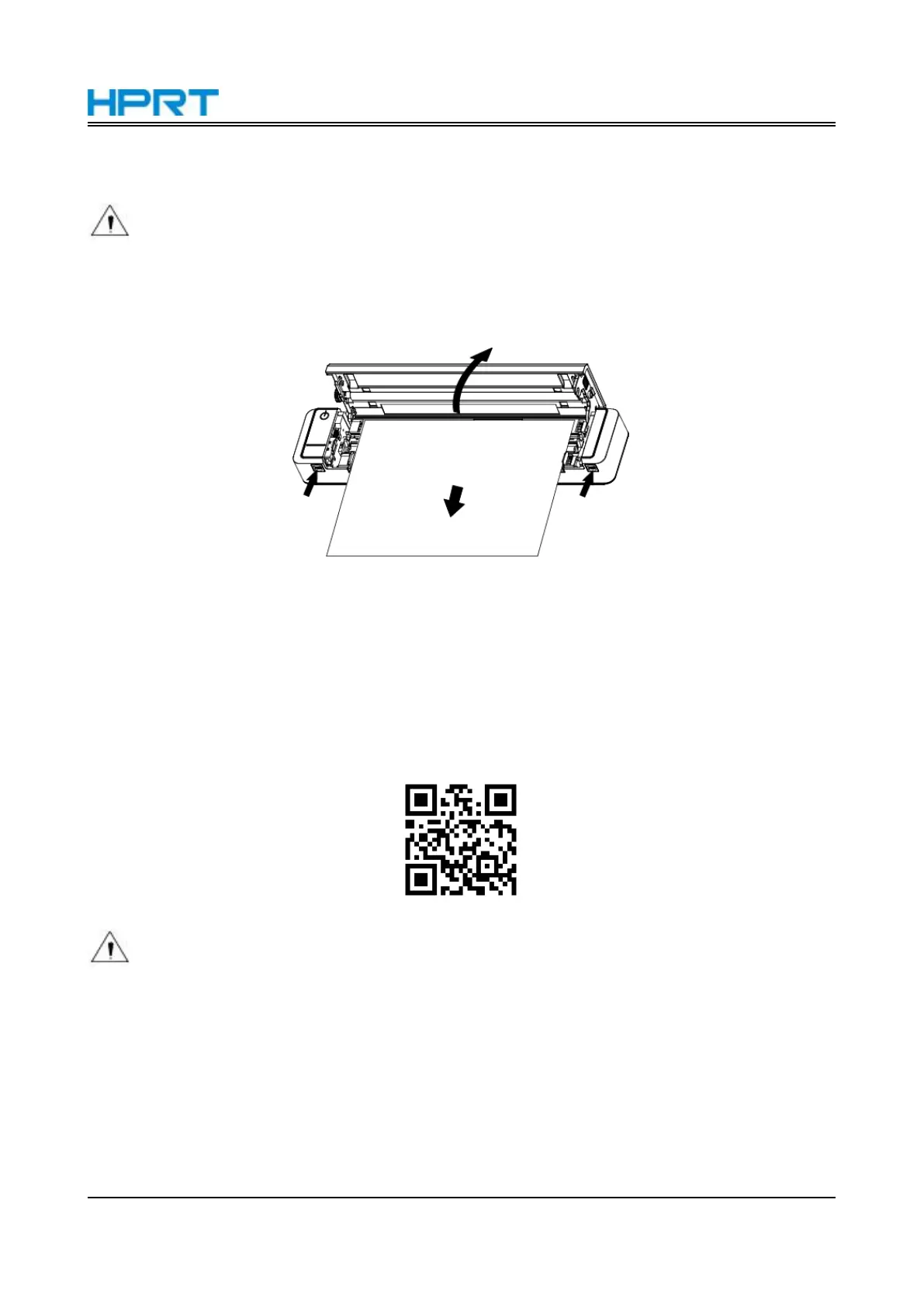MT800 User Manual
3.4 Removing Paper
Note: Don’t pull the paper out forcefully while the printer cover is closed, or it may damage
the printer. Please remove the paper as follows.
1. Press the [PUSH] button of both sides at the same time, then lift the printer cover upward.
2. Remove the paper.
3.5 Printing Operation
Please make sure that the printer is powered on, and has loaded ribbon and paper. (Refer to 3.2
and 3.3)
3.5.1 From Mobile Phone
1. Download “H-Print” APP: Scan the QR code below to download “H-Print” APP.
(http://hprint.hprt.com/app_en)
Note: You can also scan the QR code on the outer box of the package to download APP.
2. Connect to the printer:
1) Turn on Bluetooth on the mobile phone, choose “MT800-XXXX” (XXXX are last four digits of
Bluetooth address) in the device list;
2) Open APP, choose “Device Management” on the right top corner;
3. Print:
1) Choose the file to print, and copy it to the “H-Print” APP;
2) Click the print icon on the right top, then the printer will conduct printing.
