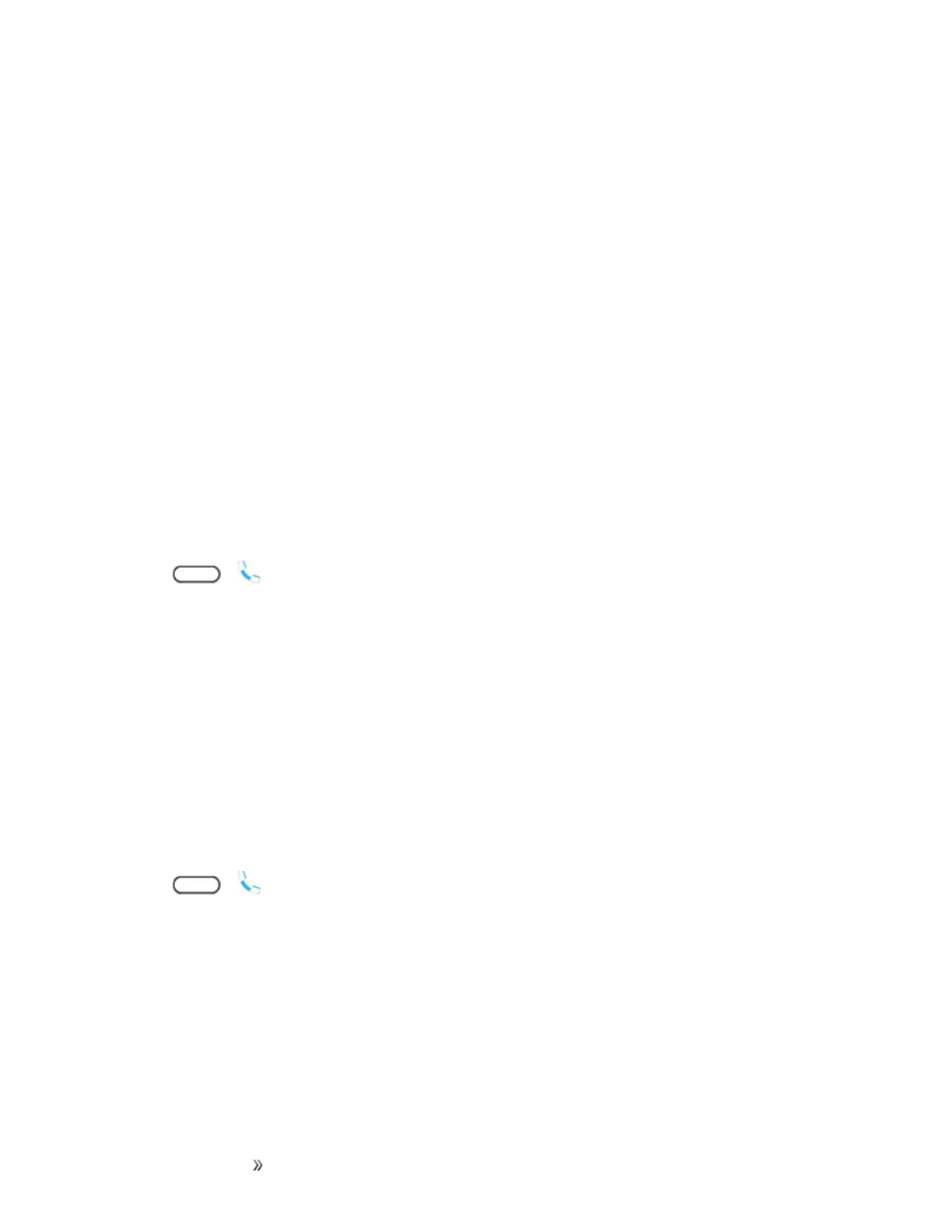Making Connections Phone Calls and Voicemail 92
l People:Displayyourcontactslist.
l Open contact card:Displaythecaller’scontactinformation.
End a Call
Thereareacoupleofoptionsforendingaphonecall.
n Onthecallscreen,tapEnd call.
n Slidethenotificationpanelopen,andthentapHang uponthecallnotification.
Ifthephonenumberofthepersonwhocalledisnotinyourcontactslist,youcanchoosetosavethe
numbertoyourcontactslistafteryouhangup.
Place Calls from History/People
YoucanalsoplacecallsdirectlyfromyourcontactslistorfromtheCallhistoryscreen.
Call From Call History
YoucandirectlycallnumbersstoredinyourCallhistory.
1.
Tap > .
2. SwiperighttodisplaytheCall history tab.
3. Tapanentrytoplaceacall.
Note:YoucannotmakecallsfromCallhistorytoentriesidentifiedasNo IDorRestricted.
Tip:TouchandholdanentryintheCallhistorylisttoopentheoptionsmenuwhereyoucanselectto
viewthecontactinformation(ifnumberisstoredinPeople),editthenumberbeforeyoucall,senda
textmessage,ordeletetheentryfromtheCallhistorylistandmore.
Call From People
CallyourcontactsfromthePeopleapplication.
1.
Tap > .
2. SwipelefttodisplaythePeopletab.
3. Tapthecontactyouwanttocalltoopenthecontactdetailsscreen.
4. Tapaphonenumbertoplaceacall.
Foradditionalinformation,seeContacts.