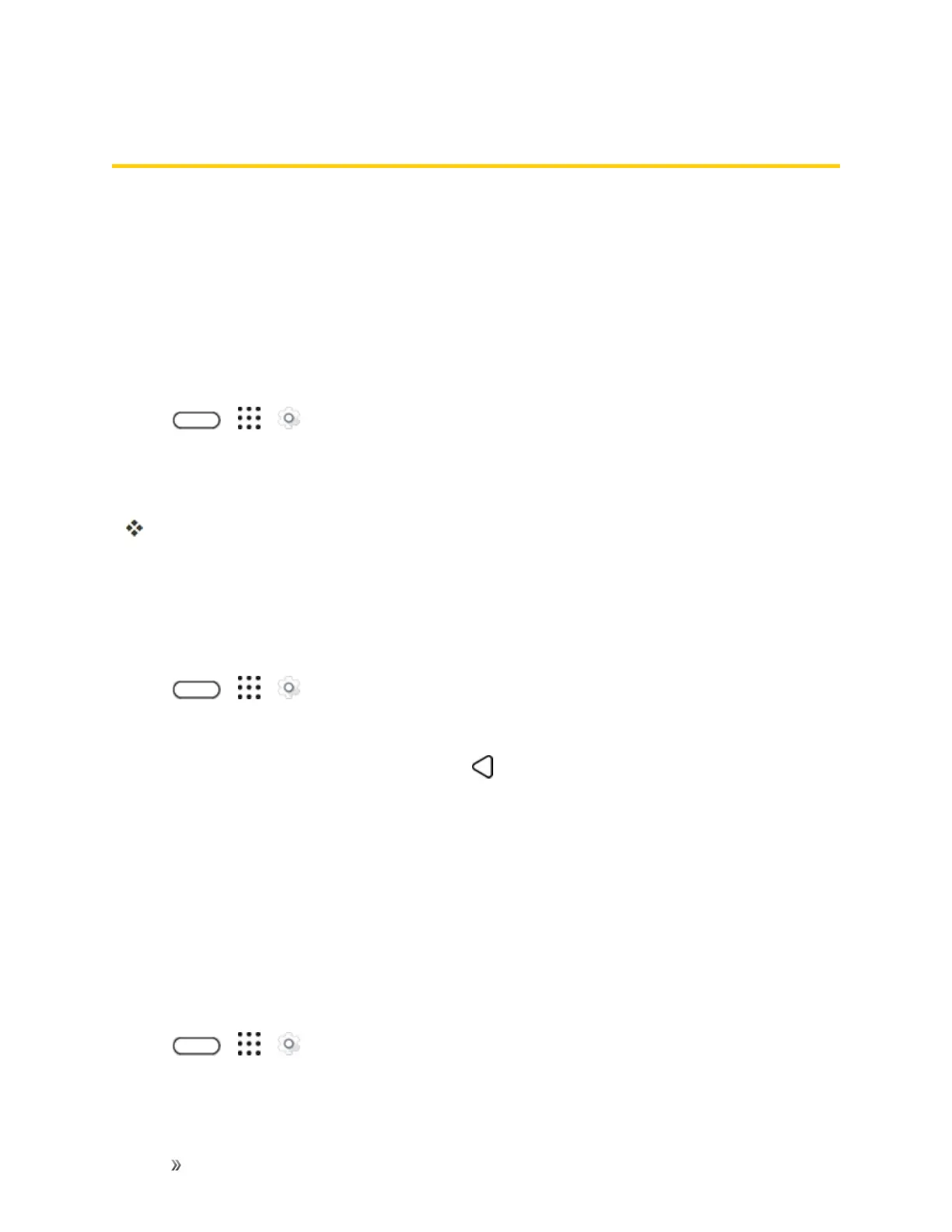Settings Device Settings 211
Device Settings
Adjustyourphone'ssound,display,storage,appsandbatterysettings.
Display, Gestures & Buttons Settings
Adjustingyourphone’sdisplayandgesturessettingsnotonlyhelpsyouseewhatyouwant,itcan
alsohelpincreasebatterylife.
Glove Mode
TurnGlovemodeontogetbetterscreenresponsesevenwhenyou’rewearinggloves.
1.
Tap > > Settings.
2. TapDisplay, gestures & buttons.
3. SelecttheGlove modeoption.
WhenGlovemodeisturnedon,you'llbeabletoseewhereyou'vetappedthetouchscreen.
Auto-rotate Screen
Bydefault,thescreenorientationautomaticallychangeswhenthephoneisrotated.
Todisableautomaticscreenorientation:
1.
Tap > > Settings.
2. TapDisplay, gestures & buttons.
3.
CleartheAutorotate screenoptionandtap .
Notes:
n Notallapplicationscreenssupportautomaticrotation.Thescreenorientationautomatically
changestolandscapemodewhenyouturnthephonesideways.
n TheTalkBackaccessibilityfeatureworksbestifyouturnoffauto-rotate.Fordetails,see
NavigateYourPhonewithTalkBack.
Display Size
Youcanadjustthesizeoftextsandscreencontentforyourviewingcomfort.
1.
Tap > > Settings.
2. TapDisplay, gestures & buttons.
