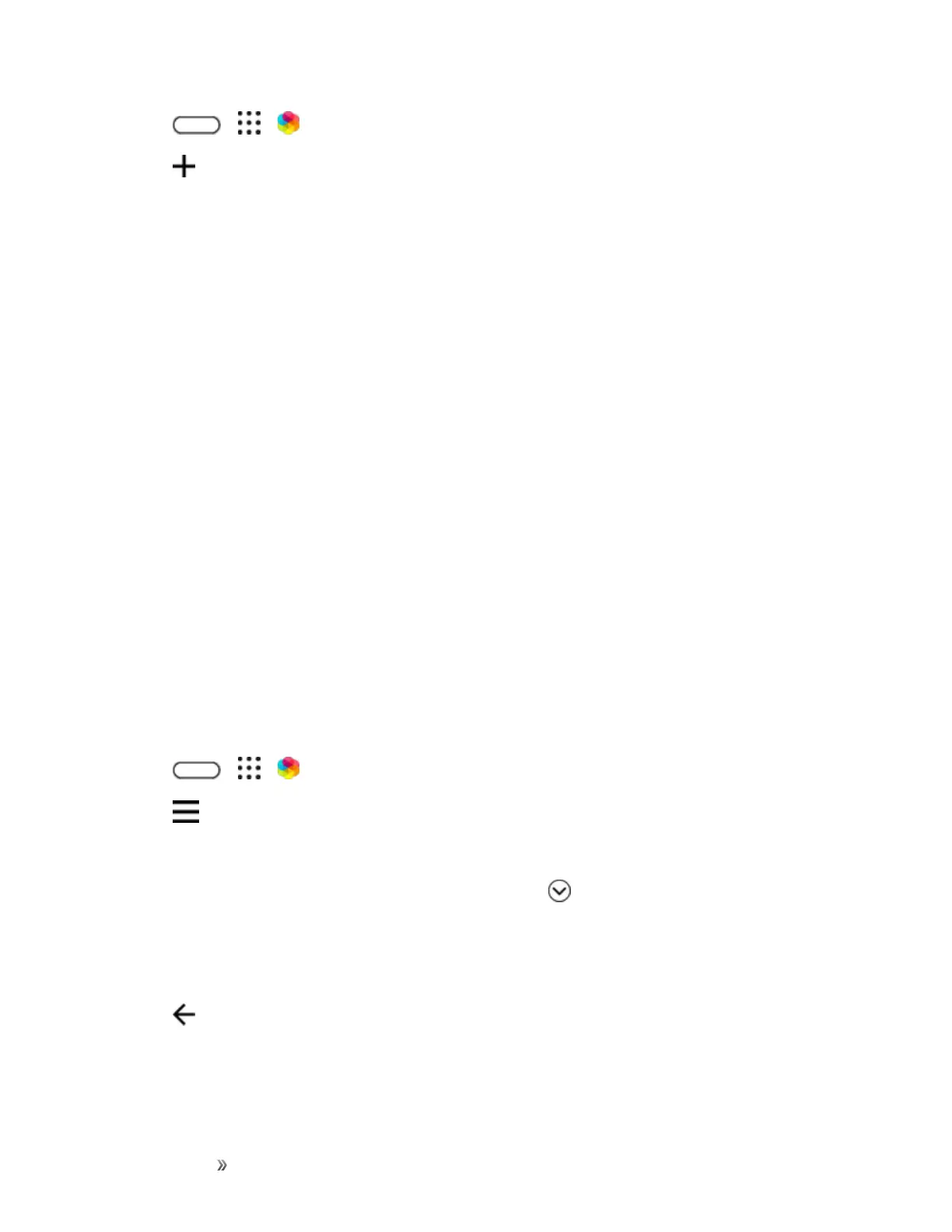Getting Started Your Phone's Home Screen 77
1.
Tap > > Themes.
2.
Tap >Choose Home imagetosetthemainwallpaperforyourtheme.
3. Selectanimagefromyourphone,ortakeaphotowithCamera.
4. Moveorenlargethecropboxtotheareaoftheimageyouwanttoinclude.
5. Cropandsavetheimage.
6. TapNext.
7. Swipeupordowntothepre-definedstyletoselectforyourtheme.
8. Doanyofthefollowing:
l Ifyoudon’twanttocustomizeyourthemefurther,tapNexttosaveyourtheme.
l TapEdit,thentapanyofthecategoriesyouwanttocustomize,andexperimentwiththe
settingsuntilyou’resatisfied.
l Whenyou’reready,tapPreviewtoseewhatyourthemewilllooklike.
9. TapFinish,thennameyourthemeandtapOKtosaveyourtheme.
10. Toapplythethemerightaway,makesureyouselecttheApply this theme nowoption.
Mix and Match Themes
Afterselectingatheme,youcanmixandmatchpartsfromotherthemessuchassounds,icons,
wallpapers,andmore.
Note:Tomixandmatchthemes,youneedtofirstdownloadthemecomponentsfromthecatalog.
1.
Tap > > Themes.
2.
Tap >Edit current theme.
3. Tapanyoftheothercategoriesyouwanttochange.
4.
Tapaniteminthecategory.Ifthecategoryisempty,tap besidethecategorynameand
chooseoneofthecollectionstoselectfrom.
5. TapDownloadtogetthecontent,andthentapApplytoapplythechangetoyourcurrent
theme.
6.
Tap untilyouseethepreviewscreen.Continuemakingchangesuntilyou’resatisfiedwiththe
result.