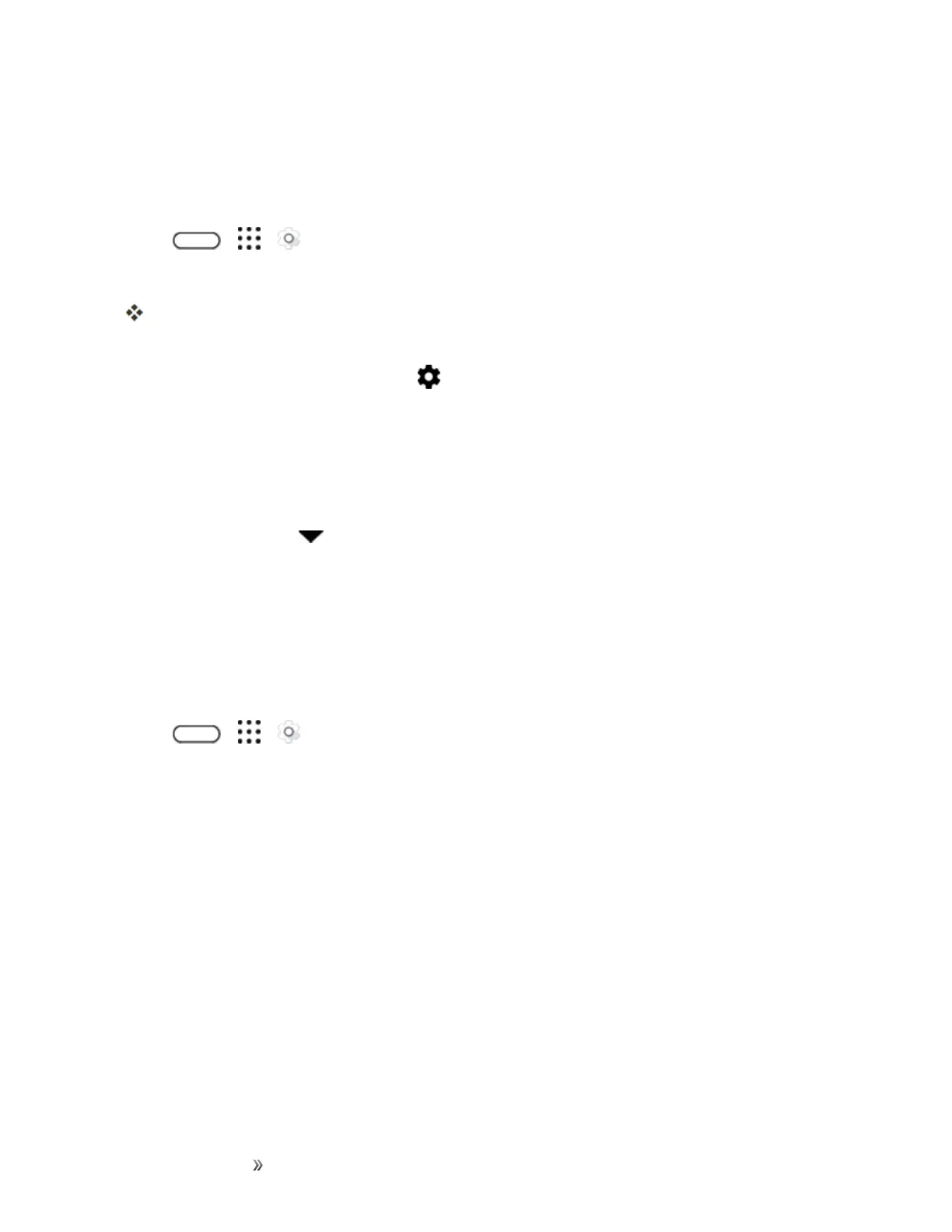Making Connections Internet and Social Networking 131
Keep Track of Your Data Usage
Note:Datausagemeasuredbyyourphonemaydifferfrom,andbelessthan,youractualdata
usage.
1.
Tap > > Settings.
2. UnderWireless&networks,tapMore>Data usage.
Atthetopyou'llseeabarthatdisplaysthedatausagetodate,andthedatausagecycle,alert,
andlimit.
3.
TapMobile data usageandthentap .
4. TapReset data usage,setthedayofthemonthwhenyourusagecycleresets,andthentap
Set.Thisdateisusuallythestartofyourmonthlybillingcycle.
5. TapSet data warningtoenable,andthentapData warning.
6. Entertheamountofdatausageatwhichyou'llbealertedbeforeyoureachyourmonthlydata
limitandtapSet.Tap toselectbetweengigabytesandmegabytesofdata.
7. EnableSet data limittoautomaticallydisableyourdataconnectionwhenyoureachtheset
limit.
8. TapData limitandenterthesetdatausageatwhichyourdataconnectionwillautomaticallybe
disabled.
View the Data Usage of Apps
1.
Tap > > Settings.
2. UnderWireless&networks,tapMore>Data usage.
3. TapMobile data usage.
4. Dragthelinesleftandrighttodisplaytheusageataspecificdurationwithinyourusagecycle.
5. Scrolldownthescreentoseealistofappsandtheirdatausageinfo.
6. Tapanapptoseemoredetails.
Chrome Browser
YourphonecomeswiththeChromemobileWebbrowser.IfyouaresignedinwithaGoogle
Account,theChromebrowserwillimportallyourbookmarksandotherWebpreferencesforuseon
yourphone.