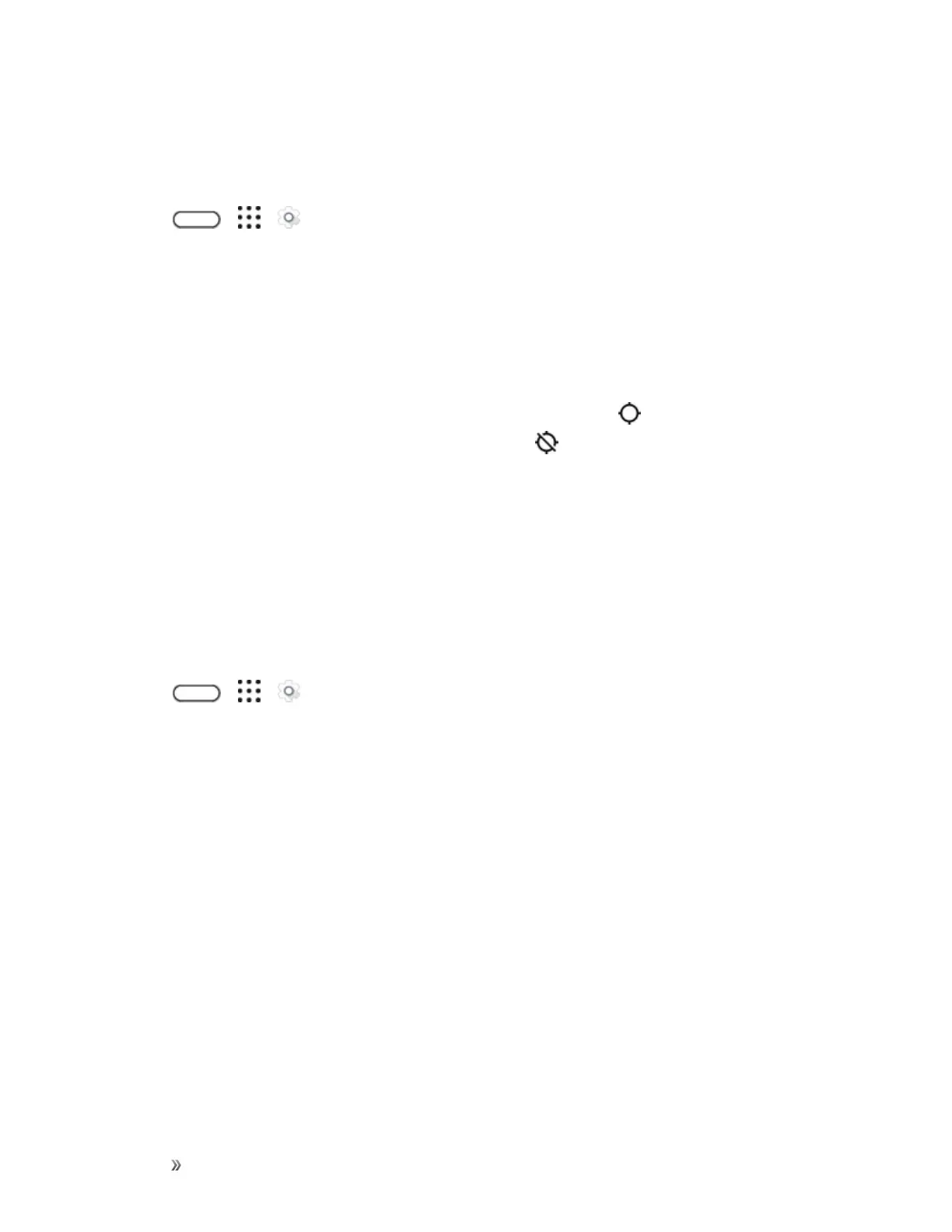Settings Personal Settings 234
Note:TurningonLocation willallowthenetworktodetectyourpositionusingGPStechnology,
makingsomeSprintapplicationsandserviceseasiertouse.
Toenableyourphone’sLocationsettingfeature:
1.
Tap > > Settings.
2. TapLocation.
3. TaptheOn/Offswitchtoturnlocationservicesonandoff.
4. UnderLocationsources,tapModetoselectthelocationmodeyouwant.Forexample,fora
betterestimateofyourlocation,chooseHigh accuracy.Tosavebatterypower,choose
Battery saving.
WhenyouturntheLocationsettingfeatureon,thephonedisplaysthe icononthestatusbar.
WhenyouturnLocationsettingoff,thephonedisplaysthe icon.
Important:Turningoffalocationservicemeansnoapplicationsonyourphonewillcollectyour
locationdatathroughthatlocationservice.However,thirdpartyapplicationsmaycollect—andyour
phonemaycontinuetoprovide—locationdatathroughotherservices,includingthroughWi-Fiand
signaltriangulation.
Google Location History
SelectthisoptionifyouwanttoallowGoogletocollectanonymouslocationdataortoallowcertain
appstodetermineyourlocation.
1.
Tap > > Settings.
2. TapLocation.
3. TapGoogle Location History.
4. TaptheOn/Offswitchtoturnthissettingonoroff.
Security Settings
UsetheSecuritysettingstohelpincreaseyourphonesecurity,privacy,andmore.
Screen Lock Settings
Youcanincreasethesecurityofyourphonebycreatingascreenlock.Whenenabled,youwillbe
askedtodrawthecorrectunlockpatternonthescreen,enterthecorrectPIN,orenterthecorrect
passwordtounlockthephone’scontrolkeys,buttons,andtouchscreen.Youcanalsouseface
recognitiontounlockyourscreen.
