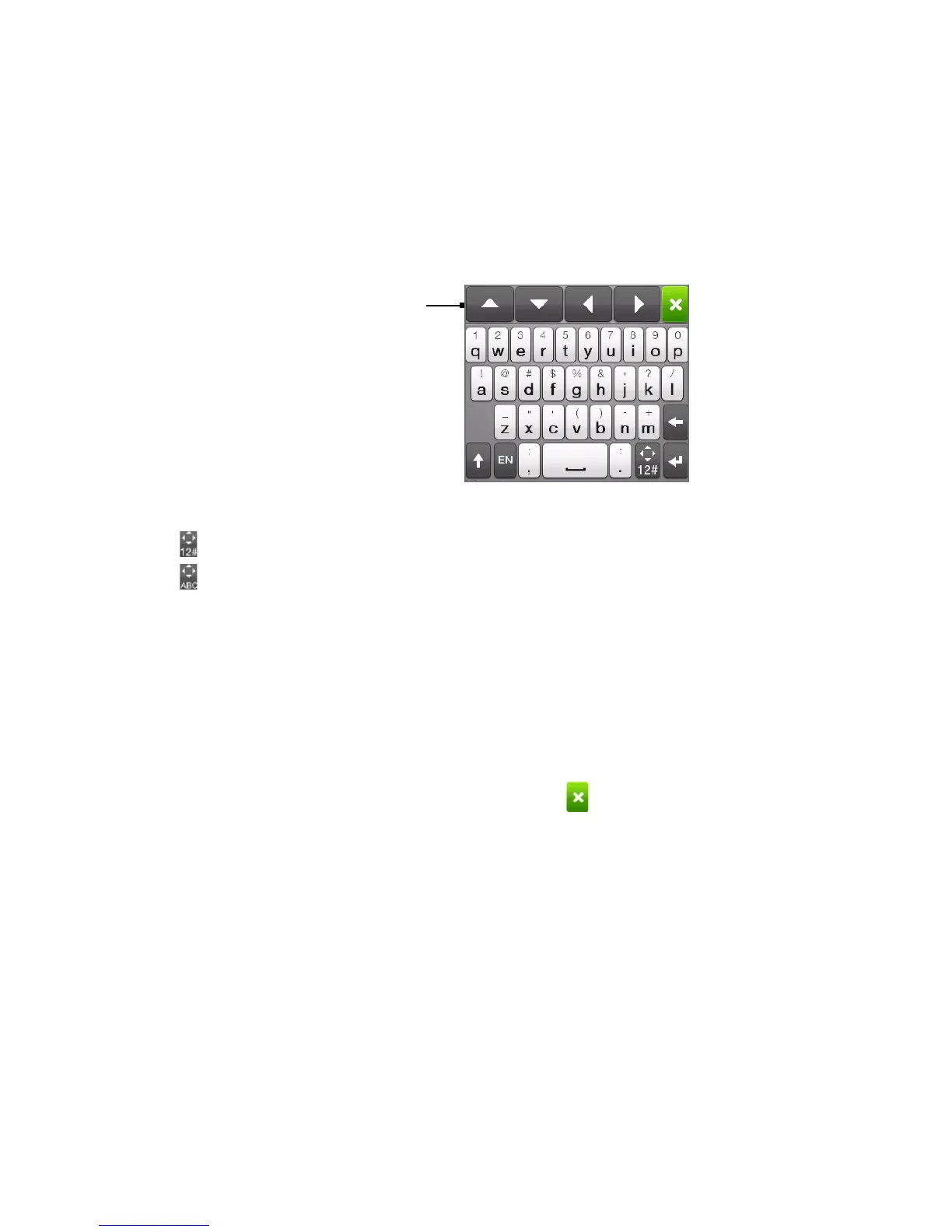108 Chapter 5 Entering Text
Onscreen navigation pad
Use the onscreen navigation pad for onscreen directional control.
Onscreen
navigation pad
To display the naviagtion pad, press and hold:
when entering text.
when entering numbers and symbols.
On the navigation pad, tap the up, down, left, or right key to move
the text cursor in the direction that you want while you are entering
or editing text. If you are browsing a list, you can tap the up or down
key to navigate the list and select an item from the list. When entering
text in a program with multiple text fields, such as when composing an
email or text message, you can use the up or down key to move the
cursor between different text fields.
To close the onscreen navigation pad, tap . The onscreen navigation
pad will also close automatically when you begin entering text.
Selecting a keyboard layout
1. On the Home screen, slide to the Settings tab and then tap
Locale & text > Text input > Keyboard types.
2.
Select a keyboard layout and then tap Done.
•
•