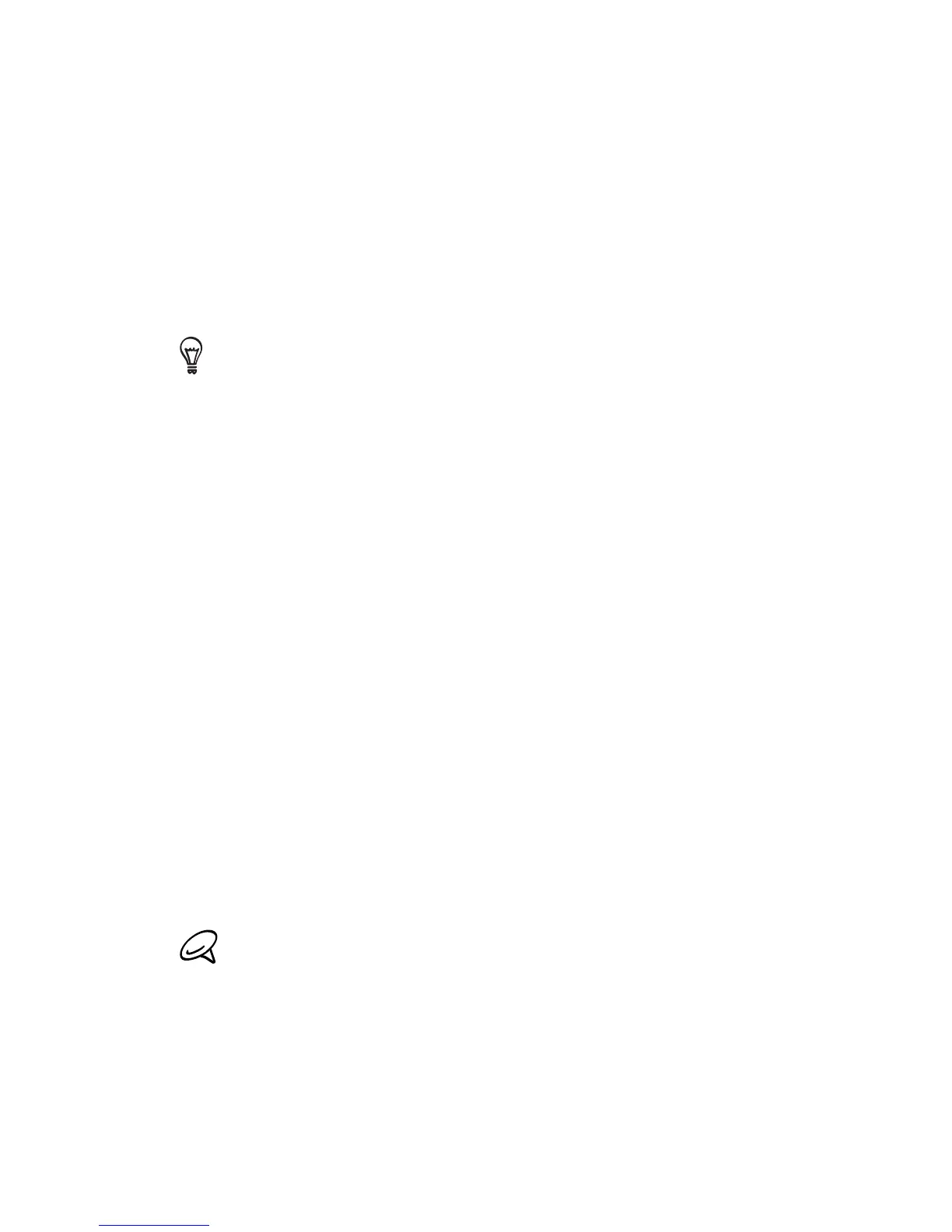196 Chapter 9 Internet and Social Networking
6. Tap Start. When the phone is ready to accept connections, it
displays instructions for connecting a computer to the Wi-Fi
network. Once a computer connects, the instructions disappear
and the Wi-Fi Router screen is displayed again.
You can tap Help to display the connection instructions again.
Connecting your computer to your phone’s Wi-Fi
network
After setting up your phone as a wireless router, connect your
computer to your phone via Wi-Fi to access the Internet.
For Windows 7
1.
Click Start > Control Panel > Network and Internet > Network
and Sharing Center.
2.
Under Change your networking settings, click Connect to a
network.
3.
Select the name of your phone’s Wi-Fi network, and then click
Connect.
4.
Enter the WEP key you used when setting up Wi-Fi Router and
then click OK.
For Windows Vista
1.
Click Start > Connect To.
2.
In the Connect to a network dialog box, select the name of your
phone’s Wi-Fi network, and then click Connect.
Your phone’s wireless network may not show up in the list of
available networks immediately. Wait for a moment and then
refresh the list to see the wireless network.