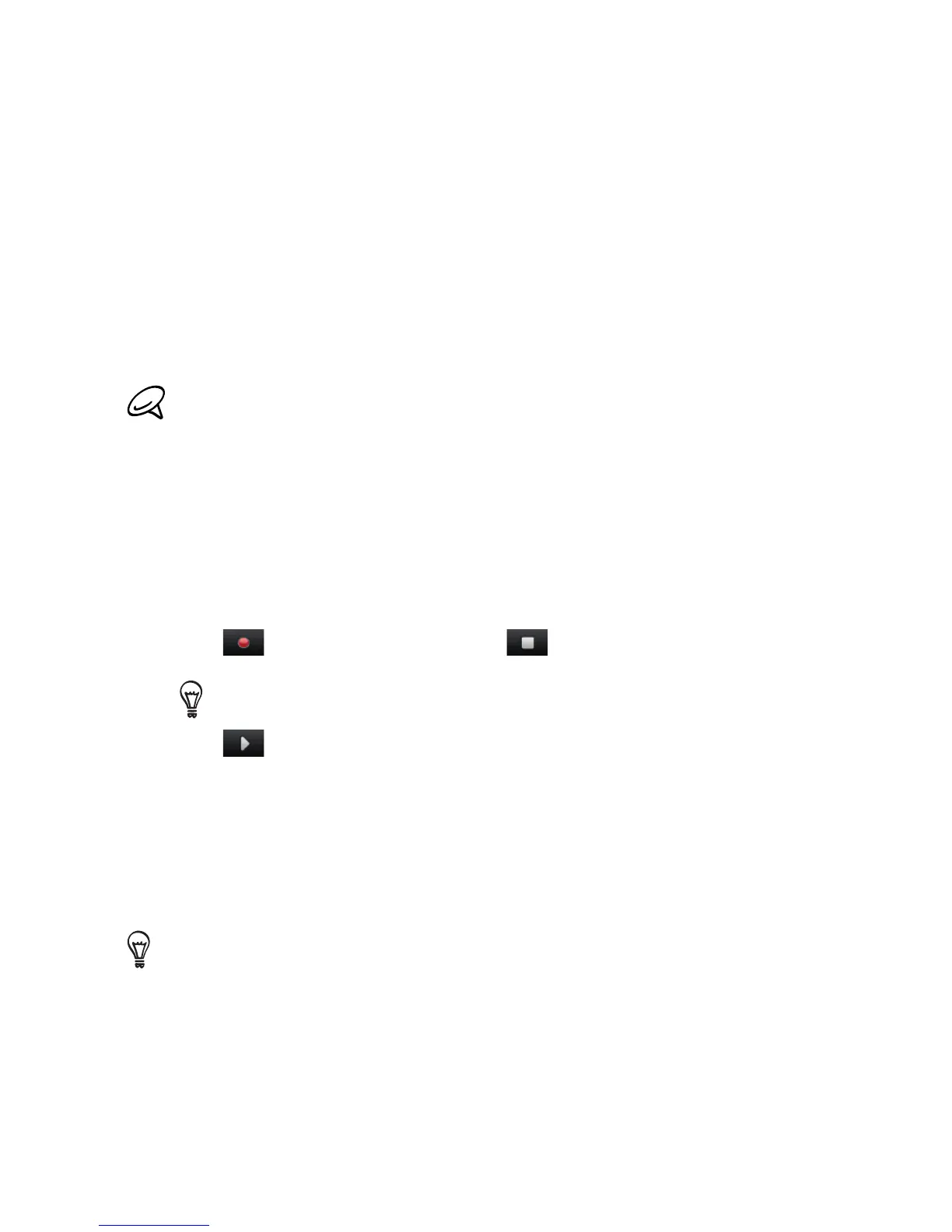248 Chapter 13 Other Programs
13.4 Voice Recorder
Quickly capture voice notes, reminders or any important moment
with Voice Recorder. You can also send a voice recording as a
multimedia message or email attachment, beam it to another device
via Bluetooth, or set it as your ringtone.
Voice Recorder saves voice recordings in AMR-NB (Adaptive Multi-
Rate Narrowband) format only. This is a common speech audio
format used in mobile devices.
Voice recordings are saved in the My Recordings folder on your
phone. If you inserted a storage card in your phone, voice recordings
are saved in the My Recordings folder on the storage card,
•
•
To create and play a voice recording
1. Press START and then tap Tools > Voice Recorder.
2.
Hold the phone’s microphone close to the sound source.
3.
Tap to start recording. Tap to end the recording.
You can also tap Add recording on the All Recordings screen to
create a new voice recording.
4. Tap to play back the voice recording.
5.
To control playback:
Use the onscreen controls to stop or pause playback.
Drag your finger right or left on the progress bar in the middle
of the screen to move forward or backward in the voice
recording.
You can leave the Voice Recorder screen while a recording is in progress
and the recording will continue in the background. The recording status
and time is shown on the notifications screen. Tap the notification to
return to the Voice Recorder screen.
•
•