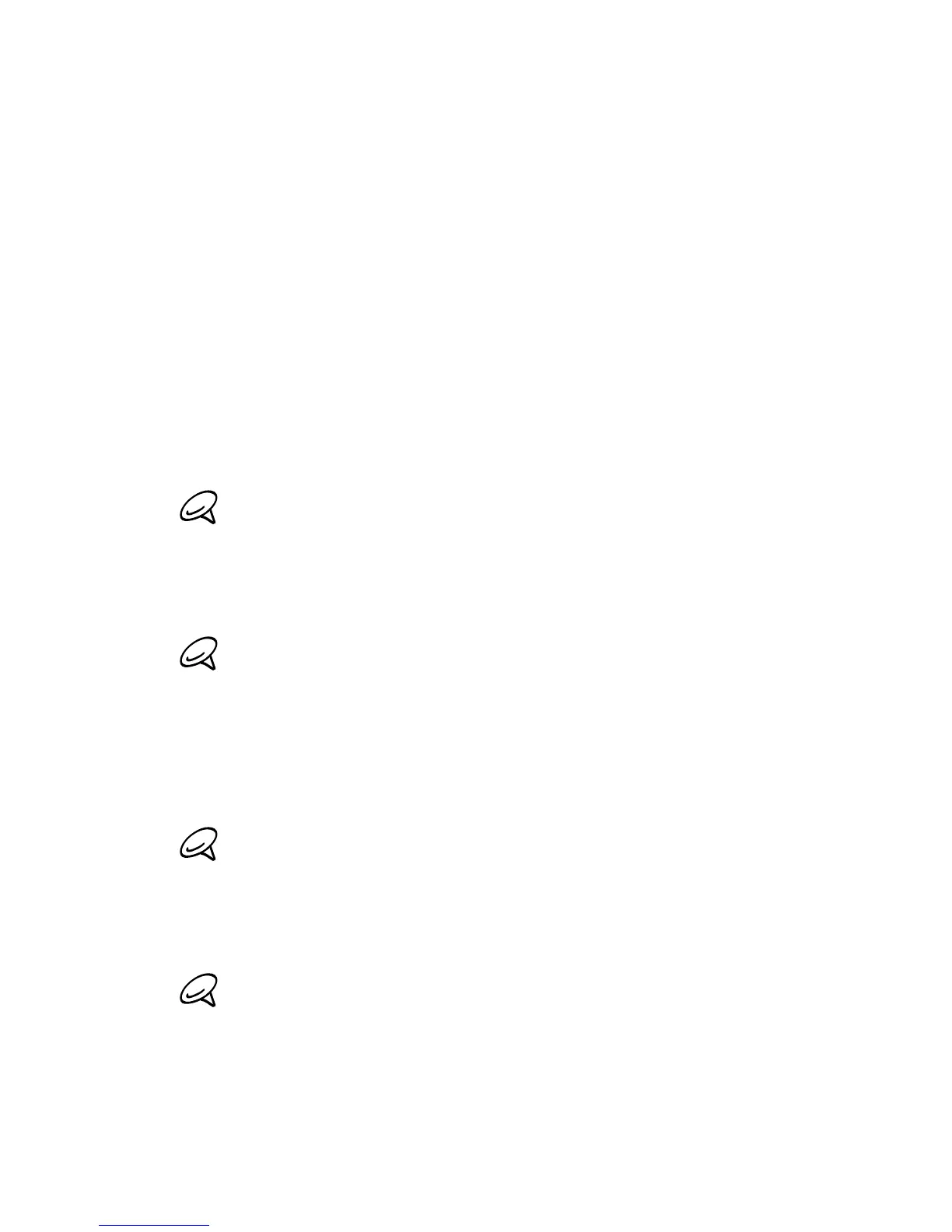236 Chapter 12 Camera and Multimedia
Synchronizing video and audio files
Use the latest version of Windows Media Player on your computer
to sync digital media files from your computer to your phone. This
ensures that protected files and album art (for skins) are correctly
copied to your phone.
To automatically sync content to your phone
1. On your computer, open Windows Media Player, and then
connect your phone to your computer.
2.
In the Device Setup Wizard, select Yes, search my computer now.
If you have previously opened Windows Media Player and
searched for media on your computer, you are not prompted to
search your computer in step 2.
3. On the Device Setup dialog box, enter a name for your phone
and click Finish.
If you installed a storage card that has a capacity of more
than 4GB and your entire library can fit into the storage card,
Windows Media Player will automatically sync your music
files. Your phone also needs to be set to Disk Drive mode for
Windows Media Player to automatically sync.
4. On the left panel of Windows Media Player, right-click the name
of your phone and click Set Up Sync.
To set up media synchronization on a storage card, right-click
Storage Card in the left panel of Windows Media Player, and then
click Set Up Sync.
5. Select the playlist(s) that you want to sync between your
computer and phone, and then click Add.
On the Device Setup dialog box, make sure that the Sync this
device automatically check box is selected.
6. Click Finish.