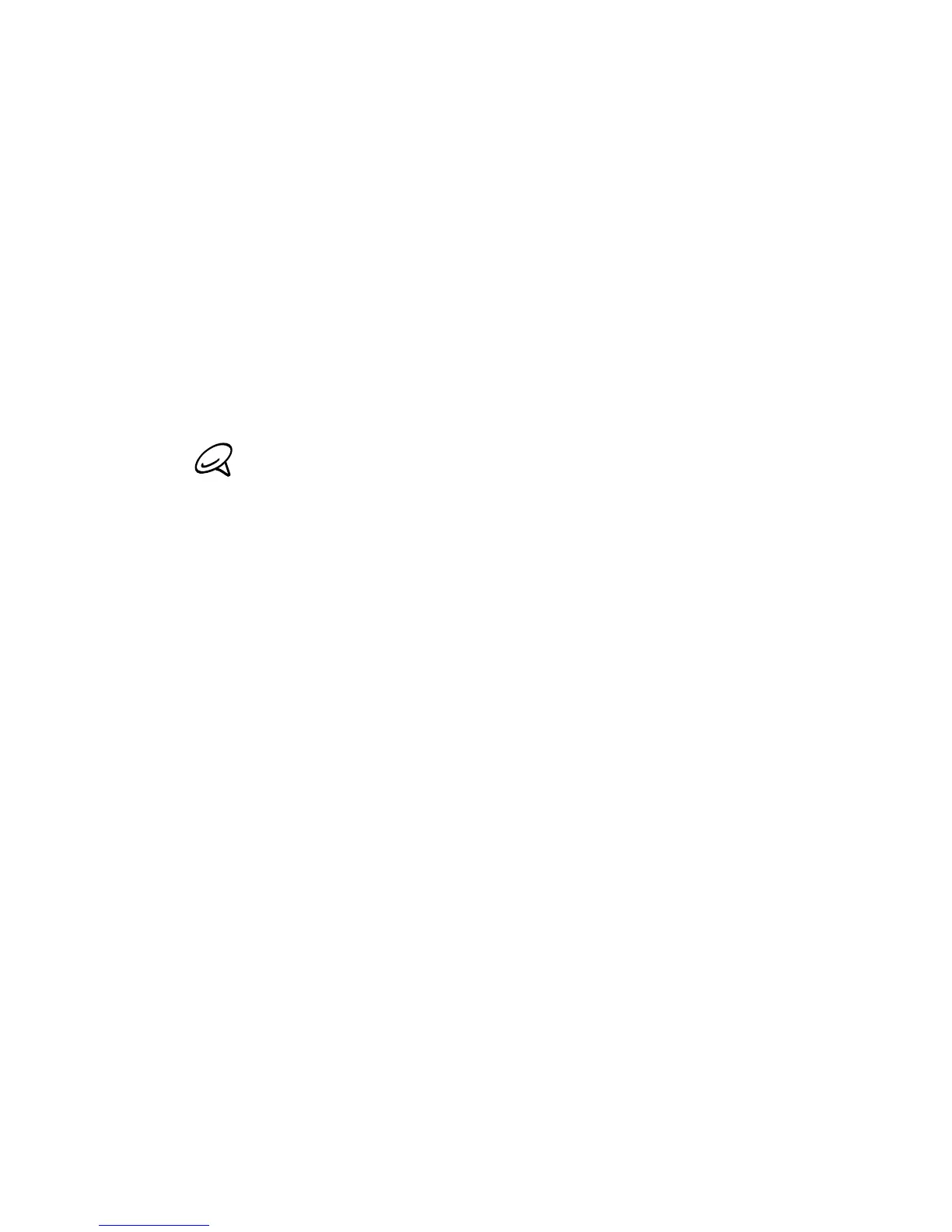Chapter 9 Internet and Social Networking 197
3. Enter the WEP key you used when setting up Wi-Fi Router and
then click Connect.
4.
Click Close.
For Windows XP
1.
Click Start > Connect To > Wireless Network Connection.
2.
In the Choose a Wireless Network dialog box, select the name of
your phone’s Wi-Fi network, and then click Connect.
Your phone’s wireless network may not show up in the list of
available networks immediately. Wait for a moment and then
refresh the list to see the wireless network.
3. Enter the WEP key you used when setting up Wi-Fi Router and
then click Connect.
Turning off your phone’s Wi-Fi network
On the Wi-Fi Router screen, tap Stop.
Turning on your phone’s Wi-Fi network in Comm
Manager
Once your phone has been set up as a wireless router, you can easily
turn the Wi-Fi network on and off in Comm Manager.
1.
From the Home screen, slide to the Settings tab and then tap
Wireless controls.
2.
Tap the Off/On slider at the right side of the Wi-Fi Router
item. When the wireless router starts and is ready to accept
connections, the wireless network name and WEP key are
displayed.
