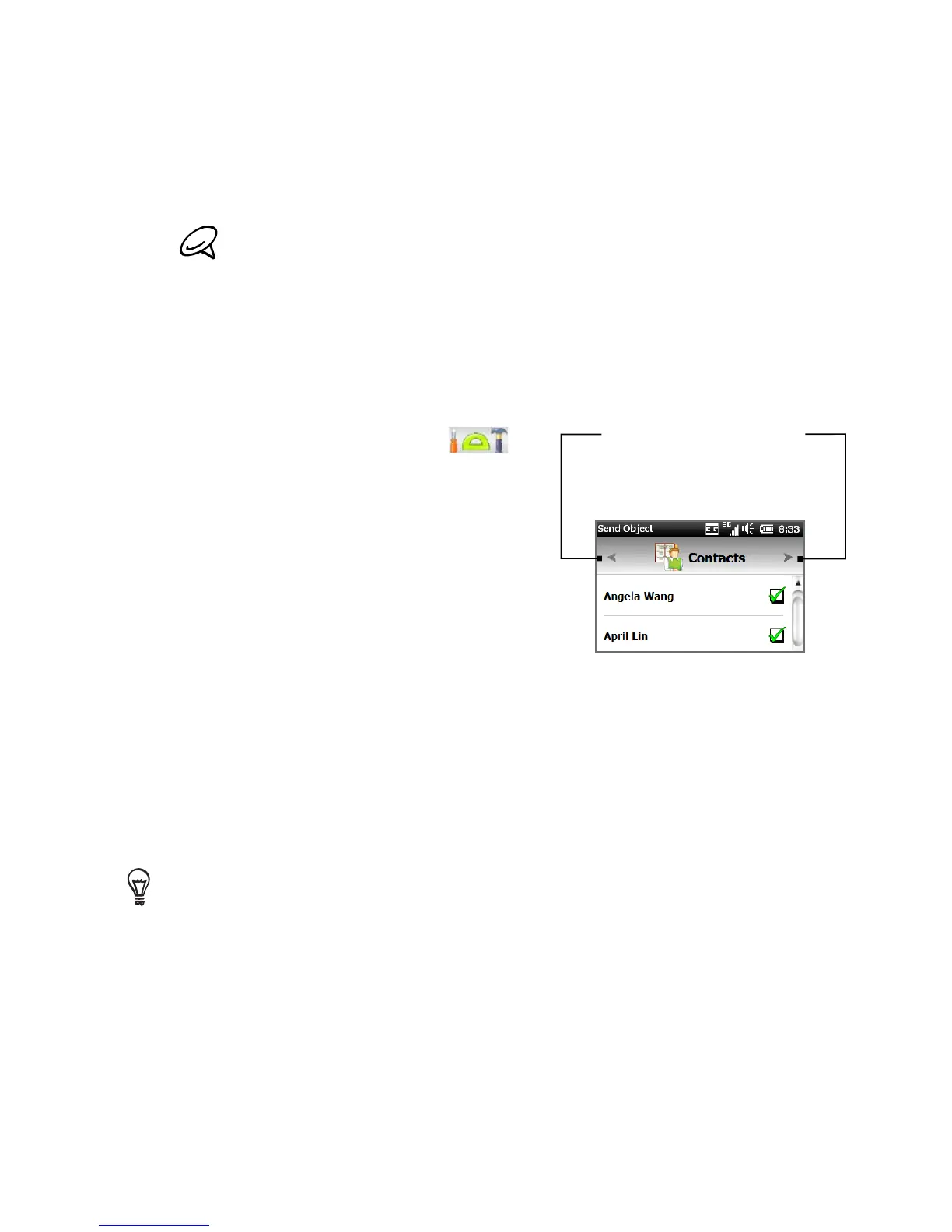204 Chapter 10 Bluetooth
If the Bluetooth adapter or dongle on your computer was
installed using a third-party provided driver, open the Bluetooth
software that came with the Bluetooth adapter/dongle and
enable the adapter/dongle to be discovered by other devices.
Refer to the Bluetooth adapter’s documentation for more
information.
2. On the Home screen, slide to the Settings tab, and then tap Menu
> All Settings > Bluetooth.
3.
Tap the Accessories tab ( ),
and then tap BT Send Object.
4.
Select the type of information
and then select the check boxes
of items you want to send.
5.
Tap Send.
6.
Tap to select the Bluetooth
device to which you want to send
the items.
Tap the left or right arrow
to change to the type
of information you want
to send.
7. If you sent Outlook email messages, calendar items, tasks, or
contacts to your computer and they are not automatically added
to Outlook, select File > Import and Export in Outlook to import
them.
To send information to a Bluetooth-enabled device such as another
Windows phone, follow steps 2 to 7 in the above procedure.
By default, data or files that you send to your computer will be stored in
your “My Documents” folder or one of its subfolders depending on the file
type.