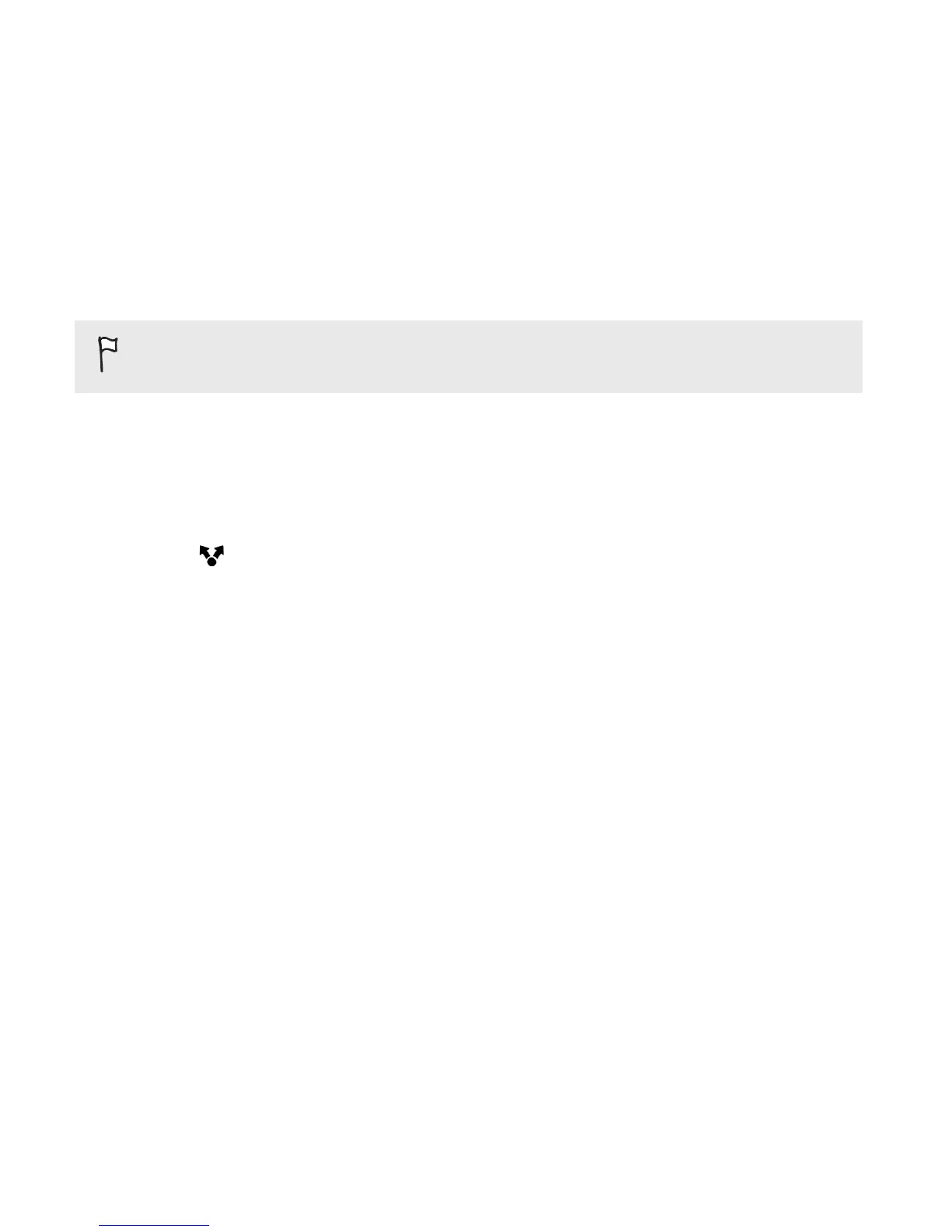Sharing your photos on social networks
Use the
Gallery app to share photos straight to your social networks.
Log in to your social network account before you start uploading.
1. Open the Gallery app.
2. On the Gallery app's main screen, swipe to the Albums tab.
3. Tap a tile to open an album.
4. Tap .
5. If you see the HTC Share screen, tap No, thanks to close it.
6. From the selection menu, choose which social network you want to
upload to.
7. Select the items you want to share and then tap Next.
8. If you have an HTC Zoe photo and share it as a still image, the
cover photo (the shot that was captured when the shutter was
pressed) will be shared.
9. Follow the onscreen instructions to upload. You may be able to
enter a caption, select the online album you want to upload to,
select privacy options, and more.
118 Gallery