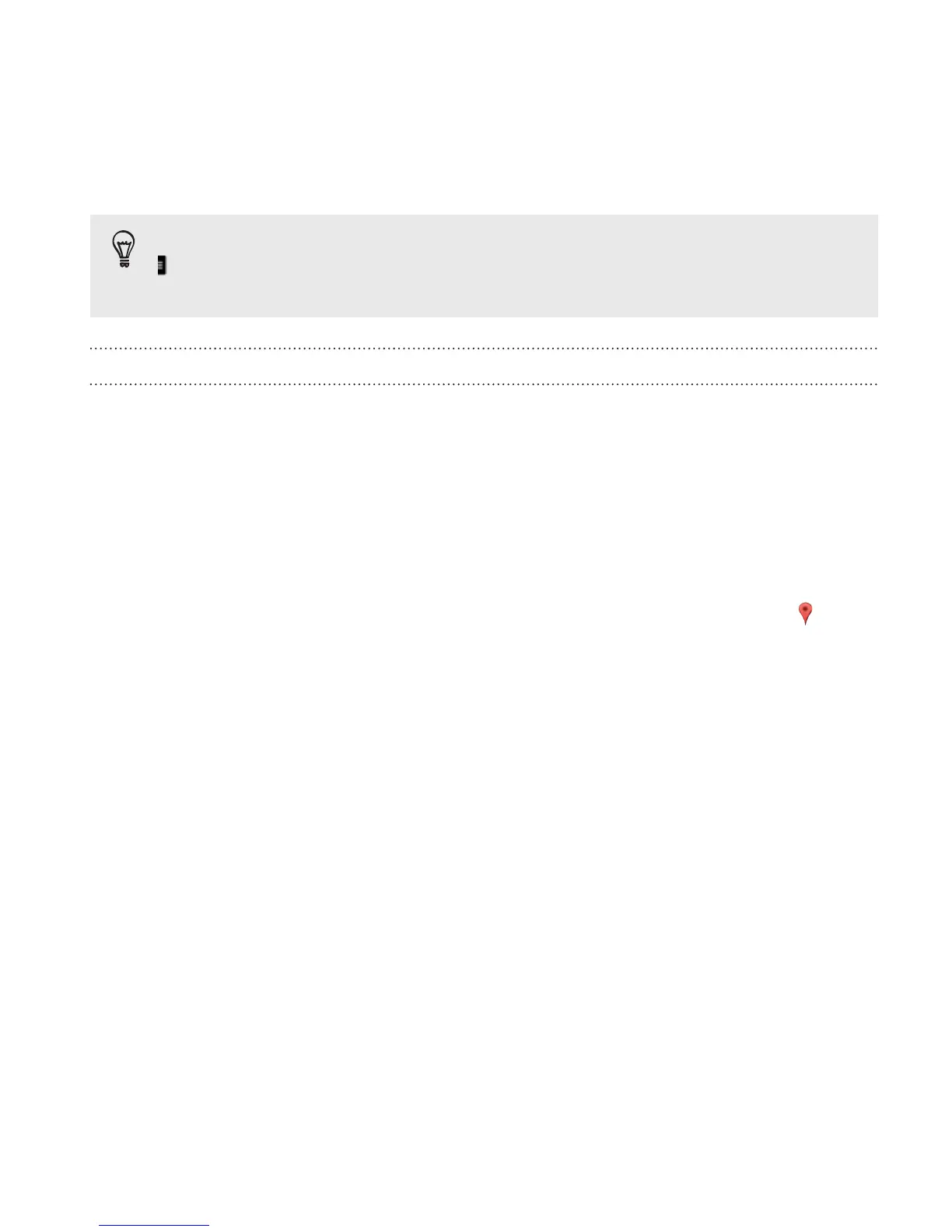Add a map view to see more information overlaid on the map. Tap
, and then tap a map view such as Traffic or Public transit. To
remove the map view, tap it again on the map view list.
Searching for a location
Use Google Maps to search for a location, such as an address or a type of
business or establishment (for example, museums).
1. Open the Maps app.
2. Tap the search box and then enter the place you want to search
for.
3. Tap the Enter key on the keyboard or tap a suggested search item.
The first location on the search appears with a place marker and
its info sheet displays at the bottom of the screen. All other search
results are indicated by a red dot or a smart map icon.
Travel and maps 263