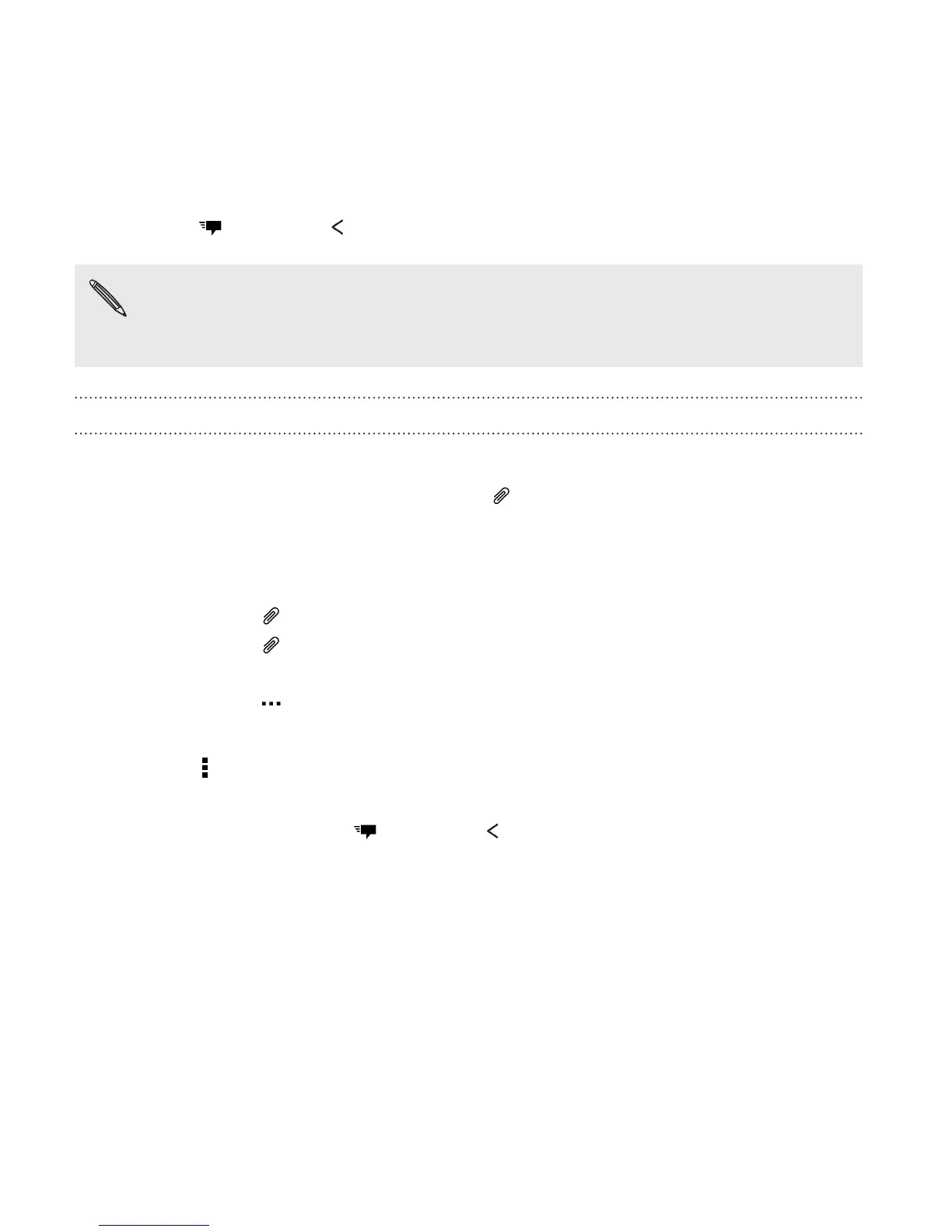9. Tap , or press to save the message as a draft.
Depending on the resolution of your photo or video attachments,
they may be displayed as cropped thumbnails in your multimedia
message.
Creating a slideshow
1. After you've added either a photo, video, or audio in the multimedia
message you’re composing, tap > Slide.
2. Choose where you want to insert the next slide.
3. Right after adding a slide, do one of the following:
§ Tap , and then choose to add a photo or a video.
§ Tap > Audio to add music or a voice recording to a slide.
§ Tap Add text, and then enter your caption.
§ Tap to see options for replacing, viewing, or removing
your attachment.
4. Tap > Preview. Tap once on the preview screen to see playback
controls.
5. When finished, tap , or press to save the message as a draft.
152 Messages