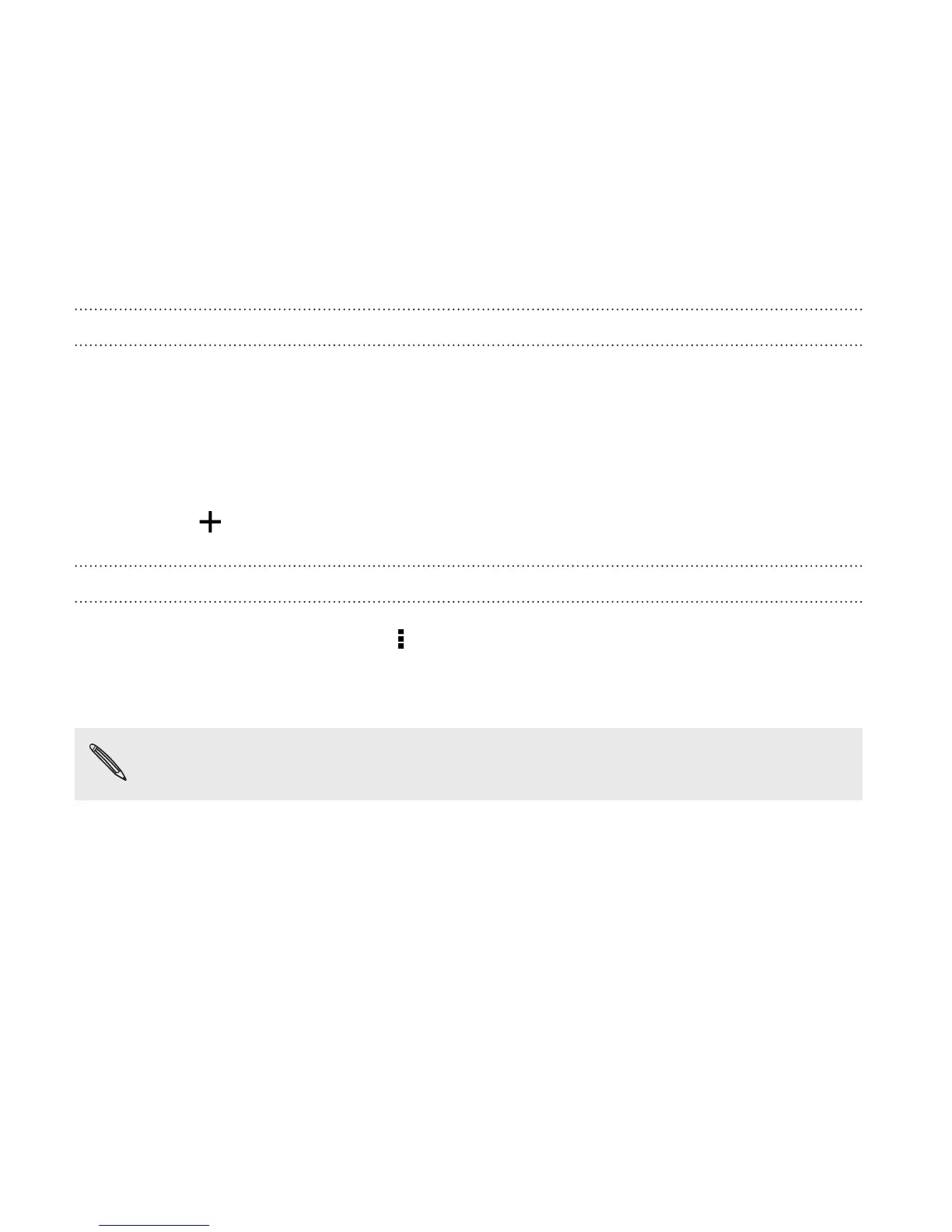4. Select the contacts you want to import.
5. Tap Save.
Importing a contact from an Exchange ActiveSync account
1. On the People tab, enter the contact's name or email address in the
search box.
2. Tap Search contacts in your Company Directory.
3. Tap the name of the contact you want copied to HTC One max.
4. Tap to import the contact.
Copying contacts from one account to another
1. On the People tab, tap > Manage contacts.
2. Tap Copy contacts, and then choose a contact type or online
account to copy from.
Contacts from your social network accounts may not be copied.
3. Select a contact type or account you want to save to.
242 People