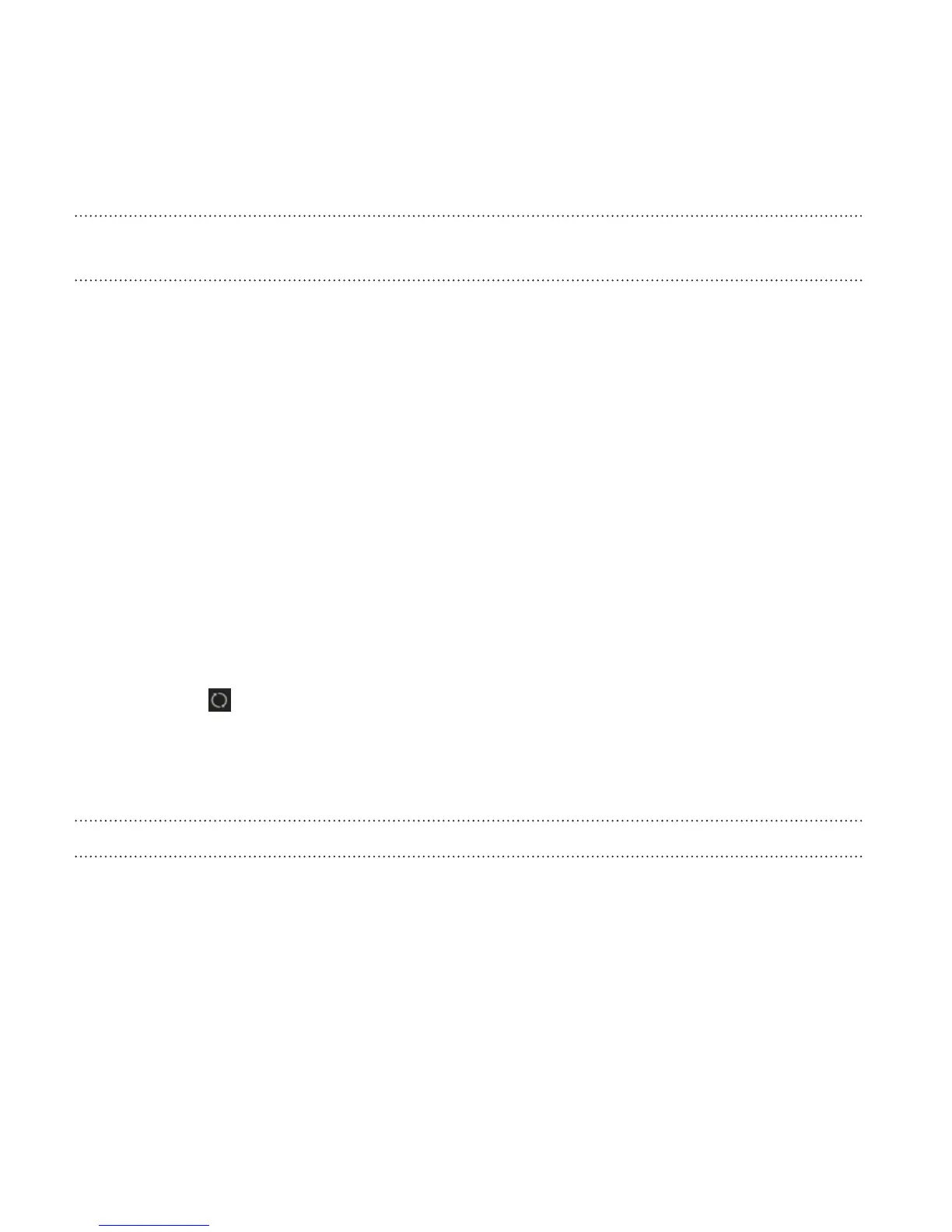Importing documents from your computer to your phone
automatically
Want to bring documents with you on your phone? Set HTC Sync Manager
to automatically import documents from a folder on your computer to
your phone.
1. Connect your phone to your computer.
2. If your HTC phone has both phone storage and a storage card, click
Home > SYNC SETTINGS, and then choose which storage you want
to import documents to.
3. Click Files > SYNC SETTINGS.
4. Select the Sync documents from the following locations on this
computer option.
5. Click Add, and then choose the folder that contains the documents
you want to import to your phone. You can add several folders.
6. Click if this is your first time to import. To allow HTC Sync
Manager to automatically import files and sync data next time, click
Home > SYNC SETTINGS, and then select Sync automatically
whenever the phone connects.
Data and applications that HTC Sync Manager can sync with
Set up HTC Sync Manager to sync contacts, calendar events, and web
bookmarks between your phone and your Windows or Mac computer.
You can sync your phone with the following applications on your
computer:
224 Sync, backup, and reset