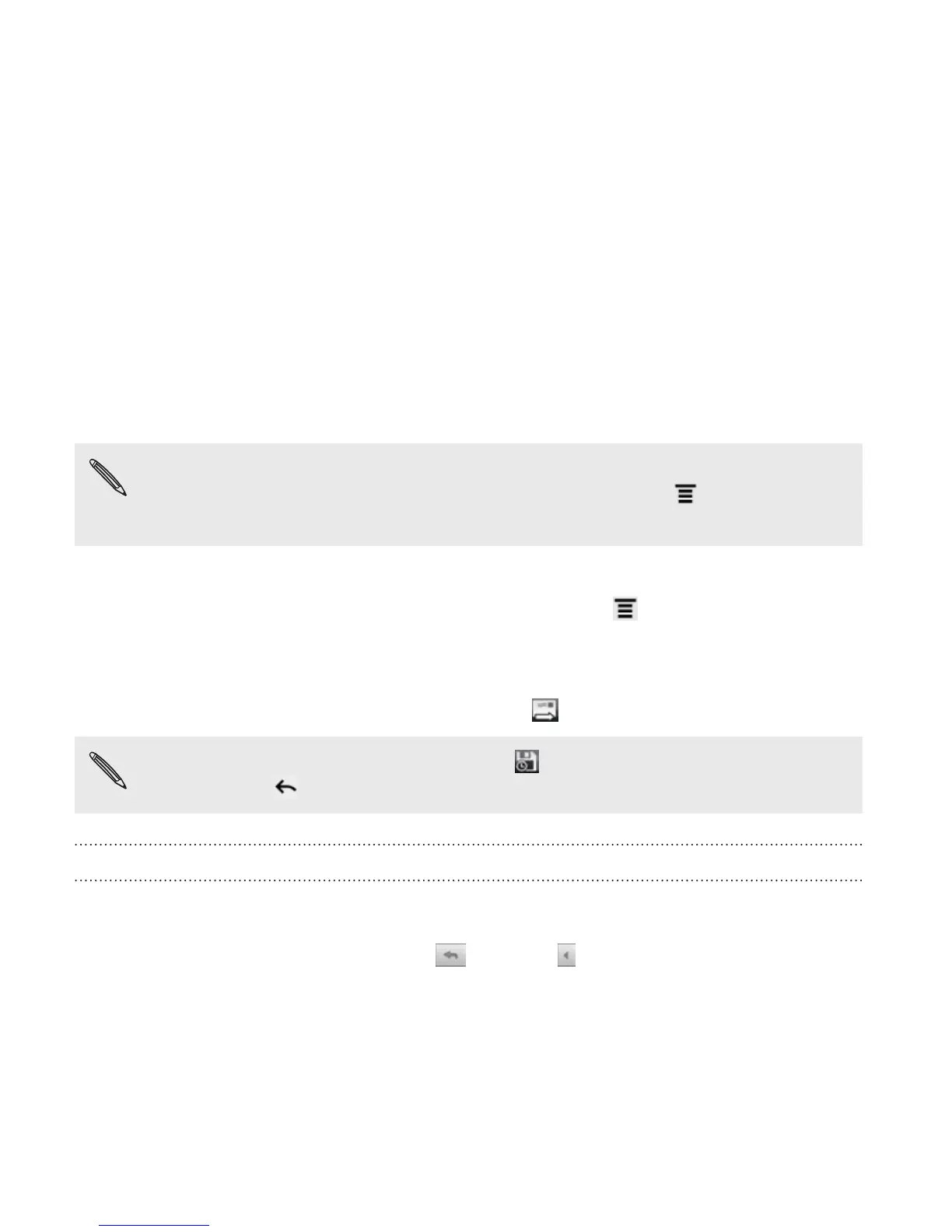2. If you’ve set up multiple Google Accounts on HTC Rezound with
Beats Audio, choose which Gmail address you want to use for
sending your email. Tap the box that shows your current Gmail
address, and then tap another address that you want to use for
sending.
3. Enter the message recipient’s email address in the To field. If you
are sending the email to several recipients, separate the email
addresses with a comma.
If you want to send a carbon copy (Cc) or a blind carbon copy
(Bcc) of the email to other recipients, press MENU and then tap
Add Cc/Bcc.
4. Enter the email subject, and then compose your email.
5. If you want to attach a picture, press MENU and then tap
Attach.
6. Locate and then tap the picture you want to attach.
7. After composing your message, tap .
While composing the message, tap to save it as a draft. Or
press BACK to discard the message.
Replying to or forwarding an email message
1. In the Gmail inbox, tap the email message or conversation.
2. To reply to the sender, tap
. Or, tap and choose whether to
Reply all or Forward.
204 Email