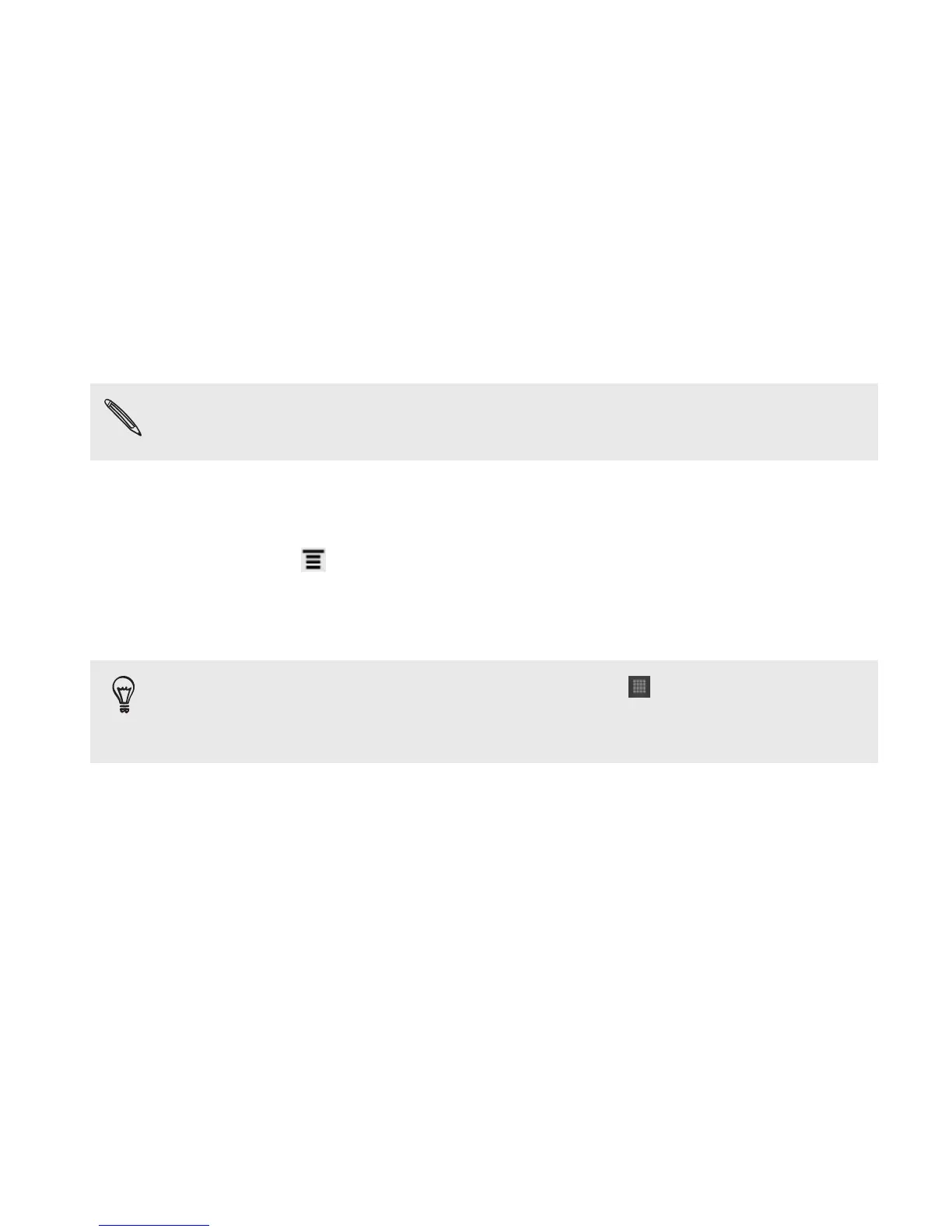Adding icons and other shortcuts on your Home screen
Place app icons on your Home screen to open apps quicker. You can also
add shortcuts to settings and specific information such as a bookmarked
webpage, someone’s phone number, a music playlist, route directions, and
many other items, to your Home screen.
The shortcuts available depend on the apps that are installed on
HTC Rezound with Beats Audio.
1. Go to a Home screen where there’s space to add a new icon or
shortcut.
2. Press MENU , and then tap Personalize.
3. On the Add to Home tab, tap App to add an app icon, or Shortcut
to add a shortcut to a setting or information.
To add an app icon on the Home screen, tap , and then press
and hold an app icon. Without lifting your finger, drag the icon to
an empty area on the Home screen, and then release it.
Personalizing 59