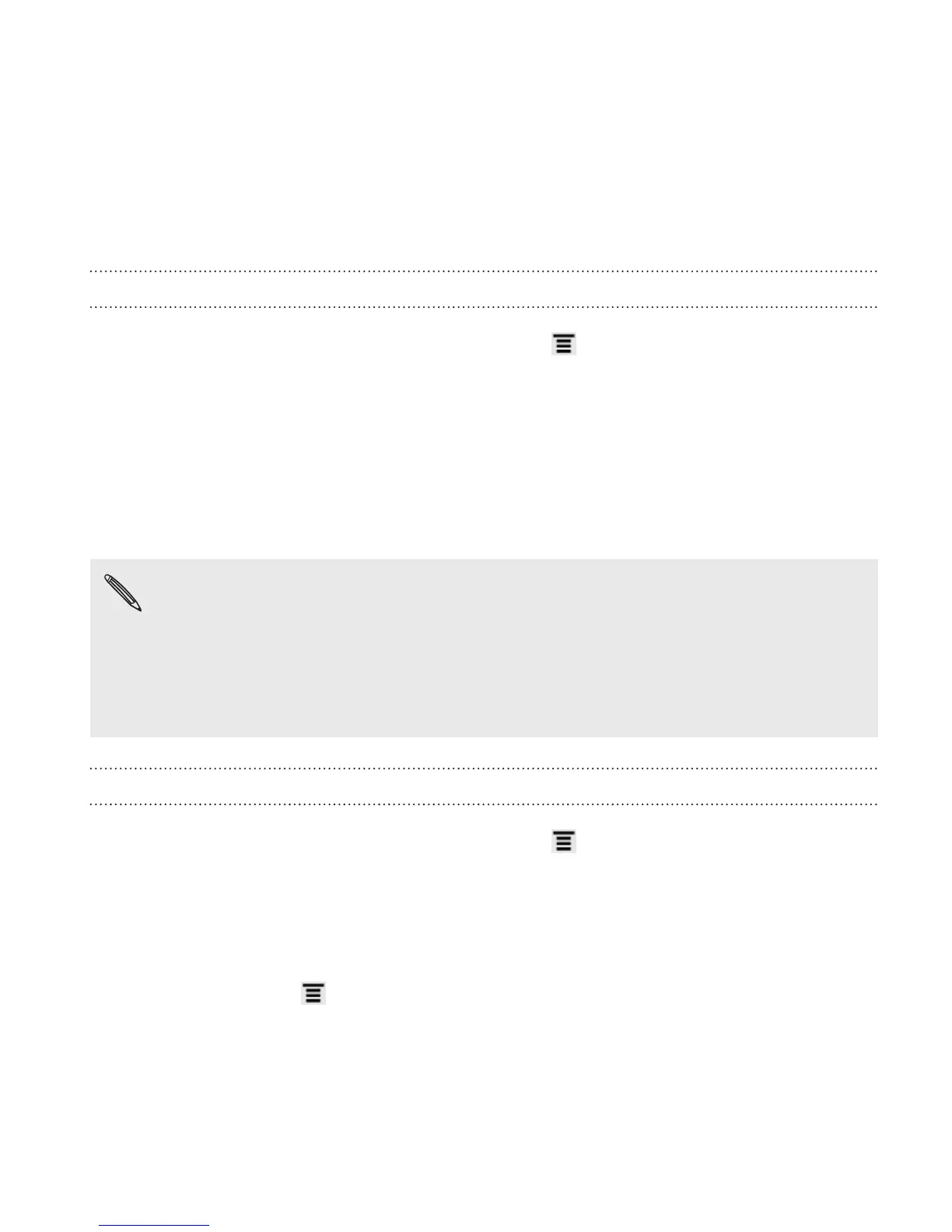5. Turn on Wi-Fi and connect to a wireless network.
Checking the wireless network status
1. From the Home screen, press MENU , and then tap Settings >
Wireless & networks.
2. On the Wireless & networks screen, tap Wi-Fi settings, and then tap
the wireless network that HTC Rezound with Beats Audio is
currently connected to.
A message box is then displayed showing the Wi-Fi network name, status,
speed, signal strength, and more.
If you want to remove the settings for this network, tap Forget. If
you want to reconnect to a wireless network that you have
removed, you'll need to choose the wireless network from the list
of available Wi-Fi networks again. If it is a secured wireless
network, you'll need to enter the wireless network credentials
again.
Connecting to another Wi-Fi network
1. From the Home screen, press MENU , and then tap Settings >
Wireless & networks.
2. Tap Wi-Fi settings. Detected Wi-Fi networks are displayed in the
Wi-Fi networks section.
3. To manually scan for available Wi-Fi networks, on the Wi-Fi screen,
press MENU , and then tap Scan.
Internet connections 301