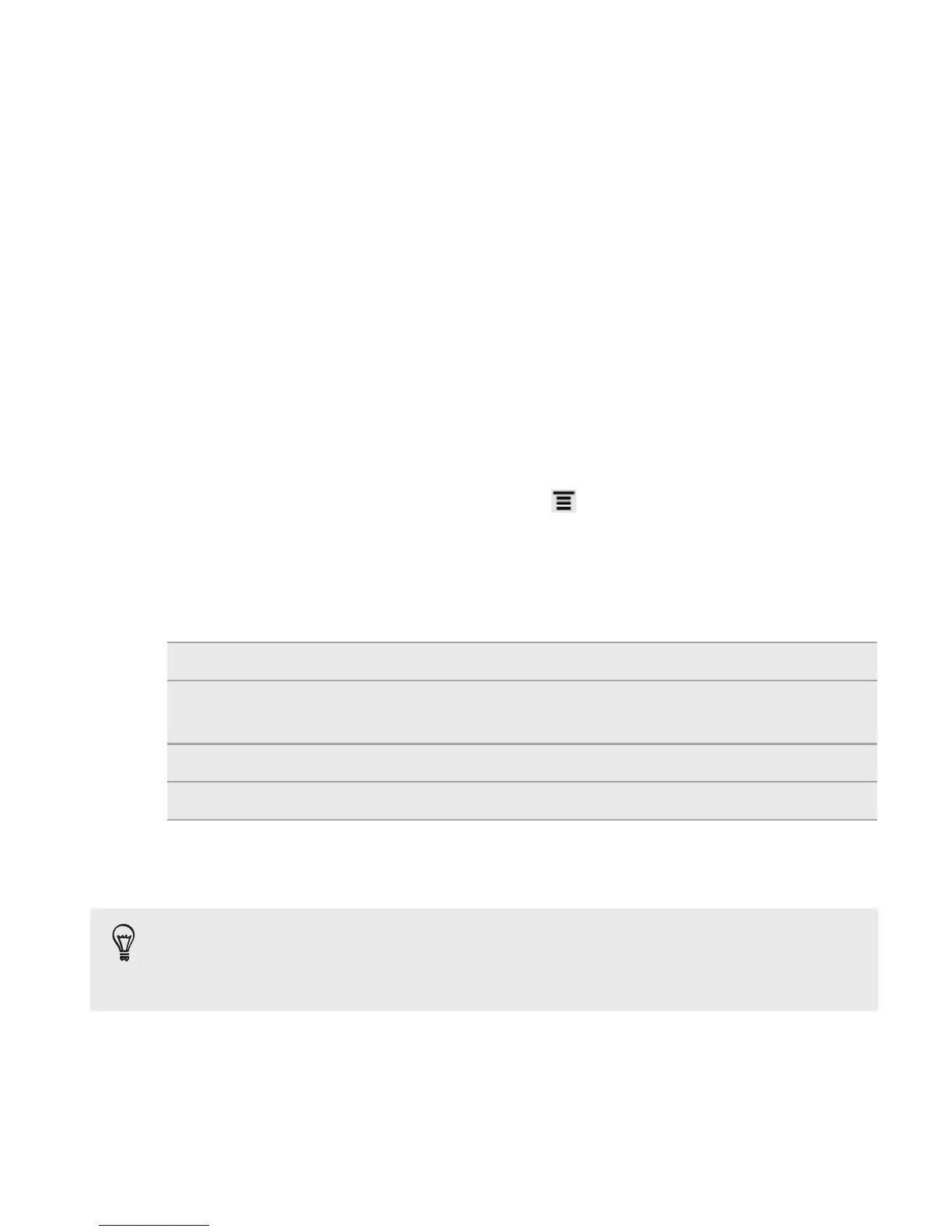Protecting HTC Rezound with Beats Audio with a screen
lock pattern, PIN, or password
Protect your personal information and prevent others from using HTC
Rezound with Beats Audio without your permission by setting a screen
lock pattern, PIN or password.
Your screen lock will be asked every time HTC Rezound with Beats Audio
is turned on or when it’s idle for a certain period of time.
1. From the Home screen, press MENU
, and then tap Settings >
Security.
2. Tap Set up screen lock.
3. Tap one of the following:
None Disable the screen lock you’ve previously created.
Pattern Set a screen lock pattern by following the onscreen
instructions.
PIN Set a numeric password of at least four digits.
Password Set an alpha-numeric password.
4. On the Security screen, tap Lock phone after, then specify the idle
time you can allow before the screen is locked.
You can also clear the Use visible pattern or Visible passwords on
the Security screen if you don’t want your screen lock to display as
you enter it onscreen.
Security 317
