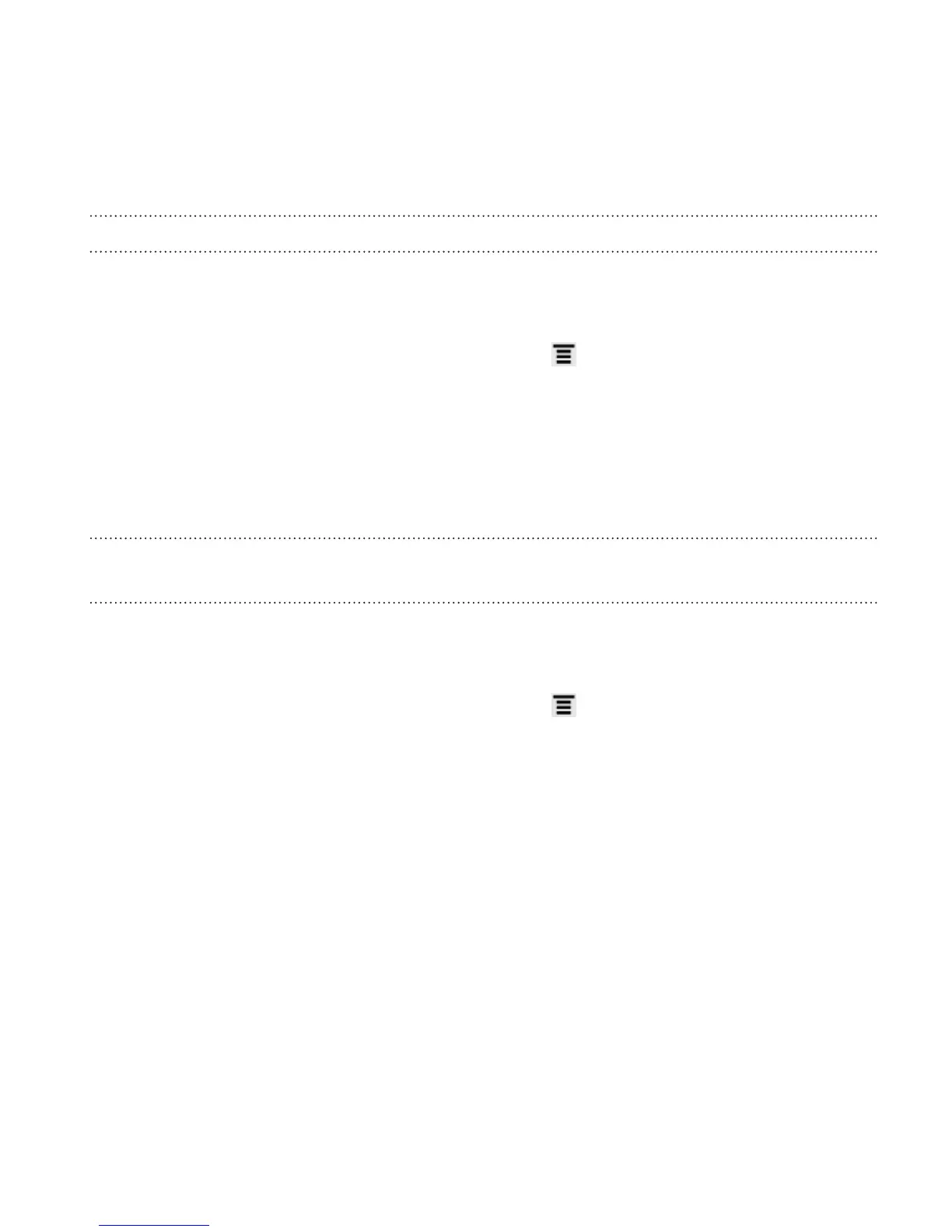Recalibrating the G-sensor
Recalibrate the screen if you feel that the screen orientation does not
respond properly to the way you hold HTC Rezound with Beats Audio.
1. From the Home screen, press MENU
, and then tap Settings.
2. Tap Display > G-Sensor calibration.
3. Place HTC Rezound with Beats Audio on a flat and level surface,
and then tap Calibrate.
4. After the recalibration process, tap OK.
Keeping the screen on while charging HTC Rezound with Beats
Audio
You can keep the screen from turning off while you’re charging HTC
Rezound with Beats Audio.
1. From the Home screen, press MENU , and then tap Settings.
2. Tap Applications > Development.
3. Select the Stay awake check box.
Settings 327