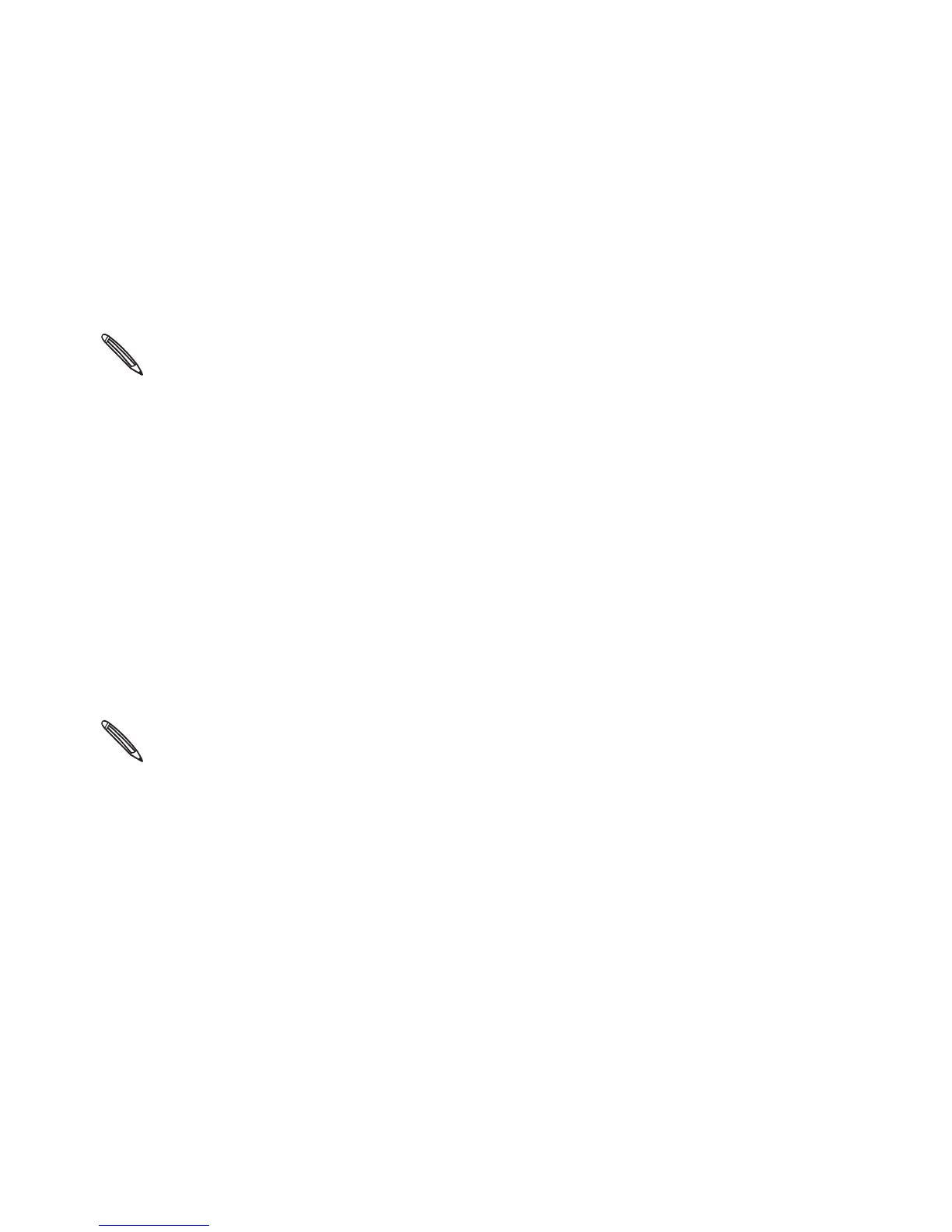Accounts and sync 145
2. Choose the app you want to sync your contacts with.
3. In cases when conflicting information are found on both the
phone and computer, choose which information you want to
keep.
Only the contact fields supported on your phone will be synchronized.
Setting Bookmarks sync options
Sync the bookmarks inside the “HTC Bookmarks” favorites folder in
your computer’s web browser with the bookmarks stored on your
phone’s web browser.
1. On the Device panel, click Bookmarks, and then click the On
button.
Turning Bookmarks sync on means you want this category
included every time you sync your computer and phone.
2. Choose the web browser that stores the bookmarks to sync with
your phone.
Only the web page title and URL information are synchronized.
If you are using Firefox® and have selected it to sync with your phone,
make sure to close all Firefox browser windows before you begin
synchronization.
When conflicting information are found on both the phone and
computer, HTC Sync keeps the information from your computer.