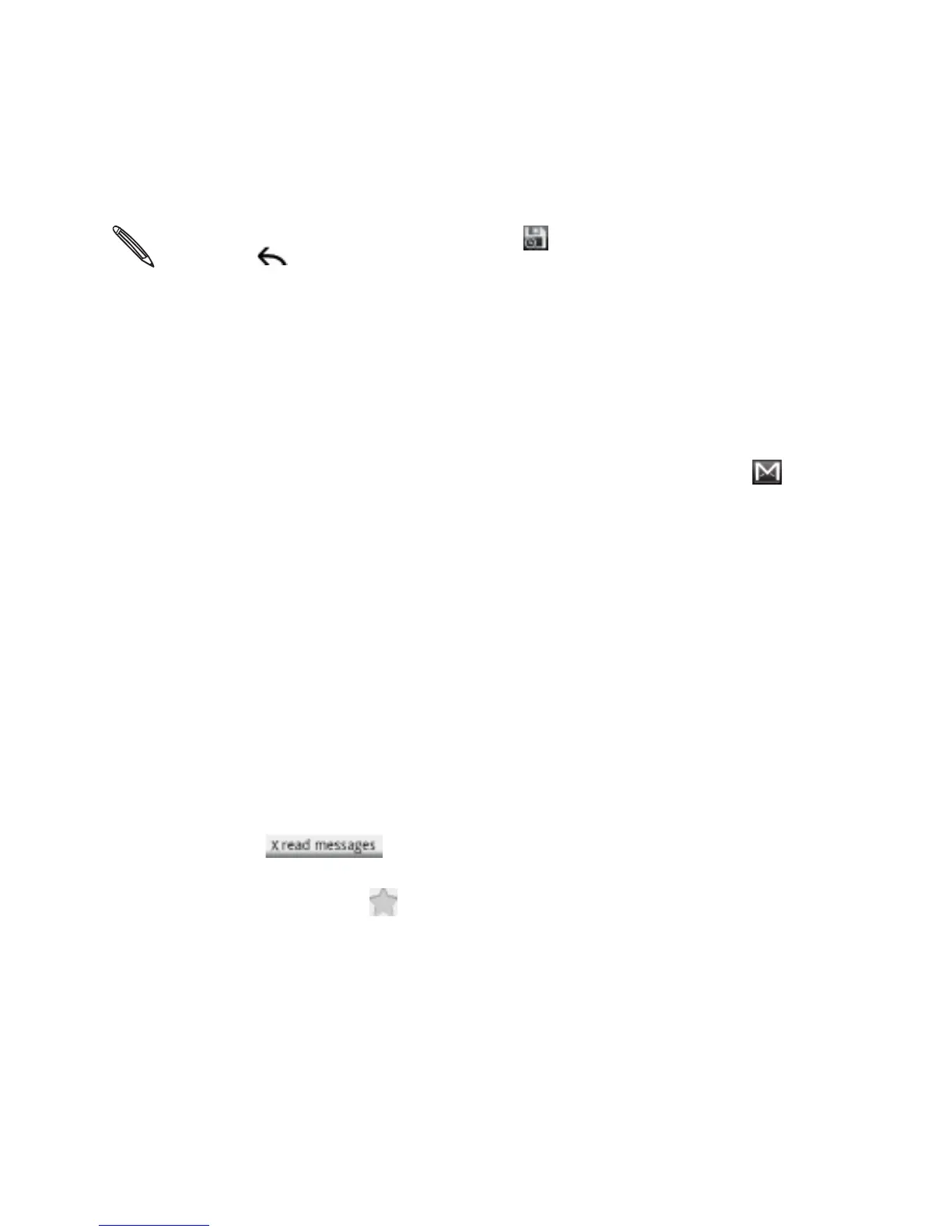Email 169
While composing the message, tap to save it as a draft. Or press the
BACK button to discard the message.
To view your draft email messages, in the Inbox, tap Inbox at the top left
of the screen and then tap Drafts.
To view your sent messages, in the Inbox, tap Inbox at the top left of the
screen and then tap Sent.
Reading your messages
Depending on your notification settings, the phone plays a ringtone or
vibrates when you receive a new email. A new email icon ( ) also
appears on the notifications area of the status bar to tell you that you
have a new email. For more information on email notification settings,
refer to “Changing Gmail settings” later in this chapter.
1. Press and hold the status bar, and then slide down your finger on
the screen to open the Notifications panel.
2. Tap the new email.
3. In the Inbox, tap the unread email or the conversation with the
unread email to view it.
4. On the email message or conversation, do any of the following:
Scroll through the messages in the conversation by swiping
your finger up or down the screen.
If you have two or more email messages in the conversation,
tap to expand all message headers in the
conversation.
Tap the star ( ) to star the message. See “Searching and
organizing your emails” for more information.