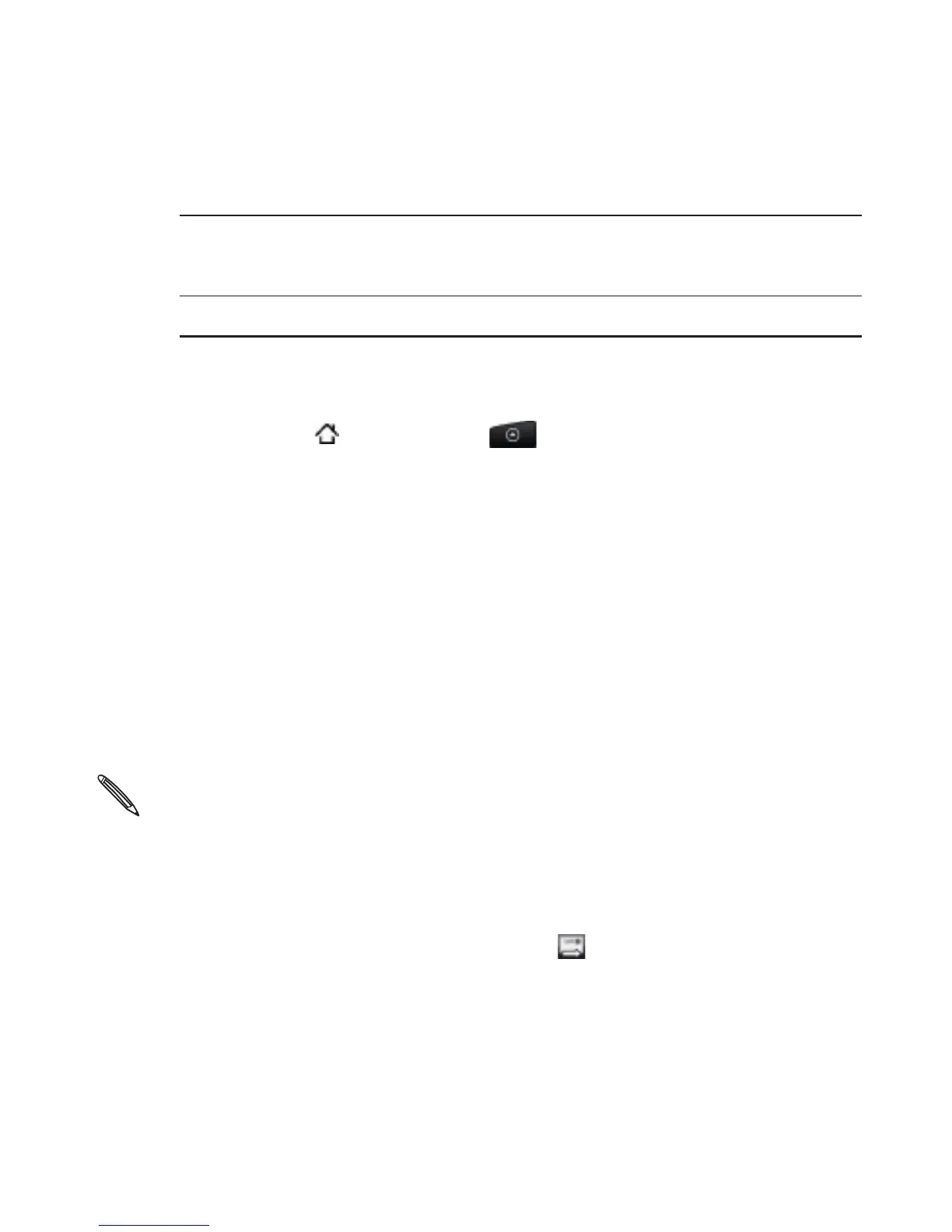168 Email
Switch to your
other Gmail
account
Tap the current account at the top right of the
screen, and then tap another account you want to
switch to.
Refresh the Inbox Press MENU, and then tap Refresh.
Sending a new message
1. Press HOME , and then tap > Gmail.
2. In the Inbox, press MENU and then tap Compose.
3. If you’ve set up multiple Google Accounts on your phone, choose
which Gmail address you want to use for sending your email.
Tap the box that shows your current Gmail address, and then tap
another address that you want to use for sending.
4. Enter the message recipient’s email address in the To field. If you
are sending the email to several recipients, separate the email
addresses with a comma.
As you enter email addresses, any matching addresses from your
contacts list are displayed. Tap a match to enter that address
directly.
If you want to send a carbon copy (Cc) or a blind carbon copy (Bcc) of the
email to other recipients, press MENU and then tap Add Cc/Bcc.
5. Enter the email subject, and then compose your email.
6. If you want to attach a picture, press MENU and then tap Attach.
Locate and then tap the picture you want to attach.
7. After composing your message, tap .