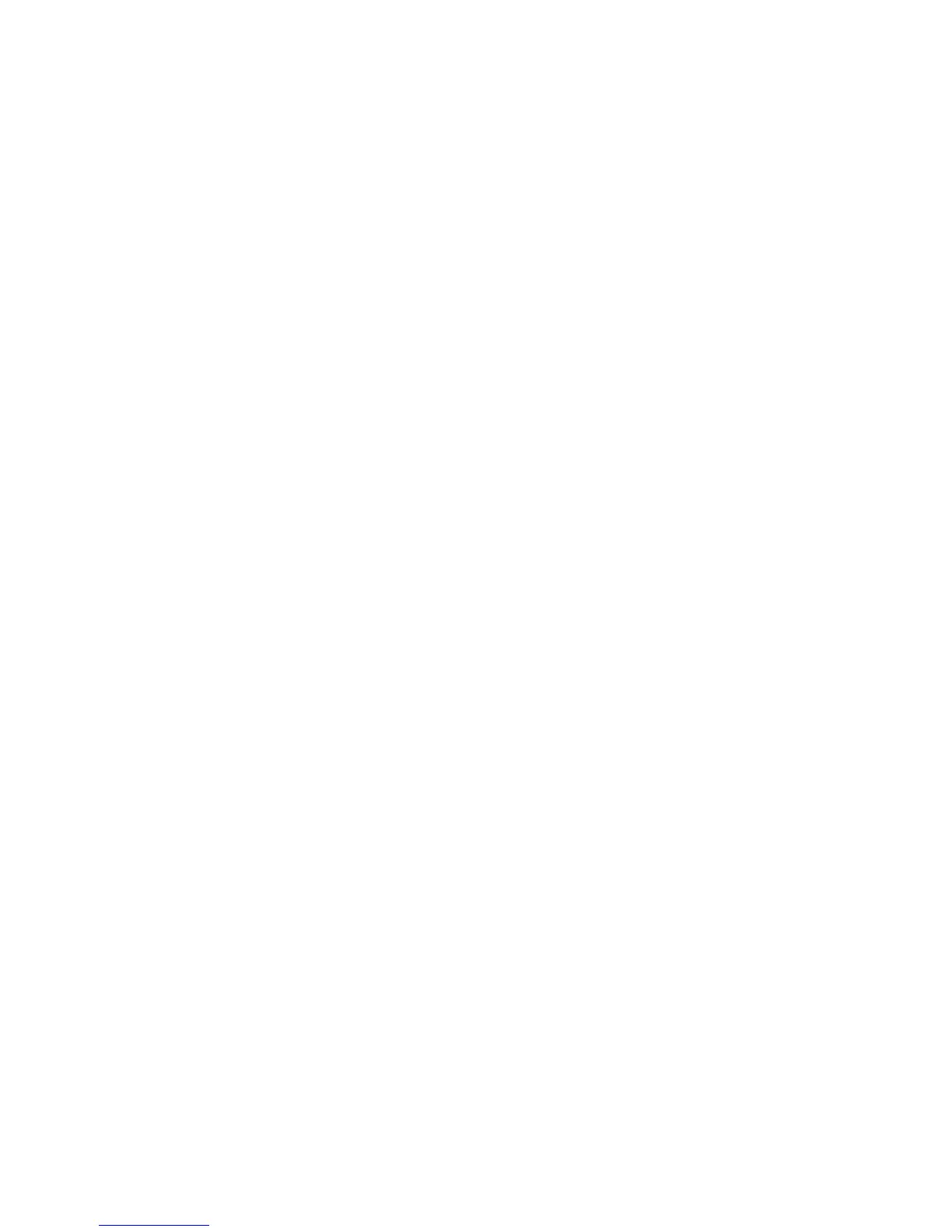46 Getting started
Copying files to or from the storage card
You can copy your music, photos, and other files to your phone’s
storage card.
1. Connect your phone to your computer using the supplied USB
cable.
2. On your phone’s Connect to PC screen, tap Disk drive, and then
tap Done.
On your computer, the connected phone is recognized as a
removable disk.
3. Navigate to the removable disk and open it.
4. Do one of the following:
Copy the files from the computer to the phone’s storage
card’s root folder.
Copy the files from the phone’s storage card to a folder in
your computer.
5. After copying the files, unmount the removable disk (that is, the
connected phone) as required by your computer’s operating
system to safely remove your phone.
6. Do one of the following:
Disconnect the phone from the computer.
If you want to keep the phone connected to the computer but
want the phone to be able to access the storage card, open
the Notifications panel, tap Disk drive, select an option except
Disk drive, and then tap Done.